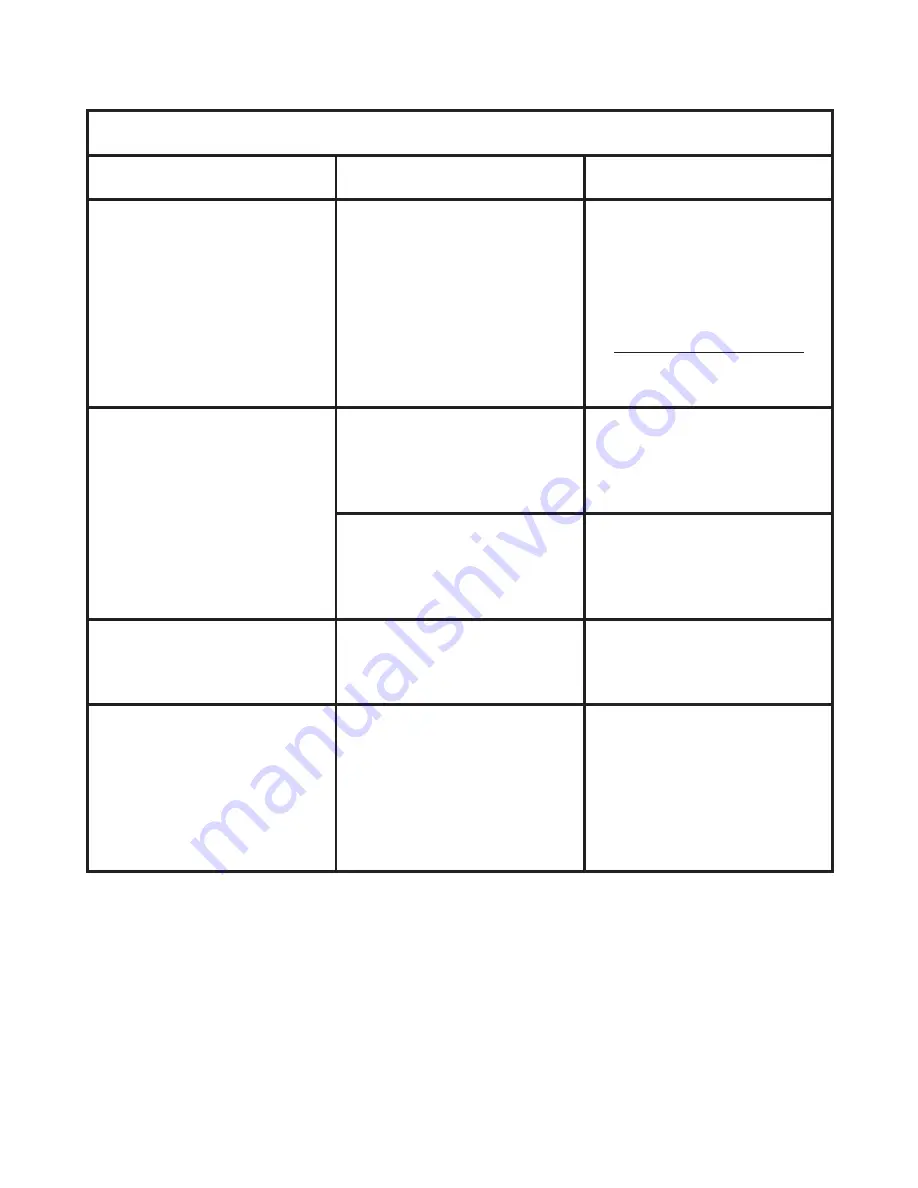
7
Appendix: A
When connecting the camcorder to the computer or TV:
Problem
Cause
Solution
I cannot view the video clips
on my computer.
Driver or software is not
installed on the computer.
Install
Direct X 9.0c
or above
and
Windows Media 9.0
Codecs
to solve this problem.
See “
Installing the driver
to your PC
” for details on
installing the software, or go
to http://www.microsoft.com
to download the required
files.
Driver installation failed.
The installation is terminated
abnormally.
Remove the driver and other
related programs. Follow
the installation steps in the
manual to re-install the driver.
The camcorder has been
connected to the PC via the
USB cable before installing
the driver.
Install the driver before
plugging in the USB cable.
The TV screen does not
display after connecting the
camcorder to the TV.
The camcorder is not
correctly connected to the TV.
Reconnect the camcorder to
TV correctly.
A conflict with other installed
camcorder or capture device
occurred.
The device is not compatible
with the camcorder.
If you have any other
camcorder or capture device
installed in your computer,
please completely remove
the camcorder and its driver
from the computer to avoid
the conflict.
Summary of Contents for MZ-DV
Page 1: ...User s Manual User s Manual ...
Page 16: ...Advanced Instructions English ...
Page 27: ...11 Appendix B Converted files ...










































