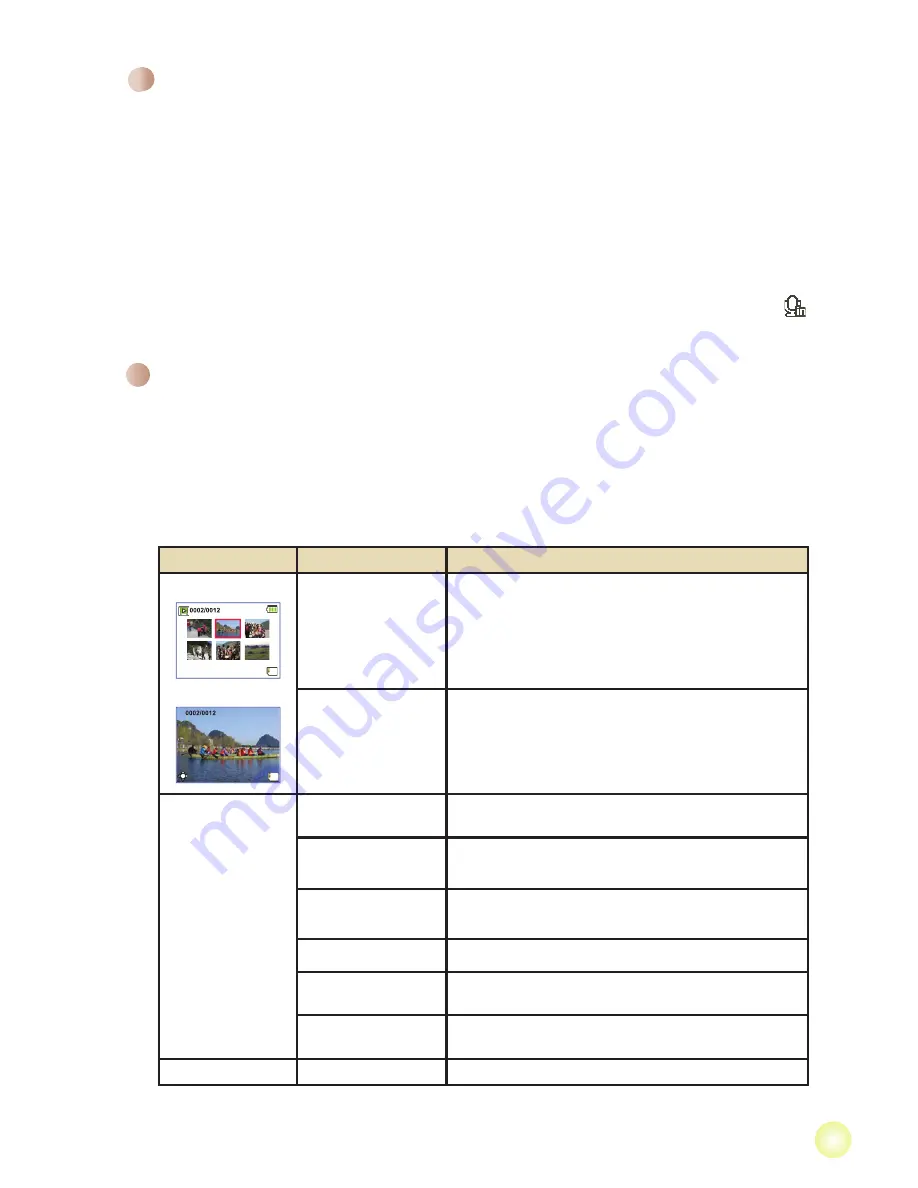
Playing back your recordings
1. Press the
MODE
button and use the
Zoom
button to switch to “
My Works
” mode.
2. There are three folders below
My Works:
Video, Picture, and Voice
. Select Video,
Picture or Voice, and then press the
OK
button to enter the index mode.
3. Operations in My Works mode:
File type
How to...
Action
Index mode
Full-screen mode
Shift between Index
mode and Full-
screen mode
In Index mode, press the
OK
button to switch to
Full-screen mode. In Full-screen mode, press the
Mode/Return
button to switch to Index mode.
Shift between files
1. In Index mode: Use the
Zoom
button to move the
highlight box.
2. In Full-screen mode: Use the
Zoom
button to
switch files.
Video & Audio
Start playing
When selected (in full-screen mode), the file
automatically starts playing.
Pause/Resume
playing
During playing/While paused, press the
OK
button.
Adjust the volume
level
During playing, move the Zoom button up or down to
adjust the volume accordingly.
Stop playing
During playing, press the
Mode/Return
button.
Select the next file
Return to previous view and use the
Zoom
button (W)
to select the next file.
Select the previous
file
Return to previous view and use the
Zoom
button (T)
to select the previous file.
Picture
Browse the picture
Use the
Zoom
button to browse the picture.
Recording a voice clip
1. Power on the camcorder.
2. Press the
MODE
key to enter the
MODE
menu.
3. Use the
Zoom
button to select the
Voice Recorder
mode and press
OK
to enter the
menu screen.
4. Press the
Record
button to start recording
5. Press the
Record
button again to stop recording.
* The external microphone jack provides you with additional microphone options.
When you insert an external microphone while in Voice Recorder mode, the ( )
icon will appear at the top of the screen.
Summary of Contents for Hi-Speed HD
Page 1: ......
Page 15: ...82 481 90010v1 0...















