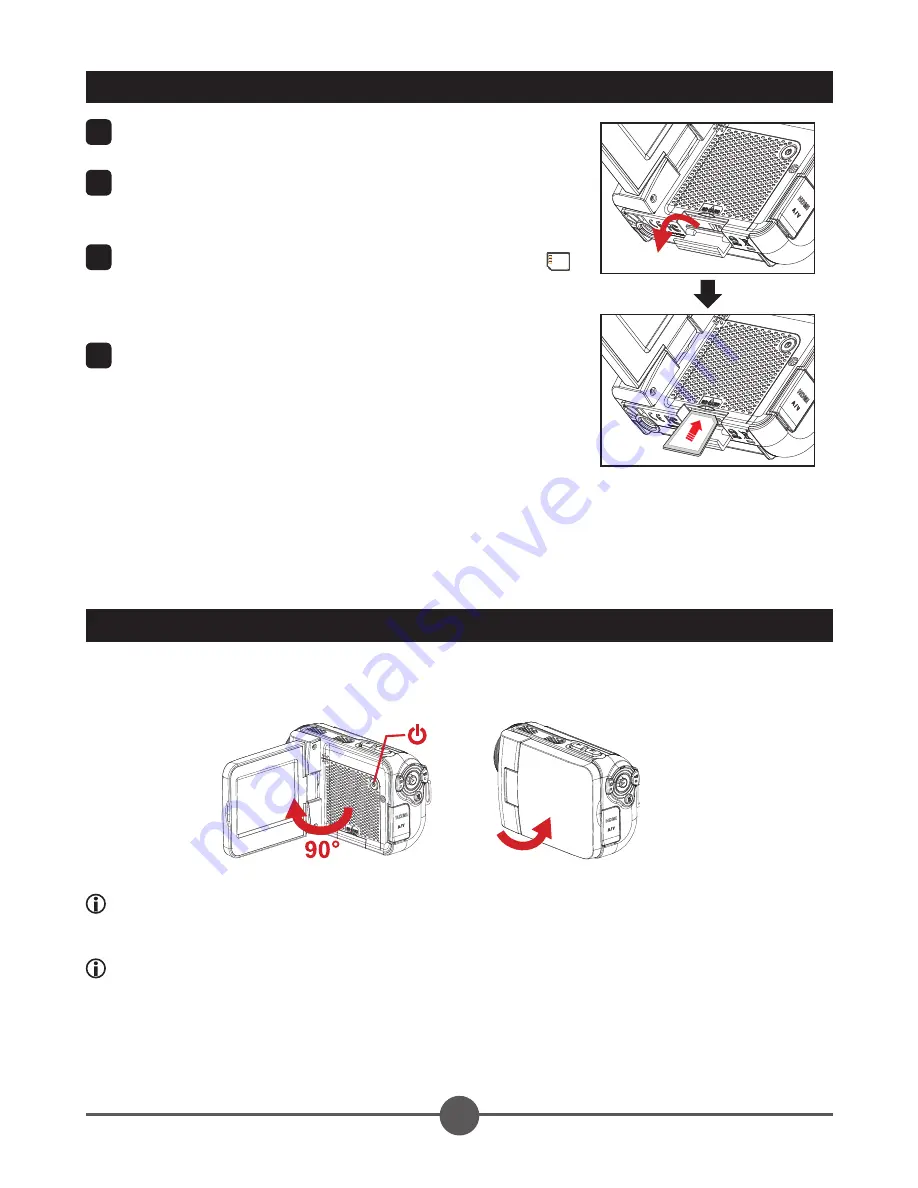
3
Lift the memory card cover to open it as indicated.
Insert the card as the direction of indication until it
reaches the end of the slot.
3
When the card is inserted successfully, the icon ( )
will appear on screen. To remove the card, push the
card to release it and then pull it out gently.
4
Put the cover back.
Inserting the SD card
To turn on the camcorder, either open the LCD panel or press the Power button.
To turn off the camcorder, either close the LCD panel or press the Power button.
Turning the power on/off
If the power is not turned on after you have completed the above procedures, please
check the following have been done correctly: ) The battery is correctly loaded; ) The
loaded battery has enough power.
Please choose your local language before starting using the camcorder.
Summary of Contents for AHD-1
Page 1: ......



























