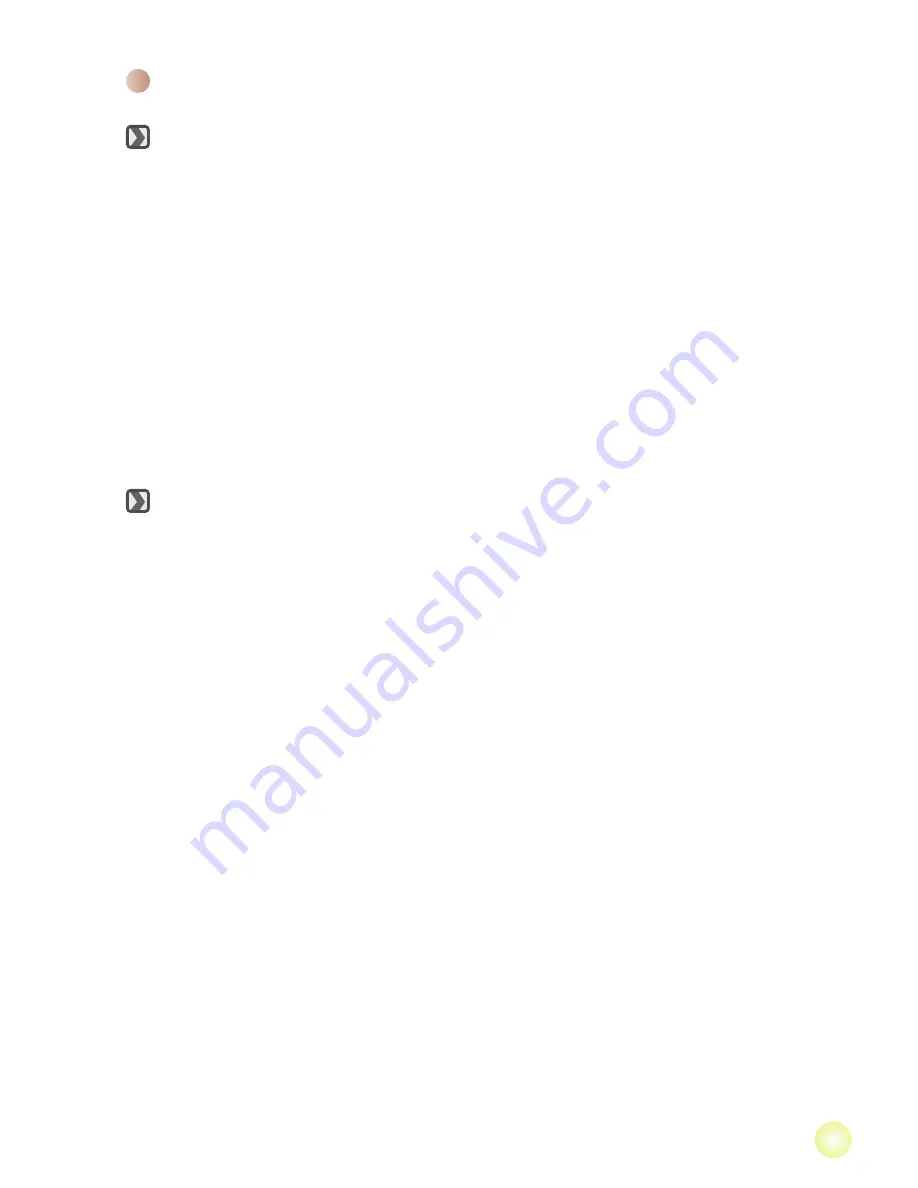
11
Playing back your recordings on PC
Installing software
Please notice that the recorded videos are .mov format. So you need some
special programs to view the recordings on PC. For first time use, please make
sure you have QuickTime 7.0 player on your PC. If not, Please follow the below
instructions to install the software first.
Please download the QuickTime 7.0 player from the below website:
http://www.apple.com/quicktime/download/win.html
OR
Please install the QuickTime 7.0 player program on the bundled CD.
(* QuickTime 7.0 player is designed for playing back the .mov files recorded by
our camcorder with Windows Media Player 10 & 11.)
Connecting PC and Save files
After the software is properly installed on your PC, please follow below
procedures.
1. Turn on the camcorder.
2. Connect the camcorder (with SD card inserted) to your computer with the USB
cable.
3. A dialogue window will appear automatically. Please select the item “
Open
folder to view files
” and click “
OK
”.
4. If the dialogue window does not appear automatically, you may double click on
“My computer” and open the “Removable Drive”.
5. Double-click on the
DCIM
file folder.
6. Double-click on the
100MEDIA
file folder.
7. Copy the files you wish to keep and save them to the desired location on your
computer.
Summary of Contents for A-HD
Page 1: ......
























