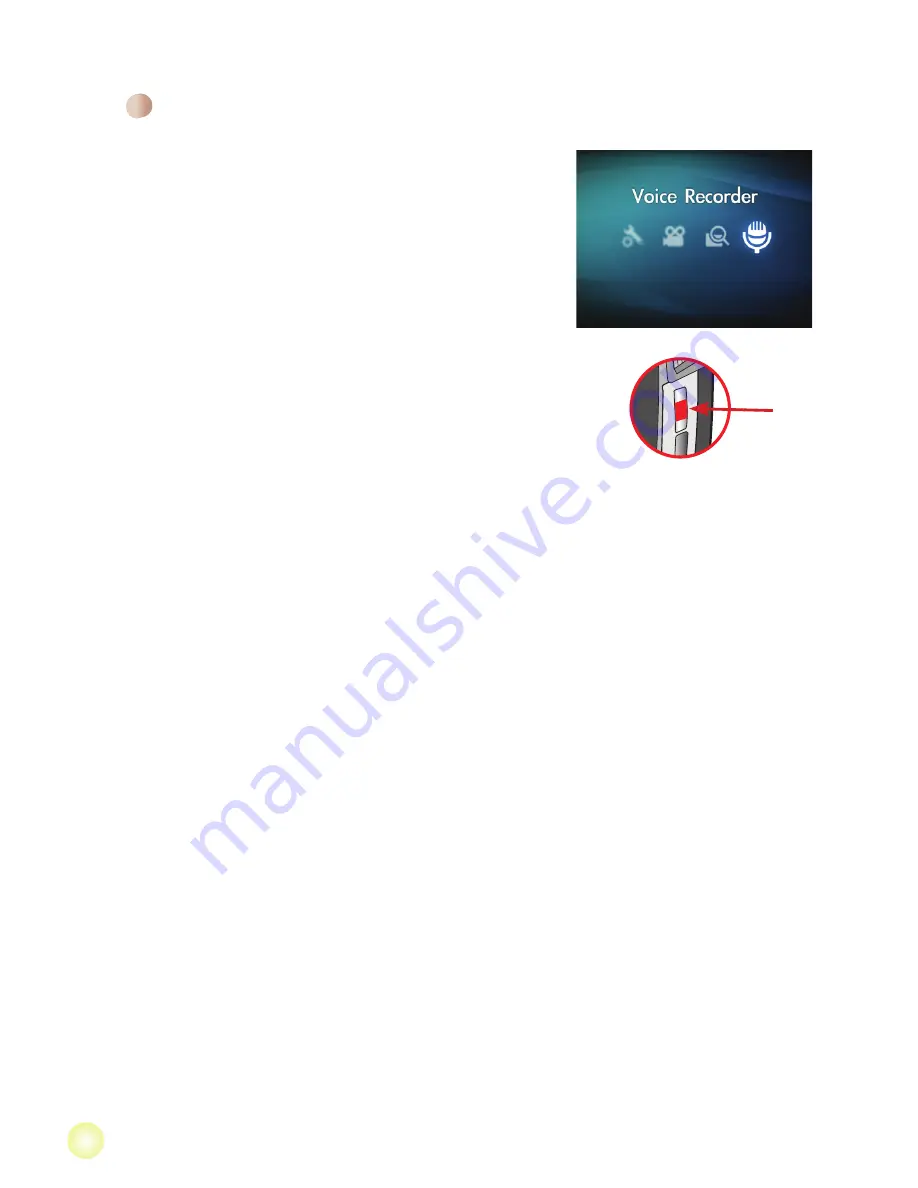
Recording a voice clip
1. Power on the camcorder.
2. Press the
MODE
key to enter the
MODE
menu.
3. Use the
Joystick
switch to select the
Voice
Recorder
mode and press
OK
to enter the menu
screen.
4. Press the
Record
button to start recording
5. Press the
Record
button again to stop recording.

















