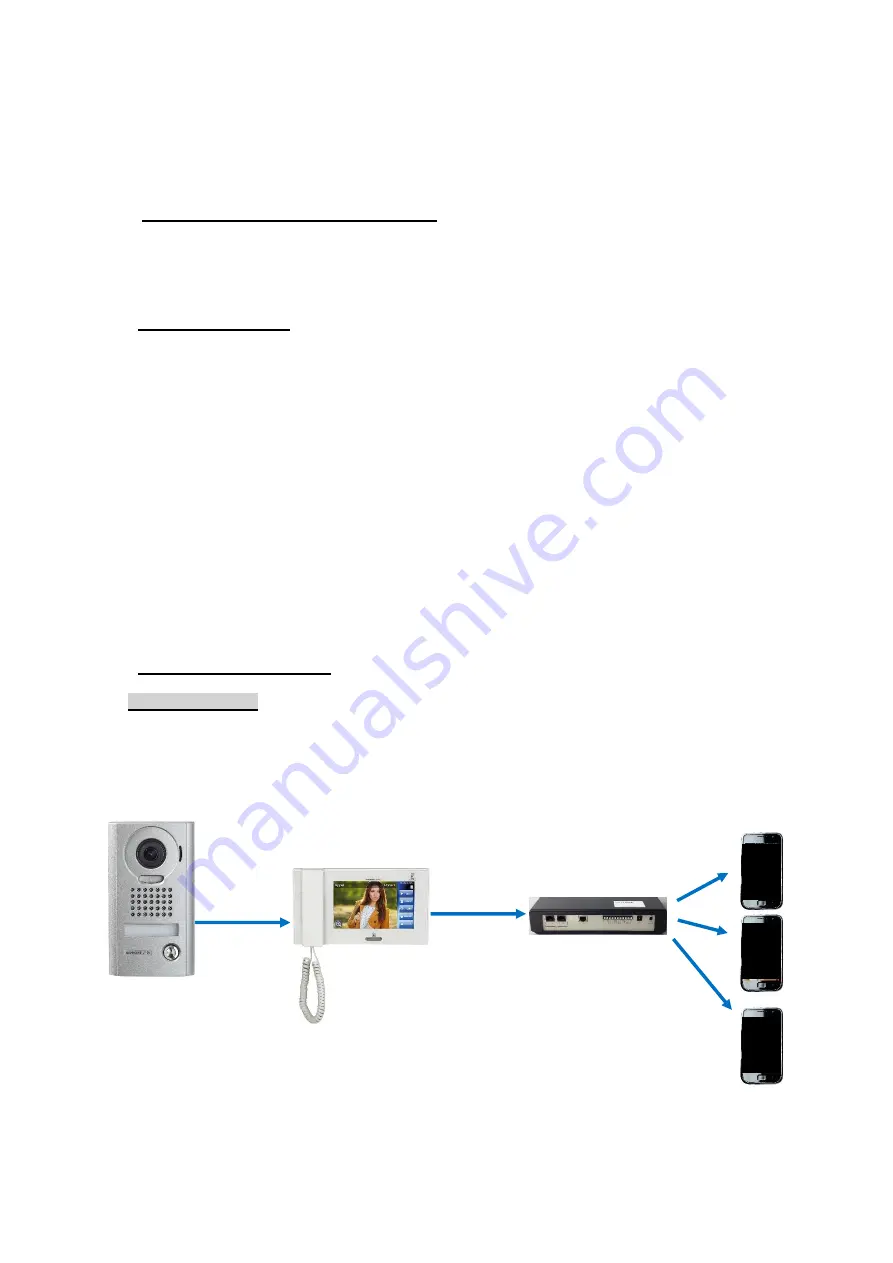
AIPHONE
5
03.07.15 – V1.0
The JPTLIIPA must connect to a modem or to a private box.
When a call is placed on the Door Station, the image from this one appear on the video station and
send automatically the video onto 2 Smartphone. Without answer with the Smartphone, the JPTLIIPA
goes back into Stand-by mode into the next call.
1 – BASIC USER OPERATION
Few functioning parameter are available and can be set following the customer needs. For that, some
options can be program (see Installation Manual §4).
1.1 VISITOR CALL
When the door Button is push, the call is send onto 2 Smartphone throw your interface and your
private box (or modem).
If one of the 2 Smartphone answer
, the communication is establish between you and the visitor.
You are inform that you are in communication mode by a screen change on your smartphone.
You can choose the “Door opening” function by choosing the “Key” Symbol.
For open the door, you must choose between 3 Door relay onto a confirmation screen:
-
Contact#1 with the 1st « Key » symbol
-
Contact#2 with the 2
nd
« Key » symbol
-
Optional Relay with « Activate option » for using the JPTLIIPA Relay
The communication is stopped when press the « end communication » Button or when the
communication timer is over (3 minutes).
If no Smartphone answer after a delay of 50sec or if they are already in communication, the
interface goes into Stand-By Mode until a next call.
1.2 MODE SELECTION
Mode « OFF »
The selector is on ‘OFF’.
In this mode, if the visitor presses the Call-button, only JP4MED is ringing.
Smartphones
Door Station
Master Station
Interface
(5 maxi)

































