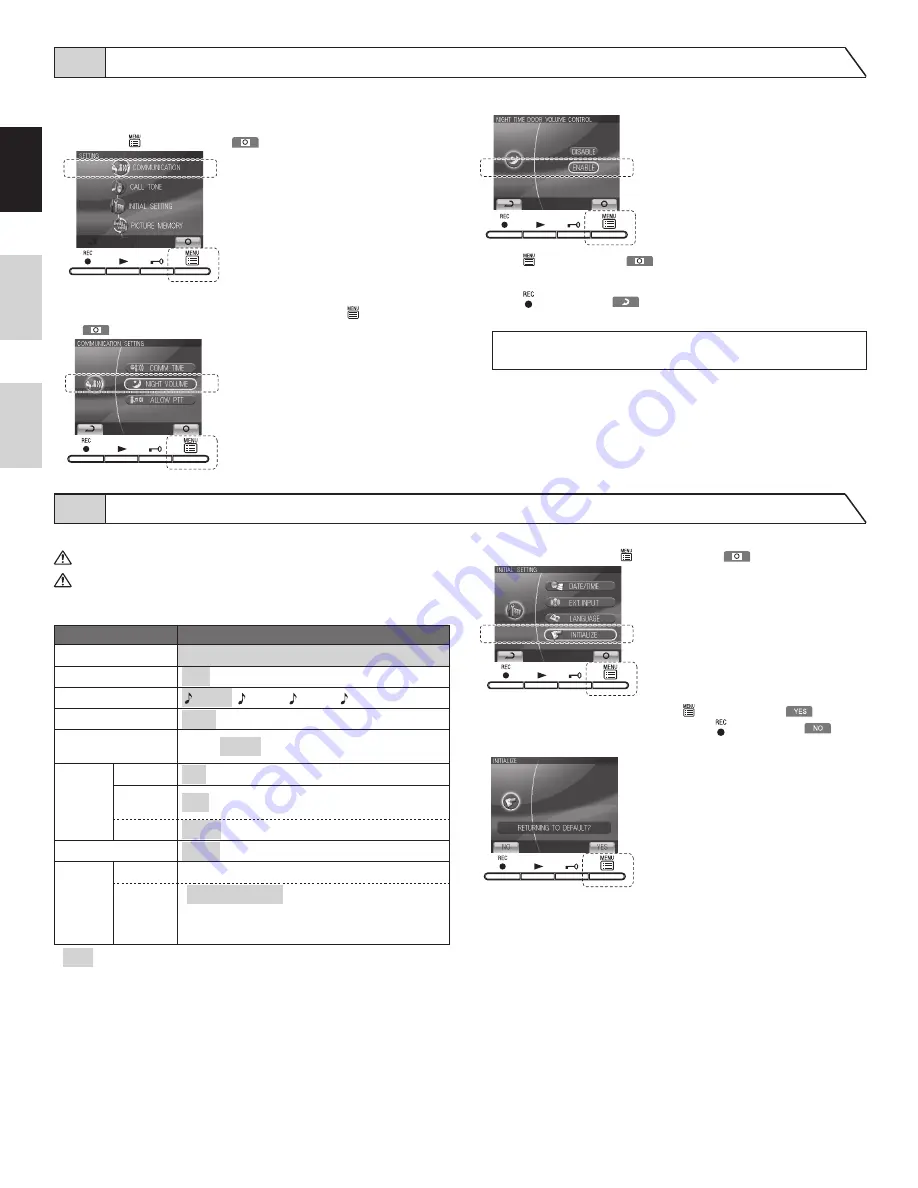
- 10 -
English
Fr
ançais
Neder
lands
7-7 Automatic night volume adjustment
This automatically lowers the communication volume at the door station
only at night.Initial setting: "Disabled"
1
After performing step 1 in section 7-1, select "COMMUNICATION"
and press MENU button (
).
2
In the "COMMUNICATION SETTING" screen, press
button or
button to select "NIGHT VOLUME" and press MENU button
(
).
3
In the "NIGHT TIME DOOR VOLUME CONTROL" screen, press
button or
button to select "ENABLE".
4
Press MENU button (
) to complete the settings and return to
the previous screen.
Press REC button (
) to cancel the setting and return to the
previous screen.
NOTES: Distinguishing between day and night is automatically done by the
door station.
7-8 Restore default setting
All settings can be restored to their condition at the time of purchase.
1. Recorded pictures are erased and settings are reset.
2. Pre-set functions (section 8-7) are not reset.
Settings reset with "RESTORE DEFAULT SETTING"
Setting name
Available setting
Time
JAN/01/2009 00 : 00
Language
ENG FRA ITA DUT SPA
Door station chime tone
1
(Tone 1)
2
(Tone 2)
3
(Tone 3)
4
(Tone 4)
Communication time
1 min. 2 min. 3 min. 5 min
Automatic night volume
adjustment
Enable Disable
External
input
Detection
N/O N/C Disable
Notification
at door
OFF OFF ON
Sound time 30 sec. Continuous Continuous
Press-to-talk setting
Enable Disable
Recording
Pictures
・
All saved pictures are erased.
Screen
・
Zoom x 3, Wide x 3
・
Wide x 3, Zoom x 3
・
Zoom x 6
・
Wide x 6
※
are initial views
1
After performing steps 1 and 2 in section 7-1, select "INITIALIZE"
with
or
and press MENU button (
).
2
In the "INITIALIZE" screen, press MENU button (
)
(approximately 1 sec.) to initialize. Press REC button (
) to
cancel initialization and return to the "MENU" screen.
3
4 LEDs light up during initialization. The screen goes out when
initialization is complete. (The menu LED flashes)

















