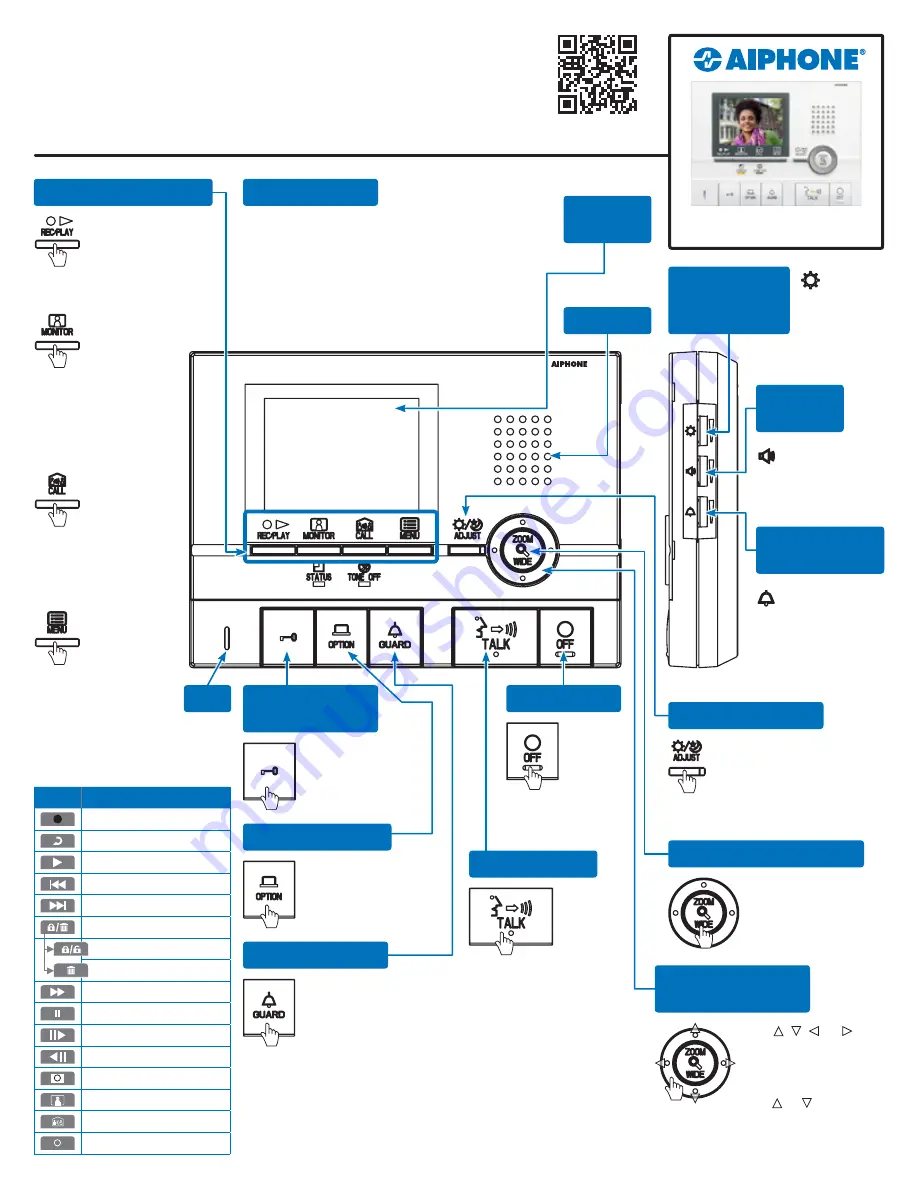
QR Code
Place
Holder
GT-2C
This operation guide describes the basic
functions of your GT Series Tenant Station
1 / 2017
This tenant station has a dedicated power supply
and will always remain on, even when the screen
is off. Contact the building manager if the tenant
station in this residence is not working. If power
is lost for over 30 minutes, the blinking STATUS
light indicates the date / time needs to be reset.
Power Supply
Push the REC / PLAY
button to view
recorded images.
The STATUS light blinks to
indicate new recordings.
Push the MONITOR
button to see
and hear
activity in the hallway
(personal tenant door
station required) or at
the main entrance
(if enabled).
Push the CALL
button to talk
between rooms
or to call all stations
within the apartment
(two or more tenant
stations required).
Push the
MENU button
to view settings.
When a symbol appears
on screen, push the
operation button
beneath that symbol
to activate the function
(see chart below).
Operation Buttons
Push the door
release button to
unlock the entrance
during a call.
Door Release
Button
Push the OPTION
button to activate
an external device
(if included).
OPTION Button
Push the GUARD
button to call all
guard and
concierge stations
connected to the system (if
included). To view a visitor on
a CCTV camera (if enabled),
push the GUARD button
while in communication with
the entrance station.
GUARD Button
Push the ADJUST button
to compensate for low or
bright backlight conditions
when viewing video from
a door station.
ADJUST Button
Push the ZOOM / WIDE
button to change the
screen view or to make
a menu selection.
ZOOM / WIDE Button
Use the
dial to
adjust the
LCD screen
brightness
levels (0~10).
LCD Screen
Brightness
Control
Use the dial
to adjust the
communication
volume (0~10).
Volume
Control
Use the dial to
adjust the chime
volume (0~10). The
TONE OFF light
blinks slowly when
the chime is muted.
Chime Volume
Control
Push , , , or to
change the camera view
(zoom-view only). When
making menu selections,
push or to change
the cursor position.
Camera / Cursor
Control Button
Push
the OFF
button to
end a call
(this does not turn
off the station).
OFF Button
Speaker
LCD
Screen
Mic
GT-2C
Tenant Station
Symbol Function
Manually records
Return to previous screen
Play recordings
Display previous recording
Display next recording
Open save / erase options
Save a recording
Erase a recording
Fast-forward recordings
Pause recordings
Fast-forward frame by frame
Reverse frame by frame
Hide the display symbols
Monitor entrance (if enabled)
Communicate room to room
Select function / setting
GT-2C Operation Guide |
1 of 1
For a complete operation manual (3.7 MB), scan QR code or use link to download
it from the manufacturer’s website:
www.aiphone.com/gt-2c_op-man
Push
the TALK
button to
answer
an incoming call. Once
answered, conversation becomes
hands-free. For push-to-talk (PTT)
mode, push the TALK button until
a beep is heard. The conversation
then requires the TALK button to be
pushed and held while talking and
released while listening. Whether the
conversation is hands-free or PTT,
the talk indicator light turns on while you speak
and will turn off while your visitor speaks.
TALK Button



















