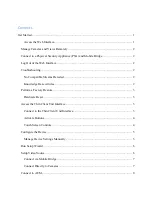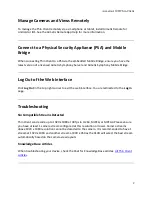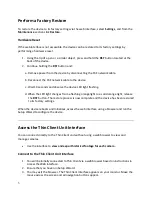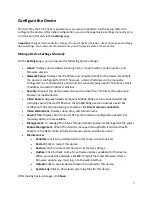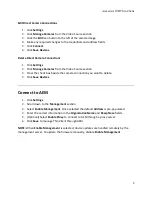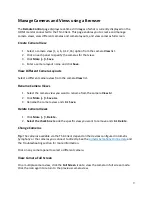Reviews:
No comments
Related manuals for A10D

Univerge SV9300
Brand: NEC Pages: 47

Univerge SV9100
Brand: NEC Pages: 766

eServer BladeCenter HS20Type 8832
Brand: IBM Pages: 158

Sun Fire V880z
Brand: Sun Microsystems Pages: 128

Luna SA
Brand: SafeNet Pages: 109

totalstorage 200
Brand: IBM Pages: 180

USR8700
Brand: US Robotics Pages: 156

SimpliVity 2600 Gen10
Brand: HPE Pages: 37

AMX Vision2 V2-MASTER-1210
Brand: Harman Pages: 2

GX38-B5550
Brand: TYANO Pages: 68

AX3000/M85
Brand: Axel Pages: 28

ABLELink GW21W
Brand: Atop Pages: 52

AI72
Brand: Rasilient Pages: 30

WG-C20 Series
Brand: Sony Pages: 3

158WGC10A
Brand: Sony Pages: 7

MAV-2000
Brand: Sony Pages: 26

MAV-1000
Brand: Sony Pages: 28

IPELA PCS-RS
Brand: Sony Pages: 37