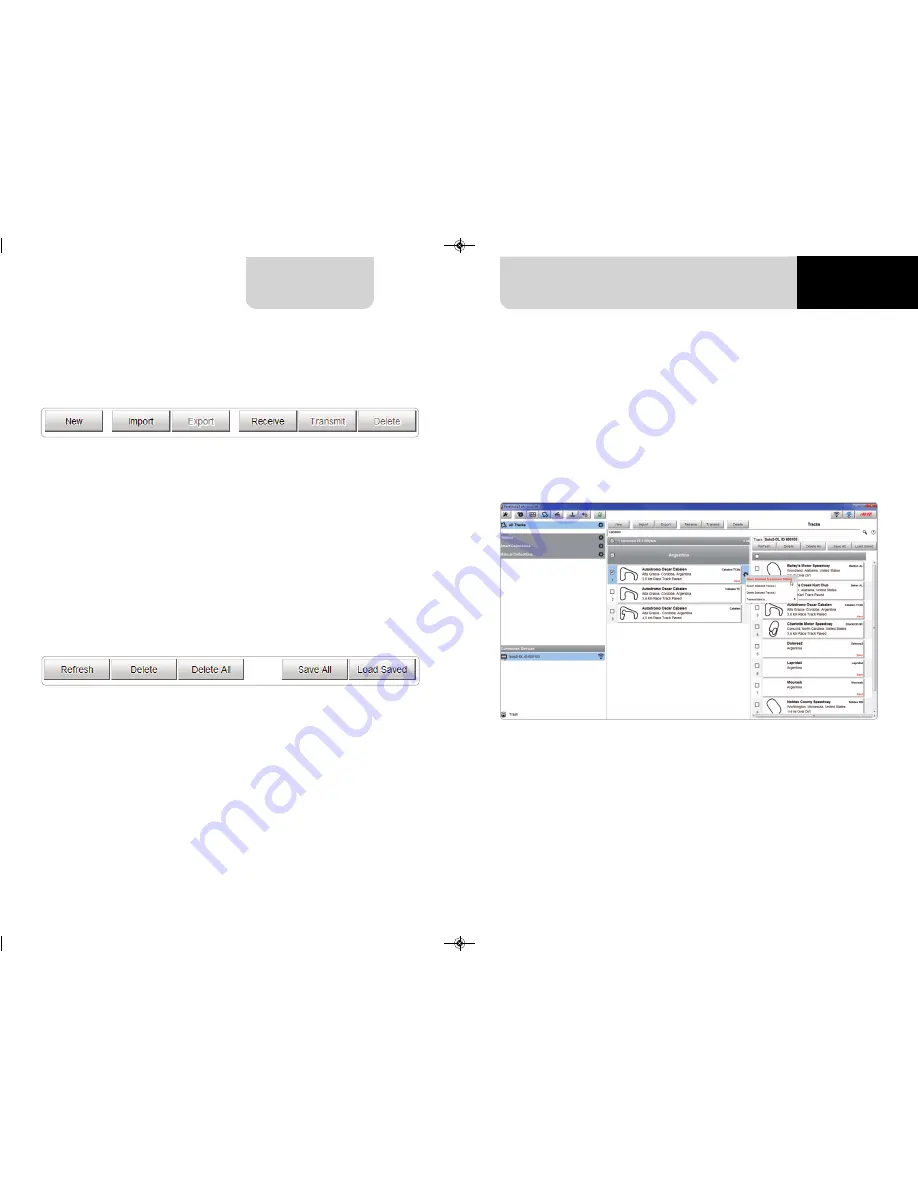
CHAPTER 7
50
51
SOLO 2 DL
The keyboard you find above the central column allows you to:
n
New: create a new track
n
Import: import one or more tracks you stored in your Solo 2 DL or on another
external device
n
Export: export one or more tracks to a specific PC folder or to another peripheral
device
n
Receive: receive from your connected Solo 2 DL the tracks you created
(if no device is connected the button is disabled)
n
Transmit: transmit one or more tracks form the PC to your connected Solo 2 DL
(if no device is connected the button is disabled)
n
Delete: delete one or more tracks from Race Studio 3 Database
The keyboard you find above the right column allows you to:
n
Refresh: refresh the track list stored in your connected Solo 2 DL
n
Delete: delete one or more tracks from your Solo 2 DL memory
n
Delete All: delete all tracks stored in your Solo 2 DL memory
n
Save all: save all the tracks stored in your connected Solo 2 DL; it creates a zip file
you can load to another AiM device
n
Load Saved: load the tracks you previously saved in your connected Solo 2 DL
memory
As said before, if your Solo 2 DL detects if the track it is racing on is not included in its
database, it starts recording in “learning” mode. At the end of the session you can
connect it to the PC to add the track map to your PC database.
n
click the device name bottom left of Race Studio 3 page
n
select the track map and press “Receive”: the track map appears in the central
column list
n
right click on the map and select “Edit option”
MANUALE SOLO 2DL .qxp_Layout 1 13/04/18 16:20 Pagina 53


























