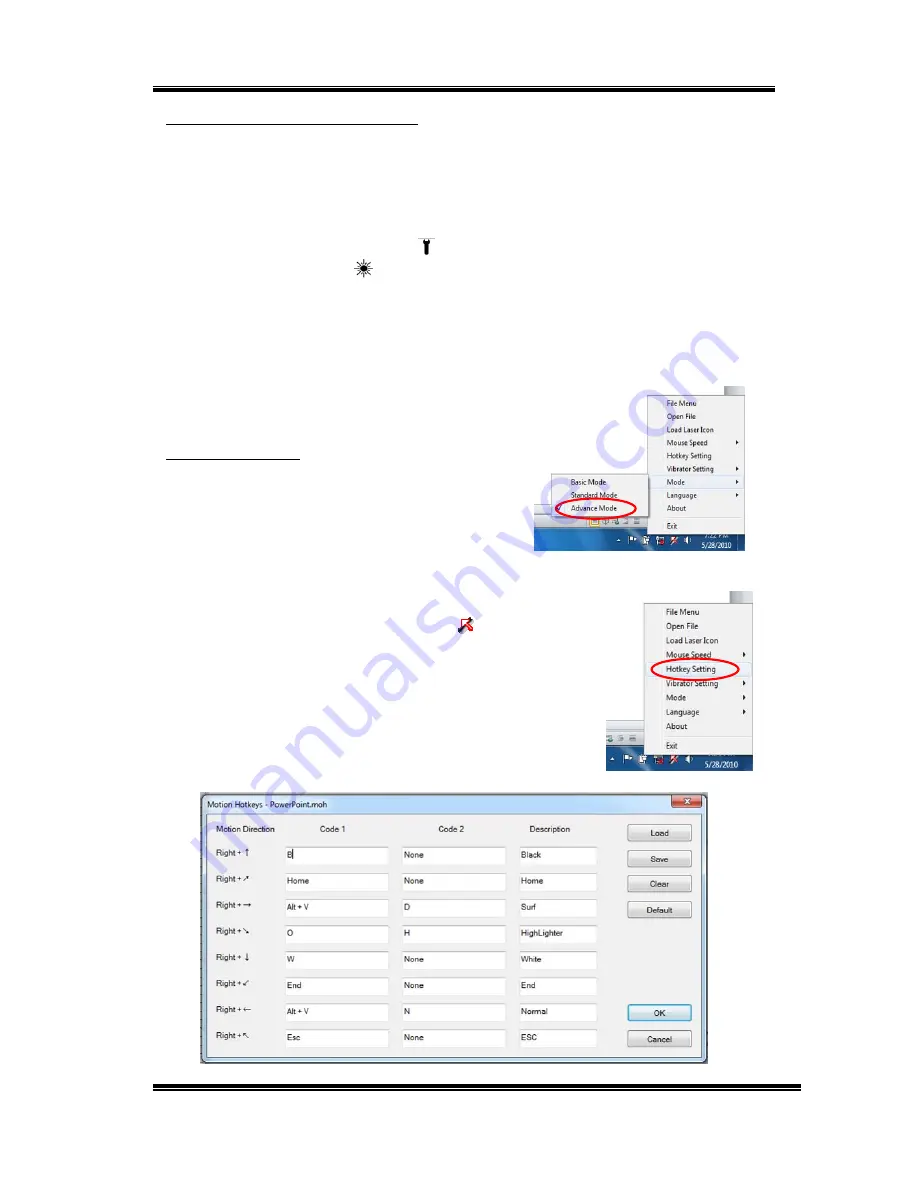
RC240 3D Mouse Presenter
V1.2
13
Link Presenter with Receiver
The Presenter and the Receiver are linked before the shipment. However,
once you change the Receiver, or you add one more Presenter, you should
go through the following steps to link the Presenter with the Receiver.
1. Insert Receiver to USB port of computer system.
2. Press and hold both OK and
FEATURE keys of Presenter for around
three seconds, until
LASER key light flashes purple light.
3. Release both keys and click any key. The Blue LED of Receiver blinks.
The Presenter and Receiver are linked successful and ready for use.
Click any key to see if this Receiver is linked correctly. The blue light on
the Receiver will flash when you click the
Receiver key.
Advance Mode
Advance Mode has all the functions in
Standard Mode plus eight more user defined
motion keys. You can enter up to 8
commands to your computer and use motion
actions to activate the assigned key codes,
for example, Ctrl-P, Alt-D, etc.
Right click the
aimMaster™ Pro
icon
and click
“Mode” from pop-up menu. Choose “Advance Mode”
tab.
Change Hotkey Map
Right click the
aimMaster™ Pro
icon from System Tray
and select “Hotkey Setting” tab from pop-up menu.
You will see a dialogue window as shown below:




















