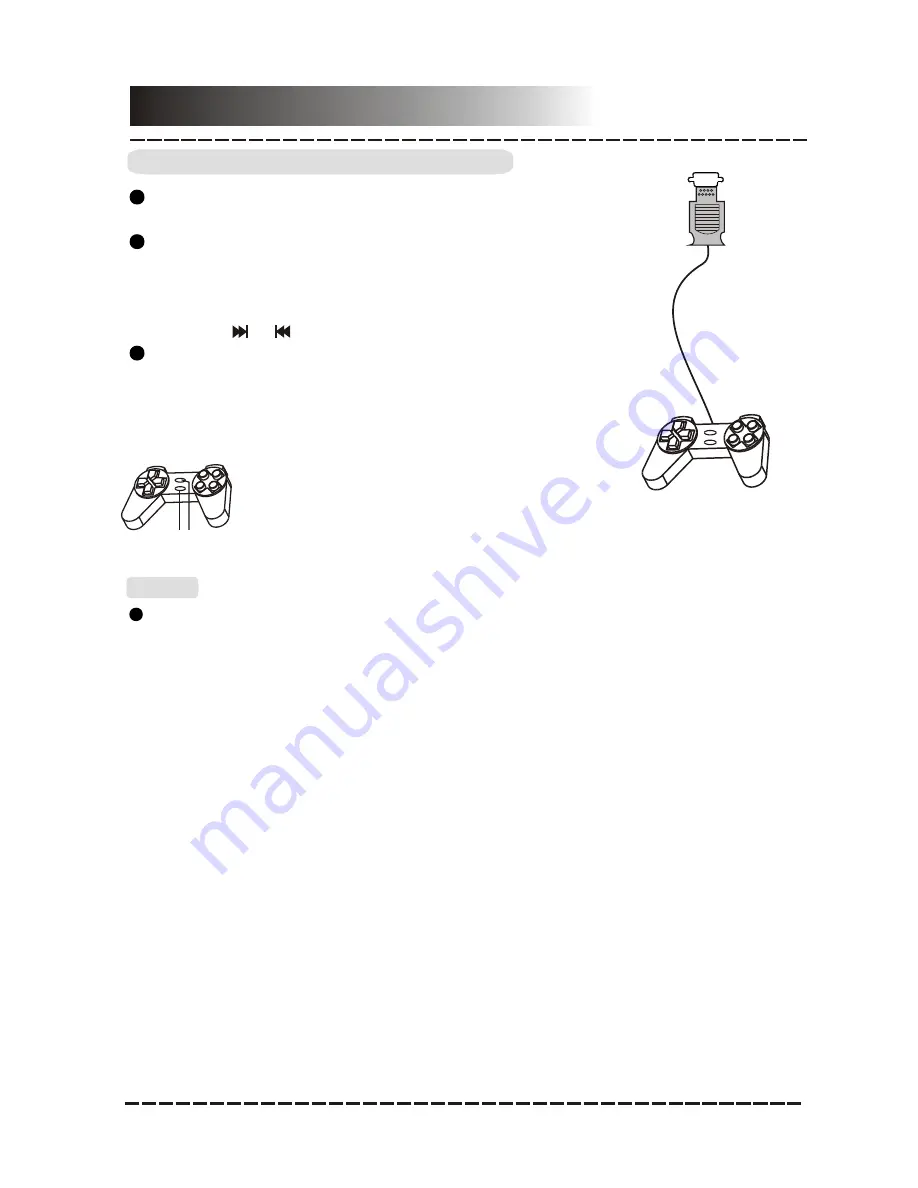
GAME CONTROLLER CONNECTION
Connect the controller (included) to the game
port(s) on the rear panel of this unit.
Put a game VCD in the disc tray, and a menu
will be displayed on the screen. Use the digit
keys to select a game you want to play. If
there is more than one menu page, you can
use the [ ] /[ ] to turn over the menu pages.
After you select a game, press [SELECT] on
the game controller to choose 1 PLAYER or 2
PLAYER. Press [START] to start playing.
Press [START] again to pause the game and
again to continue playing.
Note:
Game Controller
DP709 is included 1 game controller
GAME PORT
Connections
The player is compatible with game VCDs, but not all the game discs.Some
keys on the front panel are invalid when you are playing game. However,
you can operate it with the keys on the remote control and the game
controller alternatively.
-8-
SELECT
START
SELECT
START
1 2
1. Start button
2. Select button
Attentions, please! Arrange the audio connections as follow before you
play games with this DVD player.
A: the audio system connection is made to an amplifier via the 5.1 CH
audio output
The DVD player is connected to an amplifier via the 5.1 CH audio output, thus
the audio is output via the speaker system (FL, FR, SL, SR, CEN speakers
and subwoofer) of the connected amplifier.
If such is the case, please connect the left and right channel audio output to
the amplifier only, or else unwanted noise would be heard from the SL, SR,
CEN speakers and the subwoofer.
B: the audio connections are made to a TV via stereo L/R audio output
and to an amplifier via the 5.1 CH audio output
If such is the case, please use the audio connection with the TV only and
switch off the connected amplifier.
Summary of Contents for DP709
Page 1: ...DVD Player with Game Controller DP709 User Manual...
Page 23: ......























