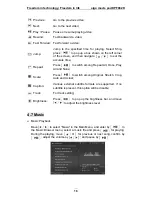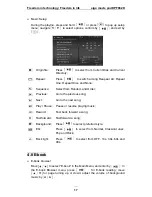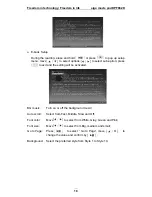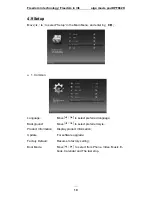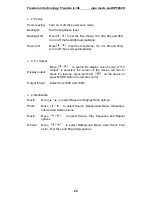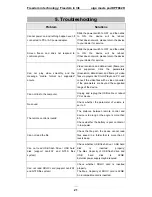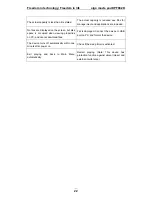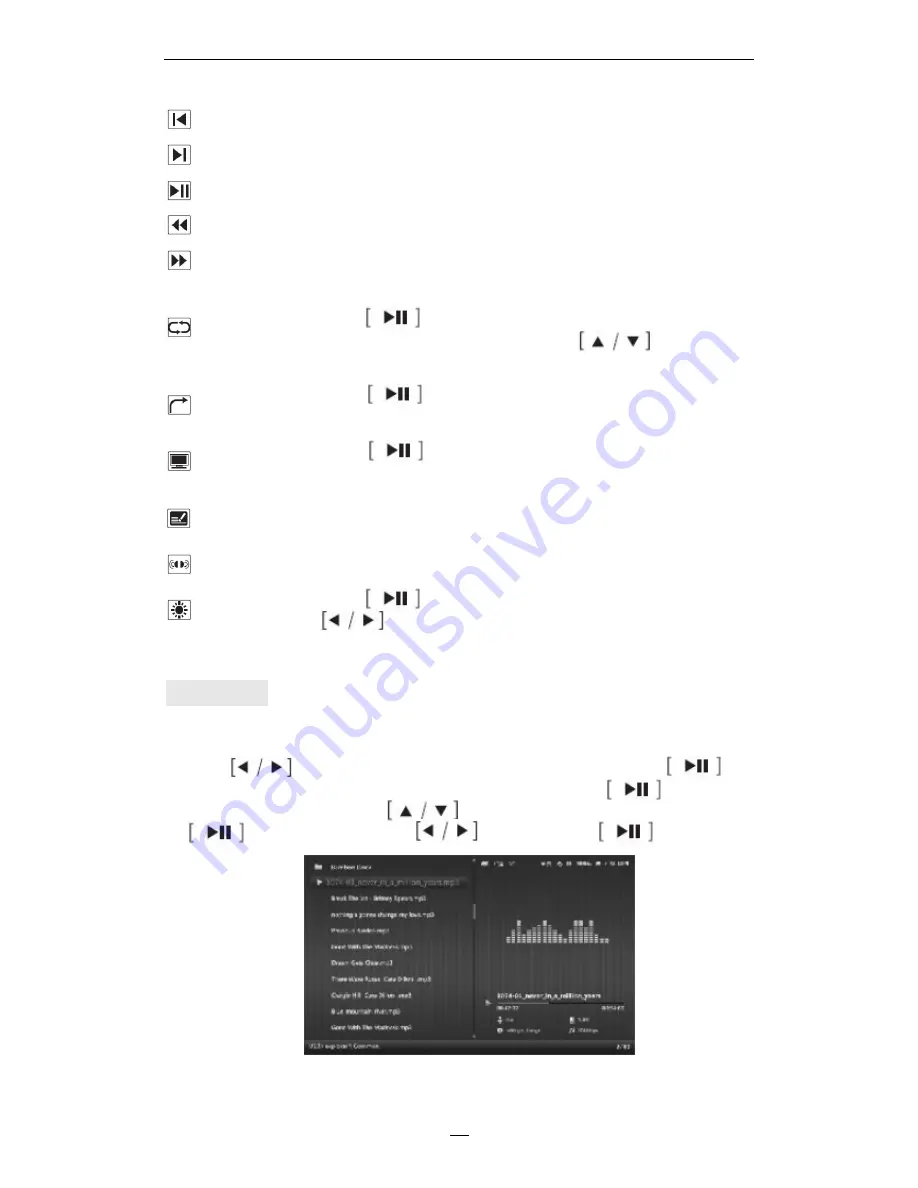
Freedom in technology; Freedom in life
aigo movie pad DPF882D
Previous:
Go to the previous video;
Next:
Go to the next video;
Play / Pause: Pause or resume playing video;
Rewind:
Fast backward a video;
Fast Forwrad: Fast forward a video;
Jump:
Jump to the specified time for playing. Select Ship,
press to pop up a box shown on the left corner
of the screen, and then navigate to set the
accurate time;
Repeat:
Press to switch among Repeat All, Once, Play
All and None;
Scale:
Press to switch among Original, Stretch, Crop,
Auto and Actual;
Caption:
Various external subtitle formats are supported. If no
subtiltle is present, this option will be disable;
Track:
For track setting;
Brightness:
Press to pop up the brightness bar, and move
to adjust the brightness level.
4.7 Music
¾
Music Playback
Move to select “Music” in the Main Menu, and enter by . In
the Music Browser menu, select a music file and press for playing.
During the playing, move for previous or next song, confirm by
; adjust the volume by ; and pause by .
16