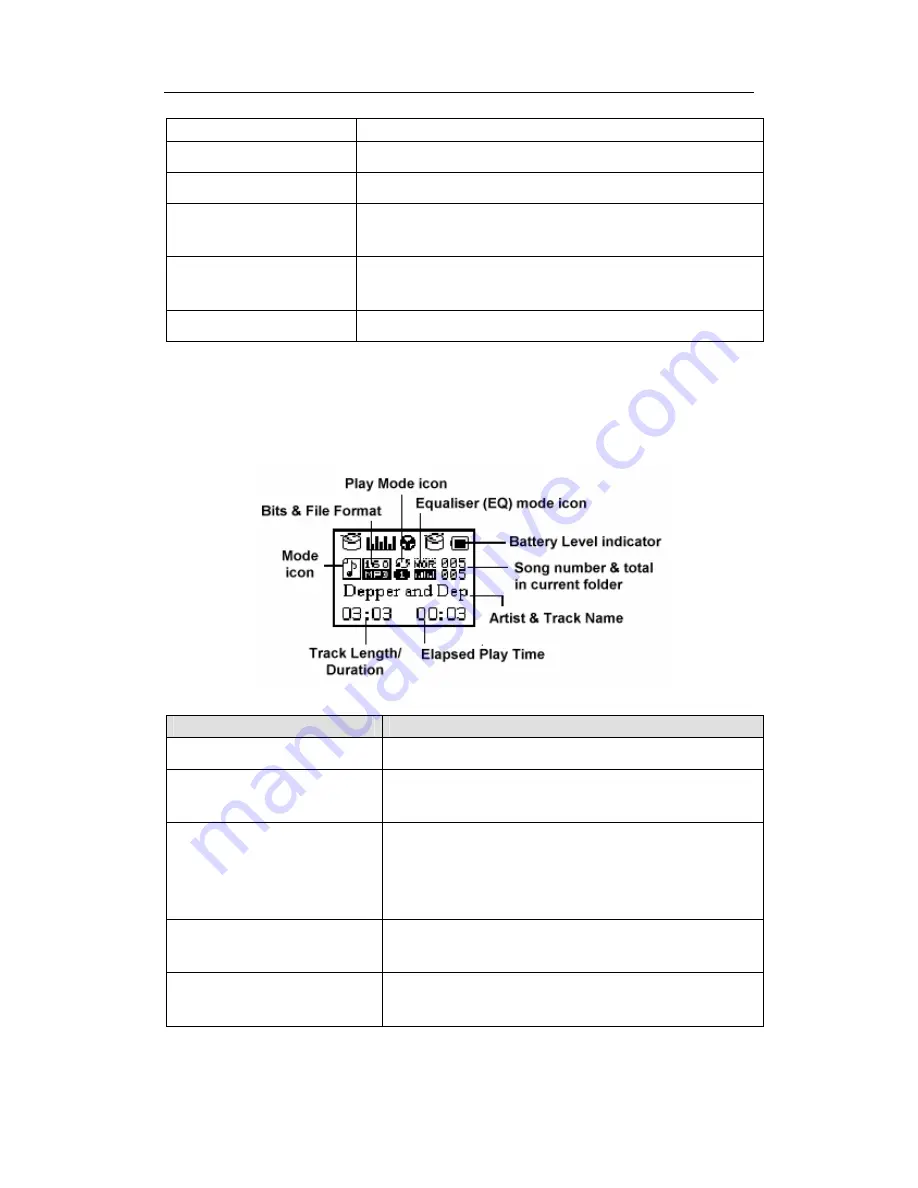
aigo atom A205 Digital Audio Player USER MANUAL
Page 7
PC.
Microphone (MIC)
Built-in microphone (for use in
“
Record
”
mode).
MODE
To enter the Main Menu and select modes, options, etc.
Record (REC)
Press to record voice directly onto the Player when in
“
Record
”
mode.
PLAY / Pause / Select
Play or pause the track that is currently selected. Used
occasionally in various sub-menus to select an option.
POWER ON/OFF
Turn the Player ON and OFF.
OLED Screen
The diagram below shows an example of the OLED display in Music Mode. The table below
explains what each of the symbols or indicators means.
Symbol or indicator
Description
Track Length/Duration
Total duration of track in minutes and seconds.
Mode icon
Symbol shown indicates the currently specified Mode
(Play Music, Radio, Voice, Record).
Bits & File Format
This indicator consists of two parts. The top figure (in
numbers) shows the size of the file/track in bits. The
bottom shows the format (MP3, WAV, etc) of the
track/file.
Play Mode icon
Symbol shown indicates the currently specified Play
Mode (Normal, Repeat One, Repeat All, etc).
Equaliser (EQ) mode icon
Symbol shown indicates the currently specified Equaliser
(EQ) mode.






















