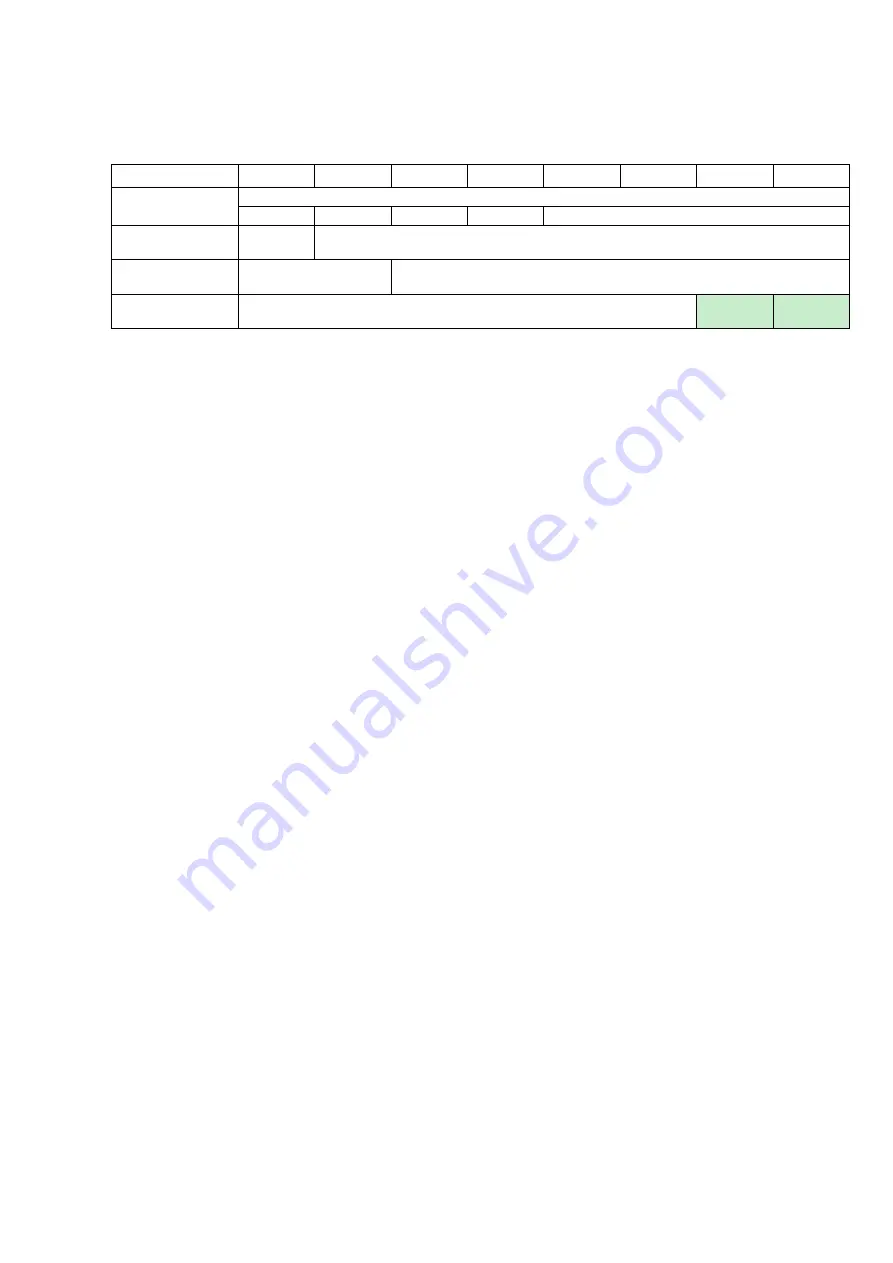
J3016-01 User's Manual
53
Chapter 3 Sub-System configuration Setup
3.6.5.6 How to enable/disable the enclosure alarm by your software
Enclosure control element
BYTE/BIT
7
6
5
4
3
2
1
0
0
COMMON CONTROL
SELECT
PRDFAIL DISABLE RST SWAP
Reserved
1
RQST
IDENT
Reserved
2
POWER CYCLE
REQUEST
POWER CYCLE DELAY
3
POWER OFF DURATION
REQUEST
FAILURE
REQUEST
WARNING
The system alarm LED is used for the enclosure alarm and power alarm.
The "REQUEST FAILURE" and “REQUEST WARNING” for Enclosure are
defined in the bit1, byte3 and bit0, byte3 of the "Enclosure control
element" in the SES specification. Setting either bit can enable the
enclosure alarm. Clearing both bits disables the enclosure alarm. We use
the software package "sg3_utils" on Linux for example, and have a SAS
HBA and a cable to connect your host with the expander.
(A) Show the device for AIC Expander Controller (canister)
$ sg_map -i
/dev/sg2 AIC 12G 3U16SAS3swap 0c01
(B) Enable the enclosure alarm
$ sg_ses --descriptor=EnclosureElement01 --set=3:1:1 /dev/sg2
or
$ sg_ses --descriptor=EnclosureElement01 --set=3:0:1 /dev/sg2
(C) Disable the enclosure alarm
$ sg_ses --descriptor=EnclosureElement01 --clear=3:1:1 /dev/sg2
and
$ sg_ses --descriptor=EnclosureElement01 --clear=3:0:1 /dev/sg2
Summary of Contents for J3016-01
Page 1: ...J3016 01 SAS SATA JBOD User s Manual UM_J3016 01_v 4 3_051217...
Page 3: ...contents Chapter 5 Technical Support 97...
Page 9: ...2 J3016 01 User s Manual Chapter 1 Product Introduction 1 2 Specifications...
Page 100: ...J3016 01 User s Manual 93 Chapter 4 BMC Configuration and Setting...






























