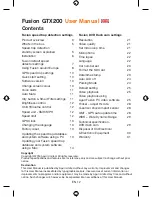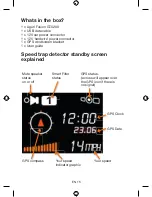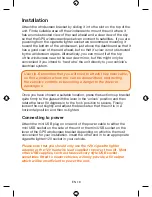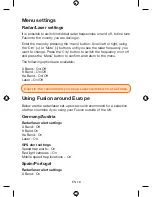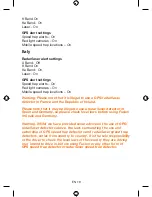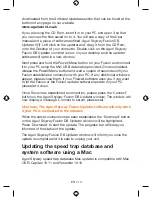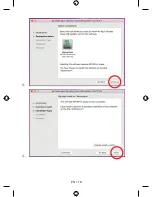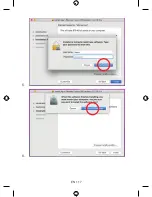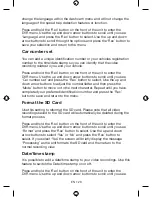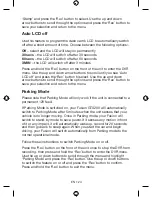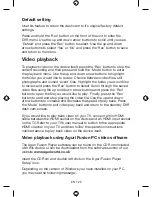EN • 12
EN • 13
GPS Clock
Fusion will automatically display the time using GPS based on the GMT
time zone. Use this setting to adjust the time to DST or a different time
zone, depending on your location.
Enter the menu by pressing the ‘Menu’ button. Scroll left or right, using
the ‘Dim’ (+) or ‘Mute’ (-) buttons, until you see ‘GMT’ and press the
‘City’ button to select. Use the ‘Dim’ (+) or ‘Mute’ (-) buttons to add or
deduct hours from GMT as necessary and press the ‘Menu’ button to
save your selection and return to the menu.
Changing the language
Follow these instructions to change the language.
Press the ‘Menu’ button on the top of the unit and use the left or
right arrow buttons to scroll through the menu until you see ‘Change
language’ and press the ‘City’ button. Use the right or left arrow buttons
to scroll through the different language options and press the ‘City’
button to select your preferred language. Press the ‘Menu’ button to
return to the menu and then press the menu button again to return your
Fusion to the normal operation mode.
Factory reset
Use this feature to return the speed trap detector features of your Fusion
to the original factory default settings.
Enter the menu by pressing the ‘Menu’ button. Scroll left or right, using
the ‘Dim’ (+) or ‘Mute’ (-) buttons, until you see ‘Factory Reset’ and press
the ‘City’ button to select it. Use the ‘Dim’ (+) or ‘Mute’ (-) buttons to
choose either ‘OK’ or ‘Cancel’ and press the ‘Menu’ button to select and
return to the menu.
Updating the speed trap database and
system software using a PC
Please note that your Fusion has been delivered with the latest
software and speed trap database already pre-installed, so it will
not be necessary to perform an update immediately.
When an update is required, the speed trap database and software
updater can be found on the CD Rom supplied in the box or can be
Summary of Contents for Fusion GTX200
Page 1: ...www aguriworld co uk User Manual Benutzerhandbuch Manuale utente FUSION GTX200...
Page 15: ...EN 15 1 Double click on the Aguri Skyway Fusion installer to begin installation 2...
Page 16: ...EN 16 3 4...
Page 17: ...EN 17 5 6...
Page 47: ...DE 47 4 5...
Page 48: ...DE 48 6 7...
Page 78: ...IT 78 3 4...
Page 79: ...IT 79 5 6...
Page 80: ...IT 80 7 8...
Page 95: ......
Page 96: ...www aguriworld co uk...