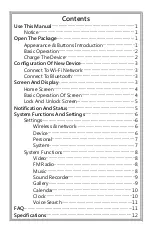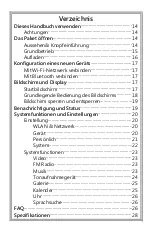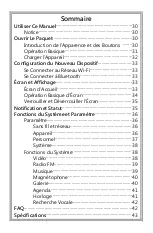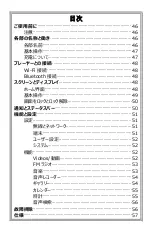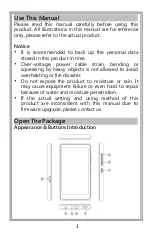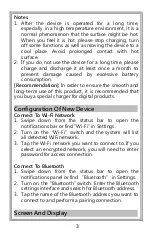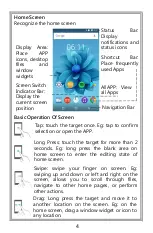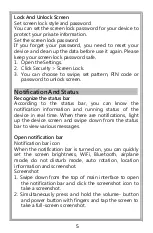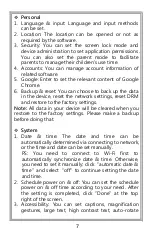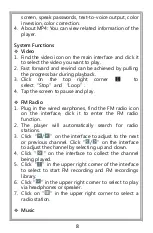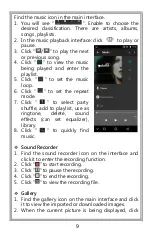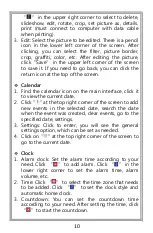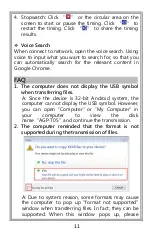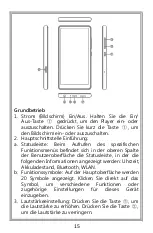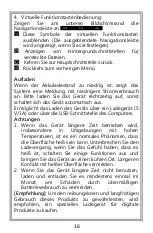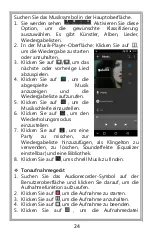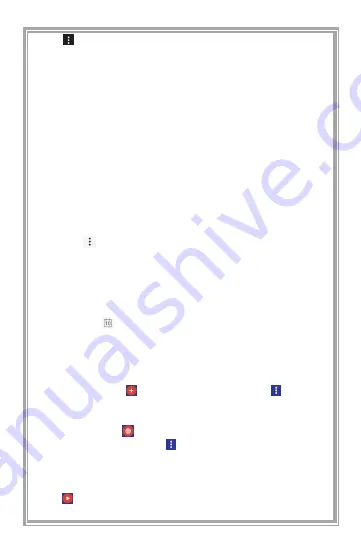
“ ” in the upper right corner to select to delete,
slideshow, edit, rotate, crop, set picture as, details,
print (must connect to computer with data cable
when printing).
3. Edit: Select the picture to be edited. There is a pencil
icon in the lower left corner of the screen. After
clicking, you can select the filter, picture border,
crop, graffiti, color, etc. After editing the picture,
click“Save” in the upper left corner of the screen
to save it. If you need to go back, you can click the
return icon at the top of the screen.
Calendar
1. Find the calendar icon on the main interface, click it
to view the current date.
2. Click " " at the top right corner of the screen to add
new events in the selected date, search the date
when the event was created, clear events, go to the
specified date, settings.
3. Settings: Click to enter, you will see the general
settings option, which can be set as needed.
4. Click on " " at the top right corner of the screen to
go to the current date.
Clock
1. Alarm clock: Set the alarm time according to your
need. Click “ ” to add alarm. Click “ ” in the
lower right corner to set the alarm time, alarm
volume, etc.
2. Time: Click “ ” to select the time zone that needs
to be added. Click “ ” to set the clock style and
automatic home clock.
3. Countdown: You can set the countdown time
according to your need. After setting the time, click
“ ” to start the countdown.
10