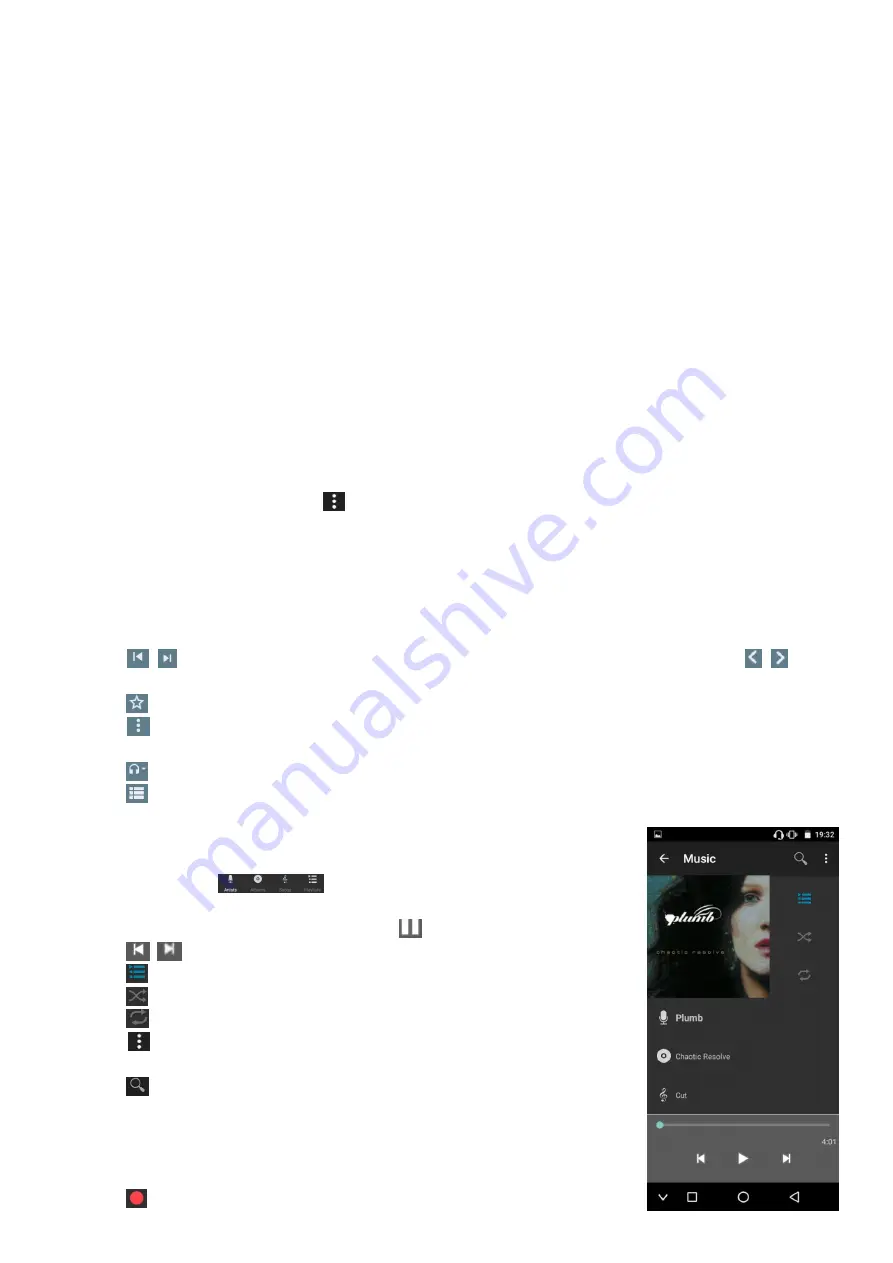
7
Note:
All data in your device will be cleared when you restore to the factory settings. Please
make a backup before doing that.
System
1. Date & time: The date and time can be automatically determined via the network or GPS,
or the time and date can be set manually.
PS: You need to connect to Wi-Fi first to automatically synchronize date & time. Otherwise,
you need to set it manually: click “automatic date & time” and select “off” to continue
setting the date and time.
2. Schedule power on & off: You can set the schedule power on & off time according to your
need. After the setting is completed, click “Done” at the top right of the screen.
3. Accessibility: You can set captions, magnification gestures, large text, high contrast text,
auto-rotate screen, speak passwords, text-to-voice output, color inversion, color
correction.
4. About MP4: You can view related information of the player.
System Functions
Video
1. Find the video icon on the main interface and click it to select the video you want to play.
2. Fast forward and rewind can be achieved by pulling the progress bar during playback.
3. Click on the top right corner
to select “Stop” and “Loop”.
4. Tap the screen to pause and play.
FM Radio
1. Plug in the wired earphones, find the FM radio icon on the interface, click it to enter the
FM radio function.
2. The player will automatically search for radio stations.
3. Click “ / ”on the interface to adjust to the next or previous channel. Click “ / ”on the
interface to adjust the channel by selecting up and down.
4. Click " " on the interface to collect the channel being played.
5. Click “ ” in the upper right corner of the interface to select to start FM recording and FM
recordings library.
6. Click " " in the upper right corner to select to play via headphones or speaker.
7. Click " " in the upper right corner to select a radio station.
Music
Find the music icon in the main interface.
1. You will see "
". Enable to choose the desired
classification. There are artists, albums, songs, playlists.
2. In the music playback interface: click “ ” to play or pause.
3. Click " / " to play the next or previous song.
4. Click " " to view the music being played and enter the playlist.
5. Click " " to set the music loop.
6. Click " " to set the repeat mode.
7. Click " " to select party shuffle, add to playlist, use as ringtone,
delete, sound effects (can set equalizer), library.
8. Click " " to quickly find music.
Sound Recorder
1. Find the sound recorder icon on the interface and click it to enter
the recording function.
2. Click " " to start recording.














































