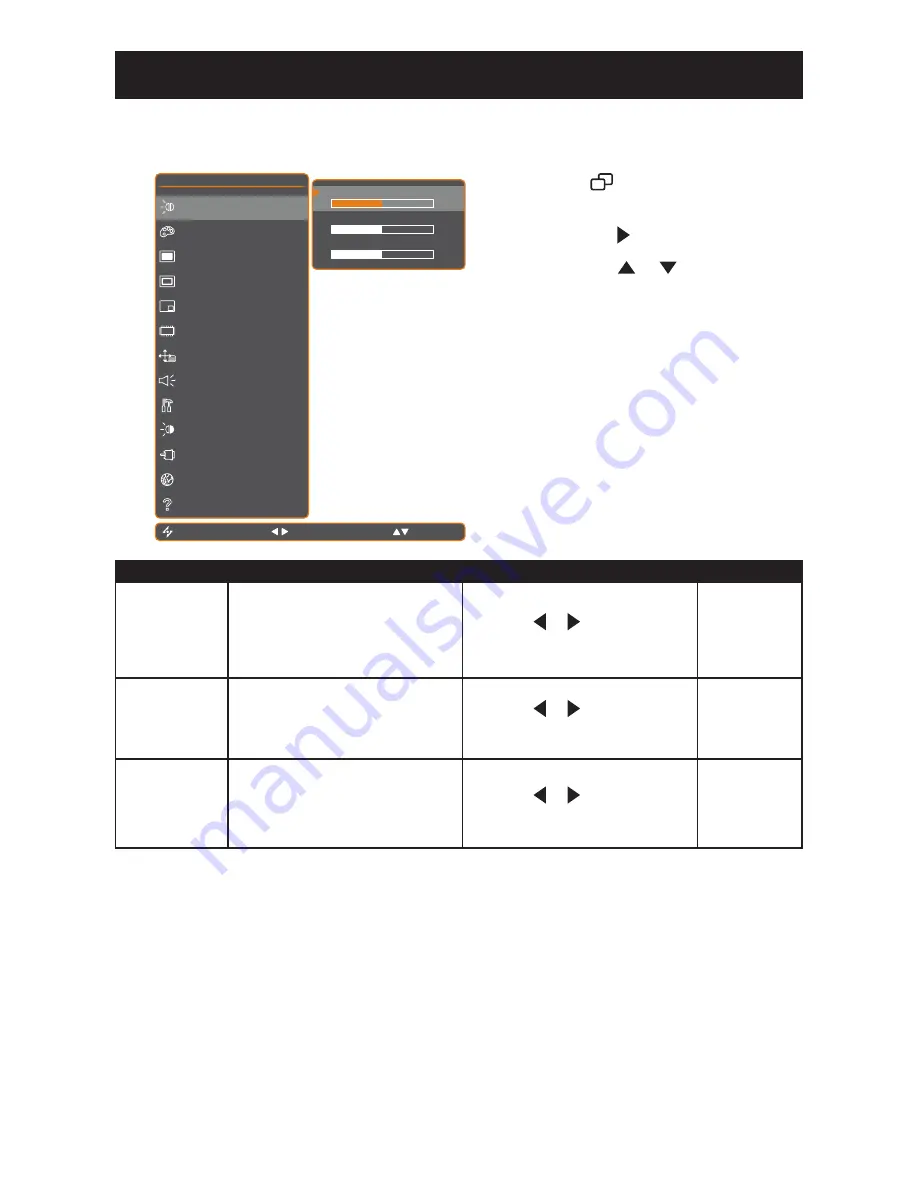
29
CHAPTER 5: ADJUSTING THE LCD DISPLAY
5.1 Brightness Setting
E X I T
S E L E C T
N T S C 6 0 H z
B R I G H T N E S S
C O L O U R S E T T I N G
I M A G E S E T T I N G
A S P E C T R A T I O
P I P S E T T I N G
A N T I - B U R N - I N
O S D S E T T I N G
A U D I O S E T T I N G
O T H E R S E T T I N G
A U T O B R I G H T N E S S
I N P U T S E L E C T
L A N G U A G E
I N F O R M A T I O N
B R I G H T N E S S
5 0
B A C K L I G H T
5 0
5 0
C O N T R A S T
A D J U S T
1. Touch
to call out the OSD window.
2. Select BRIGHTNESS menu, then
touch the button.
3. Touch the or buttons to select
an option.
Item
Function
Operation
Range
Brightness
Adjusts the black level of the
screen image. Low brightness
setting makes black colour darker.
Touch the or buttons to adjust
the value.
0 to 100
Contrast
Adjusts the difference between the
black level and the white level.
Touch the or buttons to adjust
the value.
0 to 100
Backlight
Adjusts the luminance of the
screen image.
Note:
Backlight setting is disabled
if Auto Brightness is On.
Touch the or buttons to adjust
the value.
0 to 100
See comparison illustrations on page 29.






























