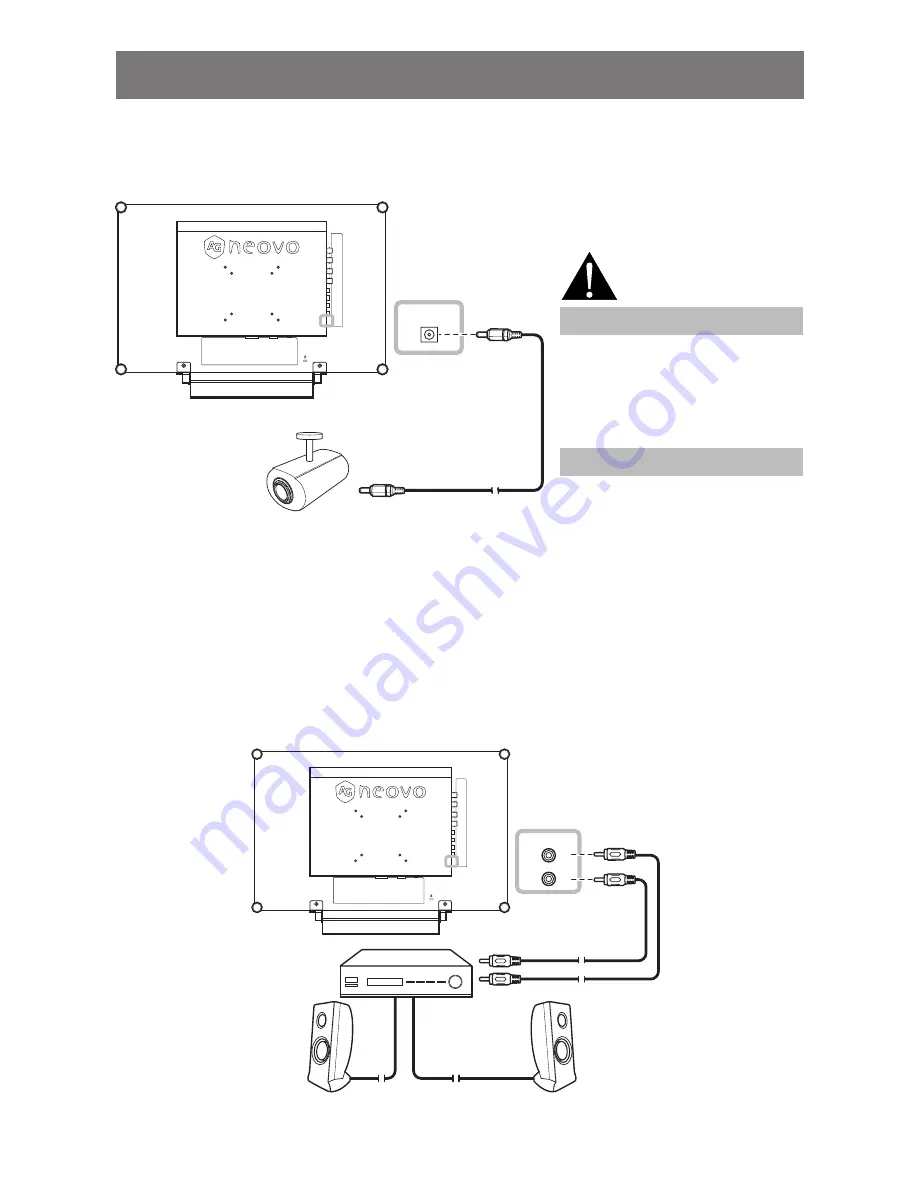
17
MAKING CONNECTIONS
DC
12V OUT
2.3 Connecting the DC Power Output
The DC power output connector provides DC power to other devices using a 2.5 mm DC jack cable.
2.4 Connecting a Stereo Amplifier
To amplify the sound output, connect a stereo amplifier to the LCD display.
Connect an RCA cable to the audio out connector of the LCD display and to the audio in connector of a stereo
amplifier.
AUDIO
OUT
L
R
Warning:
Ensure that the device you are
♦
connecting to conforms to the
specifications before making any
connections.
Note:
If the connected device exceeds
♦
the power current, the display
automatically cuts off power as a
security measure.
















































