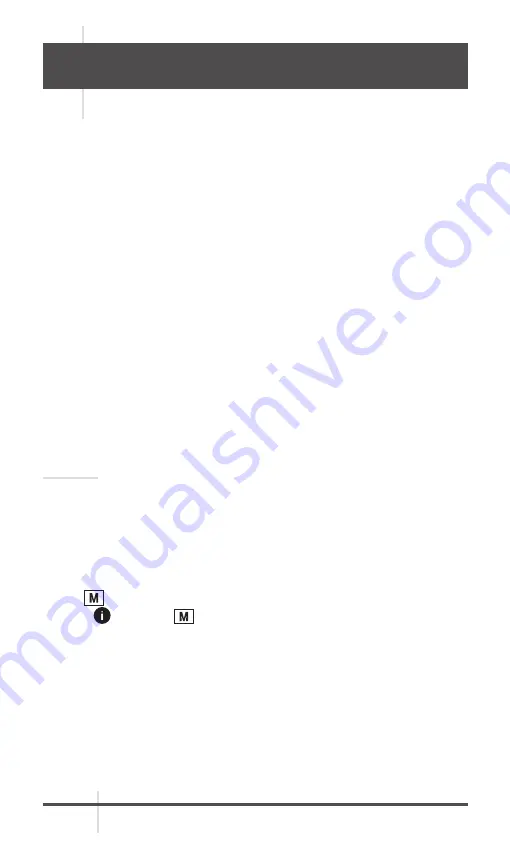
AGM Global Vision
18
3 MAINTENANCE
3.1 MAINTENANCE
3.1.1
CLEANING PROCEDURES
1. Gently brush off any dirt from the body of the device using a clean, soft cloth.
2. Moisten the cloth with fresh water and gently wipe down the external
surfaces (except lenses).
3. Dry any wet surfaces (except lenses) using another dry, clean, soft cloth.
4. Using a lens brush, carefully remove all loose dirt from the lenses.
5. Dampen a cotton swab with ethanol and slowly, gently wipe down the lenses.
Clean the glass surfaces using circular movements, starting from the center
of the lens and moving out towards the edge, without touching the lens
holder. Change the cotton swab after each circular stroke. Repeat this step
until the glass surfaces are clean.
6. Clean the accessories with a soft brush (or cloth) dampened with soap and
water.
3.1.2 PREPARING FOR EXTENDED STORAGE
CAUTION:
Thoroughly dry each item before placing them into the storage case.
To prepare the monocular for extended storage:
1. Clean the monocular and accessories.
2. Place all items into the storage case.
3.1.3 VIEW DEVICE INFORMATION
1. Hold
button
to show the menu of device.
2. Select
, and press
button
. You can view the device information such
as version, and serial No.
3.1.4 UPGRADE DEVICE
Please get the upgrade package first.
1. Connect the device to your PC with USB cable.
2. Open the detected disk, copy the upgrade file and paste it to the root directory
of the device.
3. Disconnect the device from your PC.
4. Reboot the device.
Summary of Contents for ASP-MICRO
Page 1: ...USER MANUAL ASP MICRO THERMAL IMAGING MONOCULAR...
Page 23: ......





















