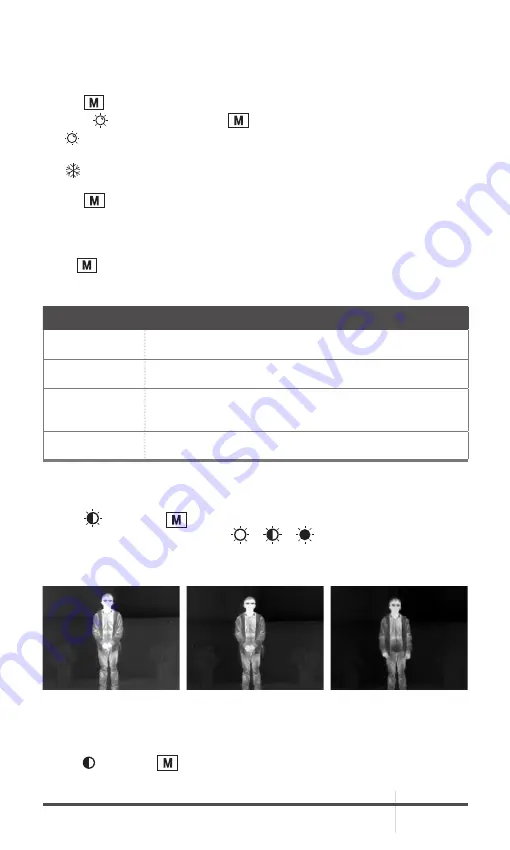
ASP-MICRO
USER MANUAL
13
2.2.2 SCENE SELECTION
You can select proper scene according to environment temperature to improve
the display effect.
1. Hold
button to go to the menu.
2. Select menu item and press
to switch scene.
-
refers to summer mode and is recommended in high temperature
environment.
-
refers to winter mode and is recommended in low temperature
environment.
3. Hold
to save settings and exit.
2.2.3 PALETTE SETTINGS
You can select different palettes to display the same scene in different effects.
Press
button to switch palettes.
TABLE 2-4. PALETTE SETTINGS
PALETTE
DESCRIPTION
WHITE HOT
The hot part is white-colored in view. The higher the
temperature is, the lighter the color is.
BLACK HOT
The hot part is black-colored in view. The higher the
temperature is, the more black the color is.
FUSION
The hot part is white-colored. From high temperature
to low temperature, the image is colored in from white,
yellow, red, pink to purple.
RED HOT
The hot part is red-colored in view. The higher the
temperature is, the redder the color is.
2.2.4 BRIGHTNESS ADJUSTMENT
Select
and press
button to adjust the brightness. In white hot mode,
you can adjust the brightness as
>
>
to adjust the image darker
and darker.
In black hot mode, the brightness of the image turns in the opposite way.
FIGURE 2-7. BRIGHTNESS ADJUSTMENT
2.2.5 CONTRAST ADJUSTMENT
Select and press
button to adjust the image contrast.
Summary of Contents for ASP-MICRO
Page 1: ...USER MANUAL ASP MICRO THERMAL IMAGING MONOCULAR...
Page 23: ......
























