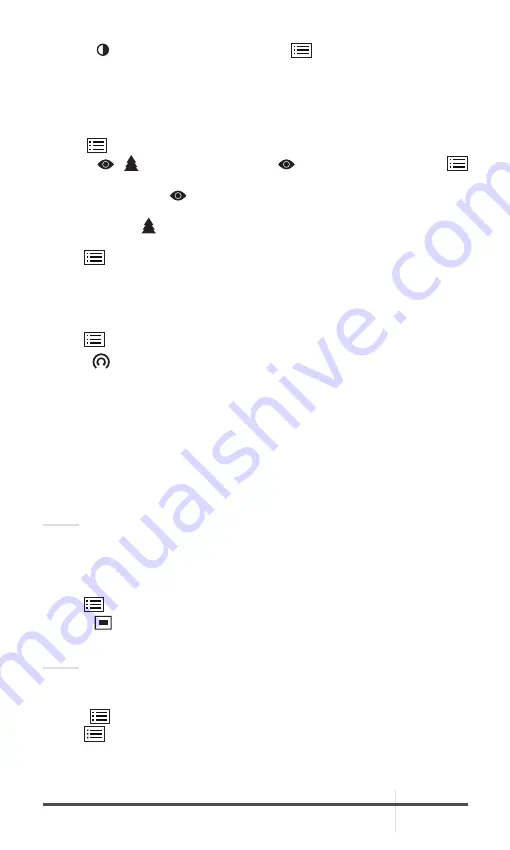
RATTLER TS
USER MANUAL
17
2. Select Contrast menu item and press
button to adjust the image
contrast. You can select one of five levels of the contrast.
2.2.5 SCENE MODE
You can select proper Scene Mode according to environment temperature to
improve the display effect.
1. Hold
button to show the menu.
2. Select
/ Scene Mode menu item (
is default option) and press
button to switch scene.
- Recognition mode (
) improves an image so that the object edge is more
distinct.
- Jungle mode ( ) is more suitable for hunting environment because of the
highlight function of small objects.
3. Hold
for 4 seconds to save settings and exit.
2.2.6 NETWORK CONFIGURATION
Connect your phone to the Wi-Fi hotspot of the riflescope, you can configure
the parameters and realize functions of the device.
1. Hold
button to show the menu.
2. Select
menu item to enable Wi-Fi hotspot function.
3. Turn on the WLAN and connect to the Wi-Fi hotspot.
- Hotspot Name: Wlan-IPTS Serial No.
- Hotspot Password: Last 9 digits of Serial No.
4. Search the client software on App Store (iOS System) or Google Play
TM
(Android System) to download and install the app. T-Vision APP is
recommend.
5. Open the APP and connect your phone with the device. You can view the
interface of riflescope on your phone.
NOTE:
When the power is less than 15%, the Wi-Fi hotspot function will be turned off
automatically.
2.2.7 PICTURE IN PICTURE MODE
1. Hold
button to show the menu.
2. Select
PIP menu item and enter PIP mode. The details show in the upper
part of screen.
NOTE:
When Reticle is enabled, the PIP view is the detail of crosshair.
When Reticle is not enabled, the PIP view is the detail of central part.
3. Press
button to activate or desabled PIP mode.
4. Hold
button to exit.
If digital zoom is enabled, the PIP view also zooms. If the digital zoom ratio
exceeds 4, the PIP does not zoom.


























