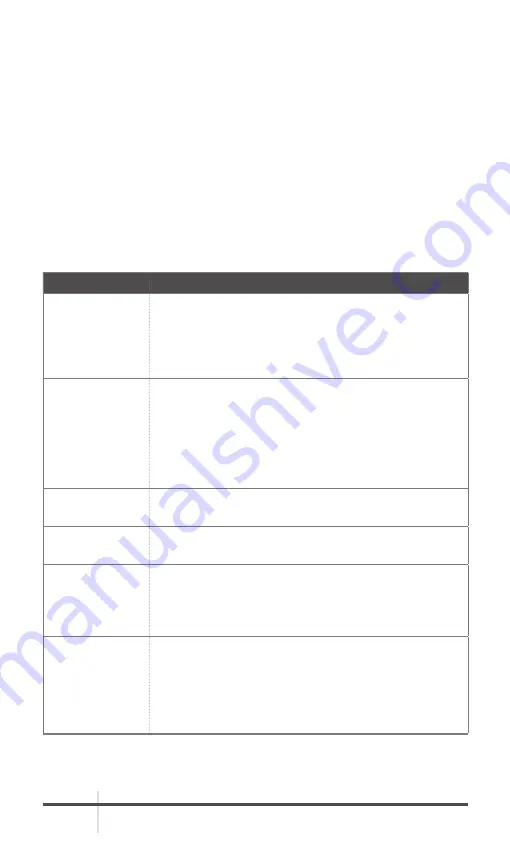
AGM Global Vision
28
6. Turn off the device.
7. Turn on the device. After a while, the firmware update process will start
automatically. During the update, the screen will display the inscription
“Upgrading ...”. The update process will be completed when the word
“Upgrading ...” goes out.
Repeat steps 5-7 for each updating file.
3.2 TROUBLESHOOTING
Table 3-1 lists the most common malfunctions that may occur with your
equipment. This table does not list all the malfunctions that may occur with
your device. If the equipment malfunction is not corrected by the suggested
actions, or a problem occurs that is not listed in this table, please contact AGM
Global Vision’s Customer Support center or your retailer.
TABLE 3-1. TROUBLESHOOTING
MALFUNCTION
CORRECTIVE ACTION
The Rattler TC
fails to activate.
1. Batteries are missing or improperly installed. Insert
batteries or install correctly.
2. Batteries are dead. Replace the batteries.
3. Batteries, surfaces or contacts are dirty or corroded.
Clean the contact.
The Rattler
TC shut off
sometimes after
shot.
1. Wrong battery voltage. The default is 3.0 V. If you use
3.7V battery, switch it in the menu.
2. Improper dimension of the battery. Check if there is
the rubber ring attached on the battery compartment.
3. Low battery level. Check the remaining capacity of
the batteries, which may be low on power to maintain
performance.
The image is not
clear.
Perform the sight adjustment referring to section 2.1.
Wi-Fi is not
found.
Examine whether the Wi-Fi function is turned on. If not,
go to OSD menu and turn on Wi-Fi.
Capturing or
recording fails.
1. The device is connected to your PC and has disabled
the capturing and recording.
2. The storage space is full.
3. The device is in a low-battery condition.
The PC cannot
identify the
Rattler TC.
1. The device is connected to your PC with standard USB
cable.
2. If you use other USB cables, make sure the cable
length is no longer than 1 m.
3. The Wi-Fi function is turned on. If so, go to OSD menu
and turn off Wi-Fi.



















