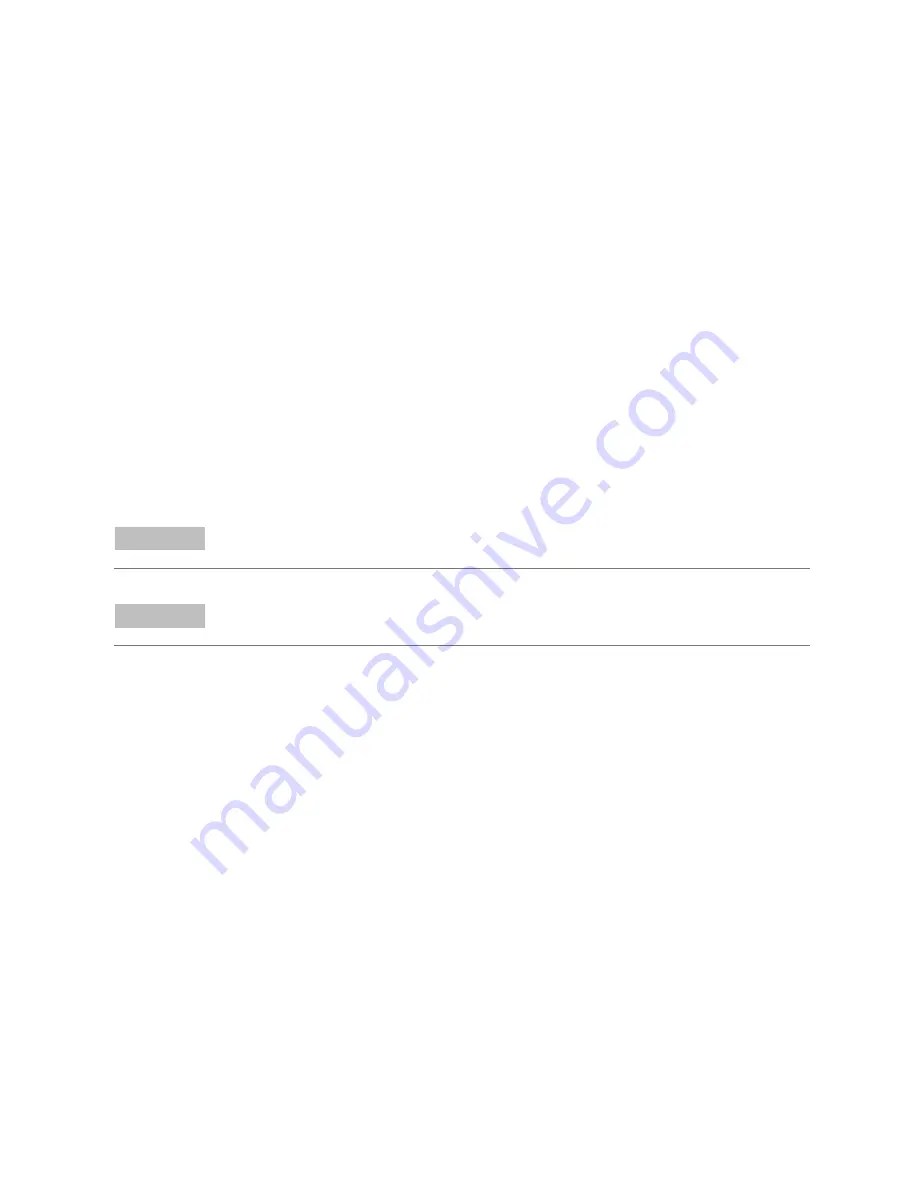
Operating System Configuration
ChemStation AIC (M8304AA) Setup Guide
6
Operating System Configuration
Logon to Microsoft Windows Server
®
2008 R2 Standard Edition using the Administrator
account and the password entered in the previous steps.
After you have completed the installation of Windows Server
®
2008 R2, and before you
deploy the new server in your enterprise, some configuration is required to identify the
computer to other computing resources on your network, secure the computer, enable
administrators to perform tasks on the computer, and customize the computer by
adding server roles and features.
Initial Configuration Tasks
You can finish configuring Windows Server
®
2008 R2 by performing the following three
tasks, identified in the
Initial Configuration Tasks
window that is opened when the
operating system installation is complete.
Provide computer information
Update This Server
Customize This Server
NOTE
You can run OOBE.EXE to get back to
Initial Configuration Tasks
after selecting "
Do not show
this window at logon
".
NOTE
If
User Account Control
(UAC) is switched on, some configuration steps will require active
confirmation to continue.
Provide Computer Information
1
Activate Windows
2
Set time zone
3
Configure Networking
4
Provide computer name and domain (if required)
Update This Server
1
Click on
Enable automatic updating and feedback
and select
Manually configure settings
.
2
In Windows automatic updating section.
a
Click on
change Setting…
button.
b
Select
Never check for updates (not recommended)












