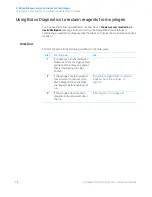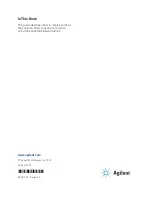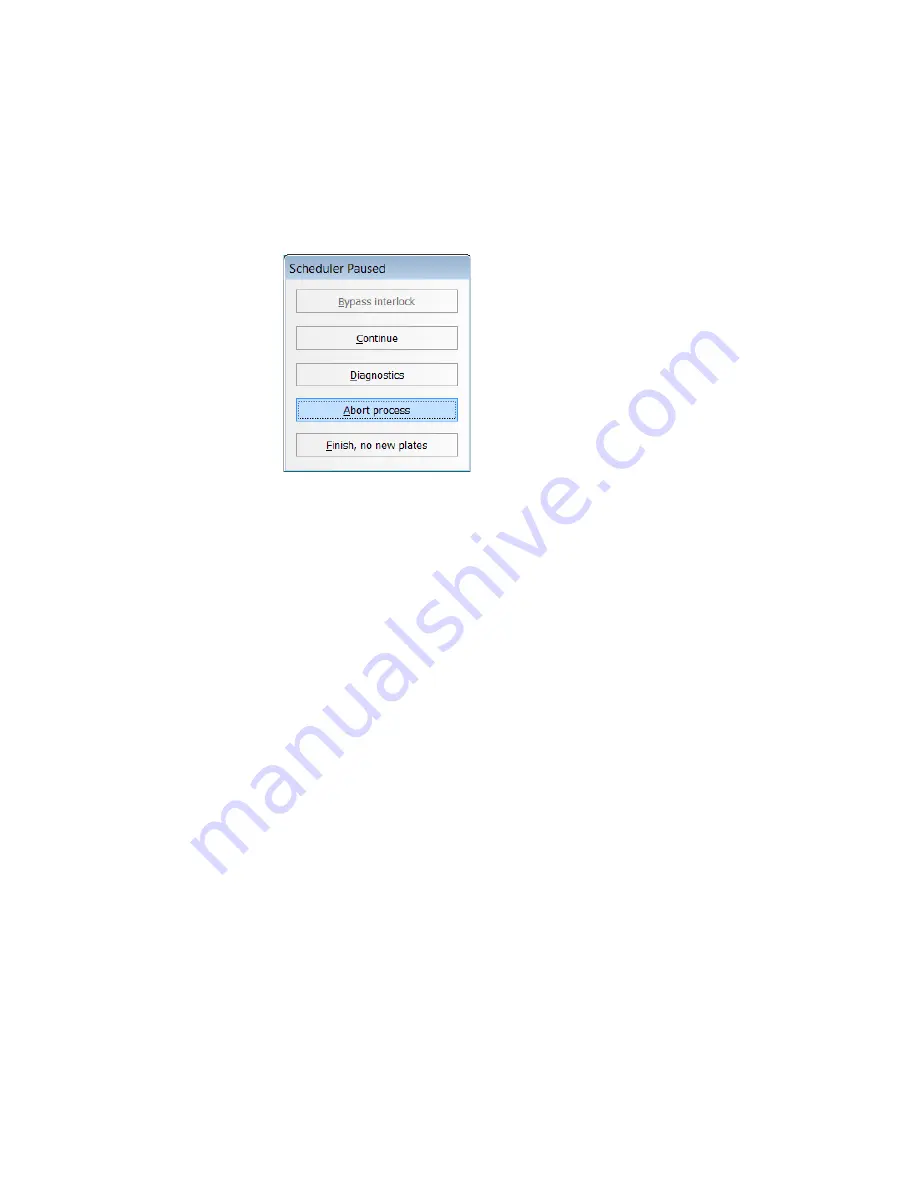
4 Miscellaneous errors and recovery techniques
Using Bravo Diagnostics to reclaim reagents from syringes
22
AssayMAP Bravo Platform Error Recovery Guide
Aborting the run
To abort the run:
1
In the original
AssayMAP Bravo Error
dialog box, click
Abort.
Note:
The dialog may display
The robot disable is active message
or
The W-axis was
commanded to an invalid destination
message.
2
In the
Scheduler Paused
dialog box that opens, click
Abort process
.