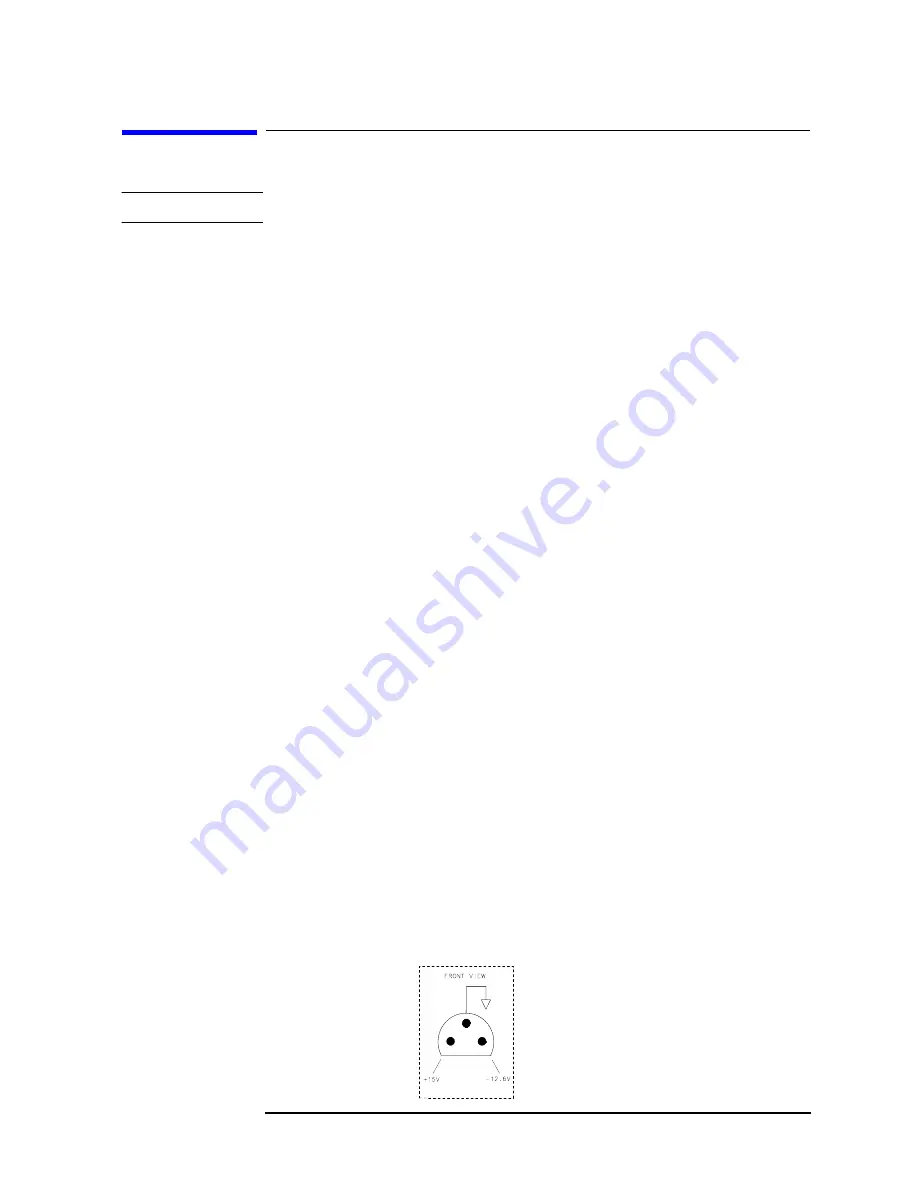
Chapter 13
637
Display/Power Supply Section
Troubleshooting the LCD Display
Troubleshooting the LCD Display
NOTE
There are no adjustments for intensity or focus of the LCD.
Blank Display
1. If the LED above the front-panel LINE switch is lit, most of the A6
power supply is functioning properly.
2. Carefully check the voltages on the front-panel PROBE POWER
jack. Be careful to avoid shorting the pins together. See
3. Check that the fan is operating. If the PROBE POWER voltages are
correct, and the fan is turning, the A6 power supply is probably
working properly.
4. If all of the power supply indicators along the outside edge of the A2
controller assembly are lit, the A6 power supply is probably working
properly.
5. Connect a VGA monitor to the VGA port on the rear of the
instrument. If the display is still blank, suspect the A2 controller, a
loose cable, or the display driver.
6. If the LED is not lit, or the fan is not working, or the probe power
voltages are not correct, or the power supply indicators on the edge
of the A2 controller assembly are not working properly, proceed to
the section on troubleshooting the power supply on
.
7. Open the left side of the instrument (see
measurements at pins 1, 2, 3, 4, 5, 41, 42, 43, 44, and 45 on J8 of the
A2 controller (see
measure 5V
±
0.25V. If any of these measurements is out of tolerance
suspect the A2 controller board or the power supply. If the voltages
for these pins are correct, make the same measurements at the
identical pins on J1 of the A17 display driver board. If these
measurements are correct, suspect the A18 LCD assembly or the
A17A1 inverter board. If these measurements are not correct,
suspect the A17 LCD driver or A17A1 inverter board.
Figure 13-2
Probe Power Socket
Summary of Contents for 8564EC
Page 17: ...25 1 General Information ...
Page 37: ...47 2 Adjustment Diagnostic Software ...
Page 77: ...89 3 Manual Adjustment Procedures ...
Page 129: ...161 3a Manual Adjustment Procedures 3335A Source not Available ...
Page 142: ...175 4 Assembly Replacement ...
Page 194: ...Chapter 4 257 Assembly Replacement Procedure 13 A21 OCXO Figure 4 34 A21 OCXO Mounting Screws ...
Page 196: ...259 5 Replaceable Parts ...
Page 218: ......
Page 219: ......
Page 220: ......
Page 221: ......
Page 222: ......
Page 223: ......
Page 224: ...303 6 Major Assembly and Cable Locations ...
Page 234: ...315 7 General Troubleshooting ...
Page 238: ...Chapter 7 319 General Troubleshooting Introduction Figure 7 2 Ribbon Cable Connections 1 of 3 ...
Page 239: ...320 Chapter7 General Troubleshooting Introduction Figure 7 3 Ribbon Cable Connections 2 of 3 ...
Page 242: ...Chapter 7 323 General Troubleshooting Introduction Figure 7 5 Service Cal Data Menu ...
Page 271: ...352 Chapter7 General Troubleshooting Block Diagram Description Figure 7 6 Functional Sections ...
Page 283: ...364 Chapter7 General Troubleshooting Block Diagram Description ...
Page 284: ......
Page 285: ......
Page 286: ......
Page 287: ...377 8 ADC Interface Section ...
Page 291: ...Chapter 8 381 ADC Interface Section Introduction Figure 8 2 A3 Test Connector Pin Locations ...
Page 321: ......
Page 322: ...427 9 IF Section ...
Page 356: ...Chapter 9 461 IF Section A5 IF Assembly Figure 9 13 Detailed IF Adjust Signature 5 ...
Page 376: ......
Page 377: ......
Page 378: ......
Page 379: ...487 10 Controller Section ...
Page 394: ...521 11 Synthesizer Section ...
Page 451: ......
Page 452: ......
Page 453: ......
Page 454: ...593 12 RF Section ...
Page 489: ...628 Chapter12 RF Section A15 RF Assembly Figure 12 10 10 MHz TTL Reference at U304 Pin 13 ...
Page 491: ......
Page 492: ...633 13 Display Power Supply Section ...
Page 504: ......
Page 505: ...671 14 Component Level Information Packets ...
Page 507: ......
















































