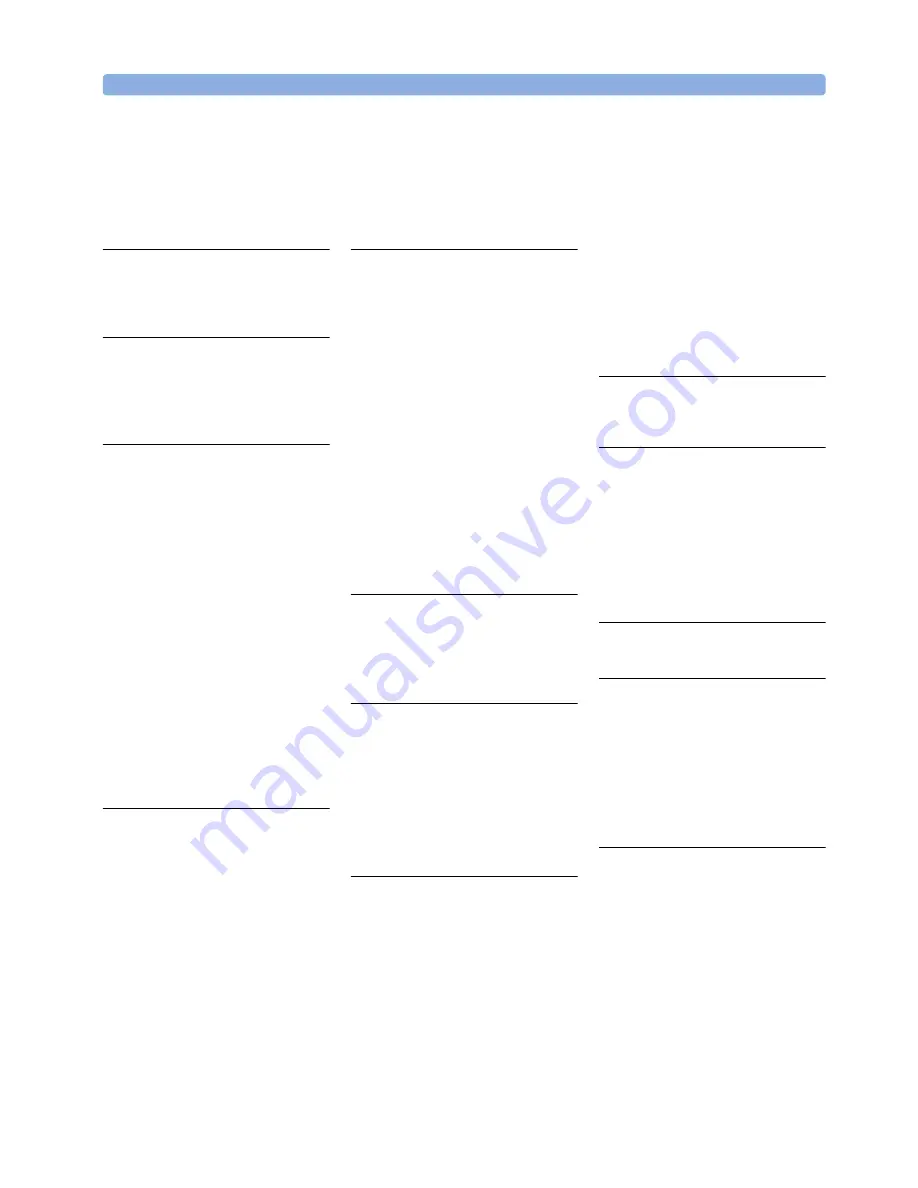
Index
Agilent 81133A/81134A Pulse Generator User’s Guide, August 2002
89
Index
A
advanced signals
setup
27
Aux page
67
B
benefits
14
Burst (instrument mode)
69
burst signal
example
46
C
channel page
pages
channel
66
cleaning recommendations
11
clock
timing
77
Clock Input
16
clock jitter
14
clock signal
example
28
Clock Source
Ext. Direct
73
External
73
External 10 MHz Reference
73
Int. Direct
73
Internal
73
clock sources
73
Config page
pages
Config
67
D
data
14
Data (pattern mode)
70
Data page
67
data pattern
example
40
timing
79
declaration of conformity
12
Delay Control Input
16
delay modulation range
14
delay range
14
E
entering new values
23
environmental conditions
requirements
7
error messages
87
example
burst signal
46
clock signal
28
data pattern
40
pulse signal
36
repetitive burst signal
52
signals for stressed eye diagram
measurement
58
example for jitter modulation
60
example for setting the variable
crossover
60
Ext. Direct (Clock Source)
73
External (Clock Source)
73
External 10 MHz Reference (Clock
Source)
73
F
frequency range
14
front panel
15
front panel inputs
16
front panel outputs
16
G
generated signals
timings
76
generic signal
setup
27
GPIB connector
18
graphical user interface
15
pages
66
ground the instrument
8
I
initial inspection
9
inputs
16
Clock Input
16
Delay Control Input
16
Start Input
16
instrument cover removing
8
instrument mode
Pulse/Pattern
68
instrument modes
68
Burst
69
Repetitive Burst
69
instrument panel
66
Int. Direct (Clock Source)
73
Internal (Clock Source)
73
internal PLL
74
J
jitter modulation
83
example
60
K
key features
14
clock jitter
14
data
14
delay modulation range
14
delay range
14
frequency range
14
PRBS
14
transition times
14
voltage amplitude
14
L
LAN connector
18
M
Main page
66
modes
instrument
68
pattern
70
signal
71
trigger output
75
modifying of units
24
modifying of values
24
N
navigation
through pages
20
through parameters
21
navigation knob
15
NRZ
71
number field
changing
23
numeric keys
15


































