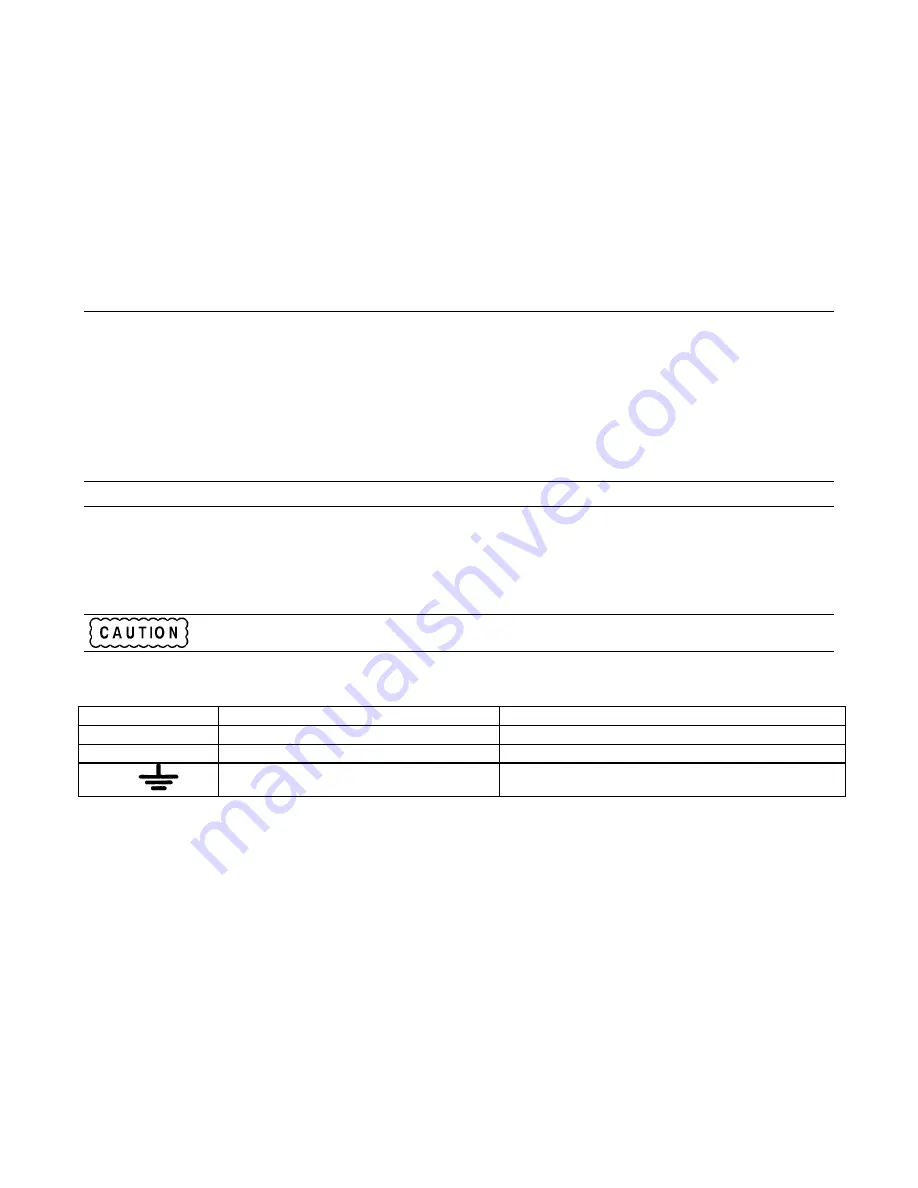
Verification 11
2
Verification
Operation verification of the Agilent 66000A MPS Mainframe consists of performing the procedure that is located in this
section. This procedure verifies that the mainframe is performing properly without testing all specified parameters. The tests
include a preliminary checkout, power-on selftest, and module communication.
Preliminary Checkout
1.
Make sure that the front power switch is off
(0).
2.
Look at the "Line Rating" chart on the rear of the mainframe.
a.
Verify the modules are set to the appropriate line voltage setting. Line selector switches are located on the bottom
of the modules.
Note
At least one module is required to verify the operation of the mainframe.
b.
Remove the fuse and verify that the fuse is as specified on the label.
c.
Install the module(s).
3.
Make sure that the power cord is connected to the terminal block in accordance with the prevailing color code.
Connection of this instrument to an ac power source should be done only by qualified personnel.
Power Cord Wire Color Codes
Label
UL/CSA Cords
Harmonized Cordage
Line "L"
Black
Brown
Neutral "N"
White
Blue
Ground
Green or Green with Yellow stripe
Green with Yellow stripe
4. Make sure that there is no load connected to the output connector by removing the output connector assembly.
5. Verify that the GPIB address switch is set to the desired address (0 - 31).
Summary of Contents for 66000A
Page 20: ......
Page 23: ...Troubleshooting 23 Figure 4 1 Overall Troubleshooting Sheet 1 of 7...
Page 24: ...24 Troubleshooting Figure 4 1 Overall Troubleshooting Sheet 2 of 7...
Page 25: ...Troubleshooting 25 Figure 4 1 Overall Troubleshooting Sheet 3 of 7...
Page 26: ...26 Troubleshooting Figure 4 1 Overall Troubleshooting Sheet 4 of 7...
Page 27: ...Troubleshooting 27 Figure 4 1 Overall Troubleshooting Sheet 5 of 7...
Page 28: ...28 Troubleshooting Figure 4 1 Overall Troubleshooting Sheet 6 of 7...
Page 29: ...Troubleshooting 29 Figure 4 1 Overall Troubleshooting Sheet 7 of 7...
Page 30: ...30 Troubleshooting Figure 4 2 Bias Troubleshooting Sheet 1 of 2...
Page 31: ...Troubleshooting 31 Figure 4 2 Bias Troubleshooting Sheet 2 of 2...
Page 32: ...32 Troubleshooting Figure 4 3 ROM Microprocessor Troubleshooting...
Page 43: ...TP 0 TP 1 TP 2 TP 4 TP 5 TP 8 TP 7 TP 9 TP10 TP11 TP12 TP13 COM TP14 TP 3 TP 6...
Page 44: ......
Page 45: ......
Page 46: ......
Page 47: ......
Page 48: ......
Page 50: ......


























