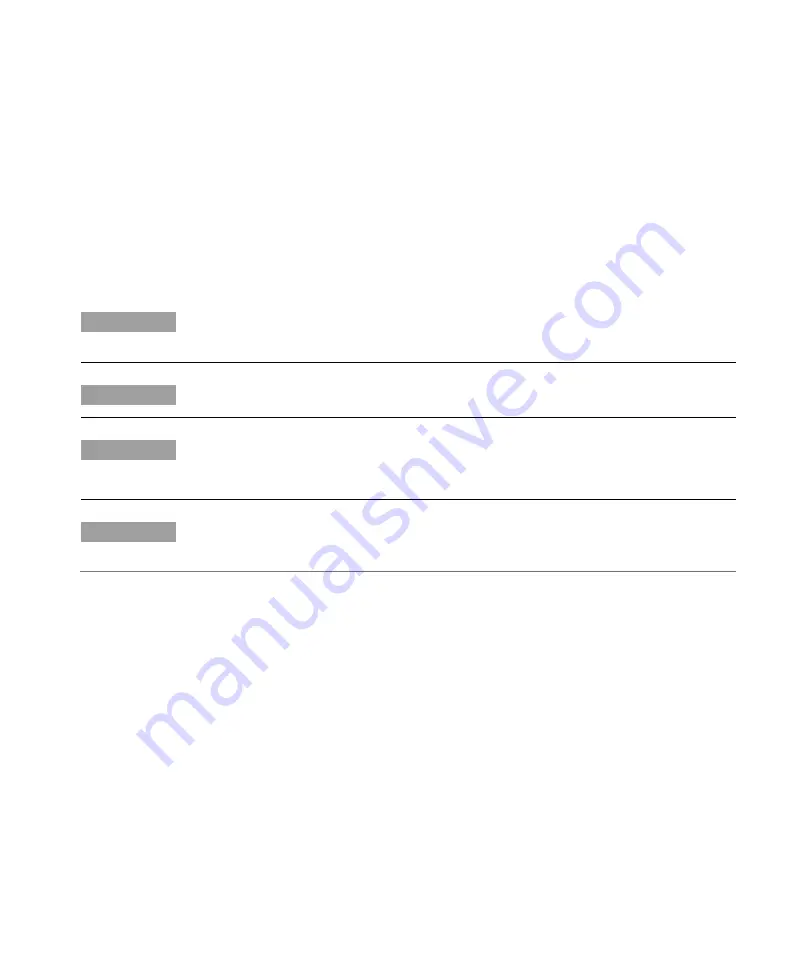
Installation
Agilent 240/280 Series AA (including Zeeman)
41
Enter.
Type: setaddr.exe –q9:8 and then press Enter.
The process may take about a minute after which a dialog will appear saying
that both addresses (1 and 8 or 8 and 9) are ‘found’.
7
Restart the computer, turn on both AA instruments, and then start the Agilent
SpectrAA software.
The instruments are now ready to be used as a DUO system. Refer to the Help for
further information on dual instrument operation.
NOTE
Duo mode will only work if the instrument selected as ‘Instrument #1’ in the
SpectrAA Instrument Configuration dialog box retains its default IEEE address (that
is, 1 for 55B or 9 for 240FS, 240Z, 280FS or 280Z.
NOTE
During dual instrument operation, do not turn any connected instrument ON or OFF
while readings are being taken.
NOTE
You can only operate in Duo mode with one of each accessory type connected.
That is, one GTA and one PSD and one SPS 3/SPS 4.
For the Base version of SpectrAA software, the check box will show one instrument.
NOTE
For more information about changing the DUO system configuration or to revert
back to single instrument use, see the Setup Agilent AA Duo operation instructions
in the How to section in the SpectrAA Help.
Configuring the SPS 4 autosampler
To configure the SPS 4 autosampler:
1
Shut down the SpectrAA software if it is open.
2
Follow the instructions provided in the SPS 4 Autosampler User’s Guide to set
up the hardware.
3
Plug one end of the USB cable into the USB port on the autosampler and the
other end into a USB port on the computer.
4
Navigate to C:\Program Files (x86)\Agilent\SP100\Run.
5
Double-click the IHelper.EXE application.
6
Click the Accessories tab.
Summary of Contents for 240 Series AA
Page 1: ...Agilent 240 280 Series AA including Zeeman User s Guide...
Page 63: ......






























