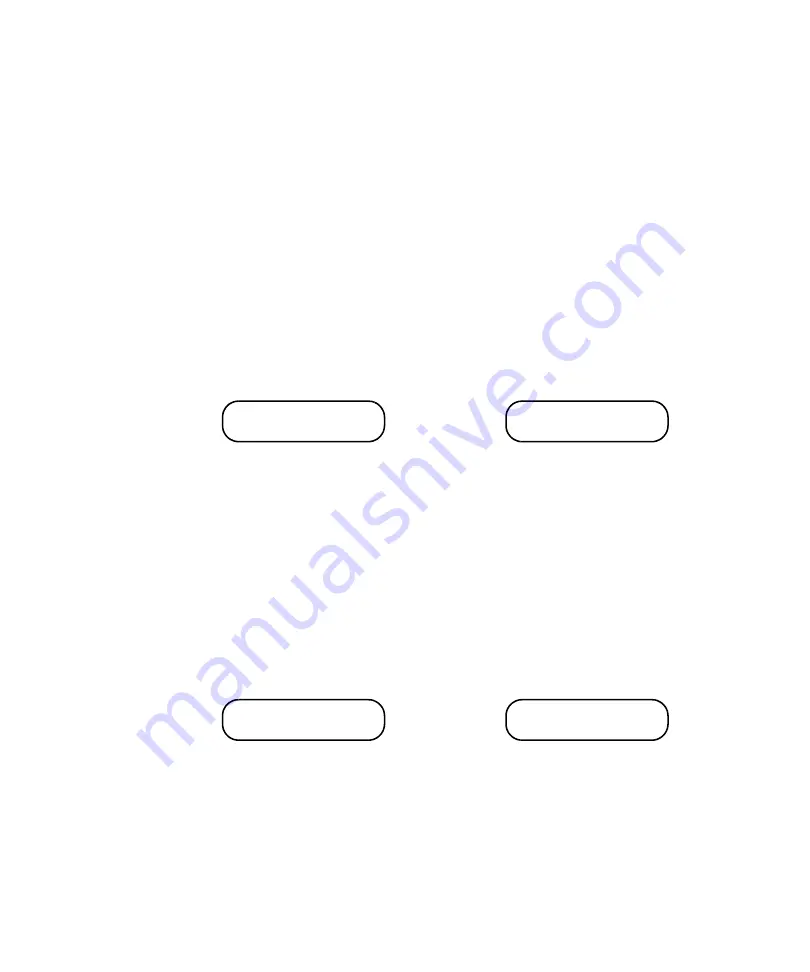
Operating the 100
4
100 Operator’s Manual
33
The example on page 32 indicates the previously programmed test
length for Position 2 was 40 minutes.
•
To accept the current test length, press
ENTER
.
•
To change it, enter the new value in hhmmss and press
ENTER
.
•
To disable Position 2, enter
000000
and press
ENTER
.
4
In the display, the numeral 3 flashes, alternating with the previously
programmed delay time for Position 3 in hhmmss format. The delay
time is the amount of time between the start of the program and the
start of dipping for Position 3. For example, you may see the
following alternating displays:
The above example indicates the previously programmed delay time for
Position 3 was 10 minutes.
•
To accept the current delay time, press
ENTER
.
•
To change it, enter the new value in hhmmss and press
ENTER
.
•
If no delay is desired, enter
000000
and press
ENTER
.
5
In the display, the numeral 3 flashes again, this time alternating with
the previously programmed test length for Position 3. For example,
you may see the following alternating displays:
The above example indicates the previously programmed test length for
Position 3 was 50 minutes.
•
To accept the current test length, press
ENTER
.
•
To change it, enter the new value in hhmmss and press
ENTER
.
•
To disable Position 3, enter
000000
and press
ENTER
.
3
001000
POSITION 3
POSITION 3
3
005000
POSITION 3
POSITION 3






























