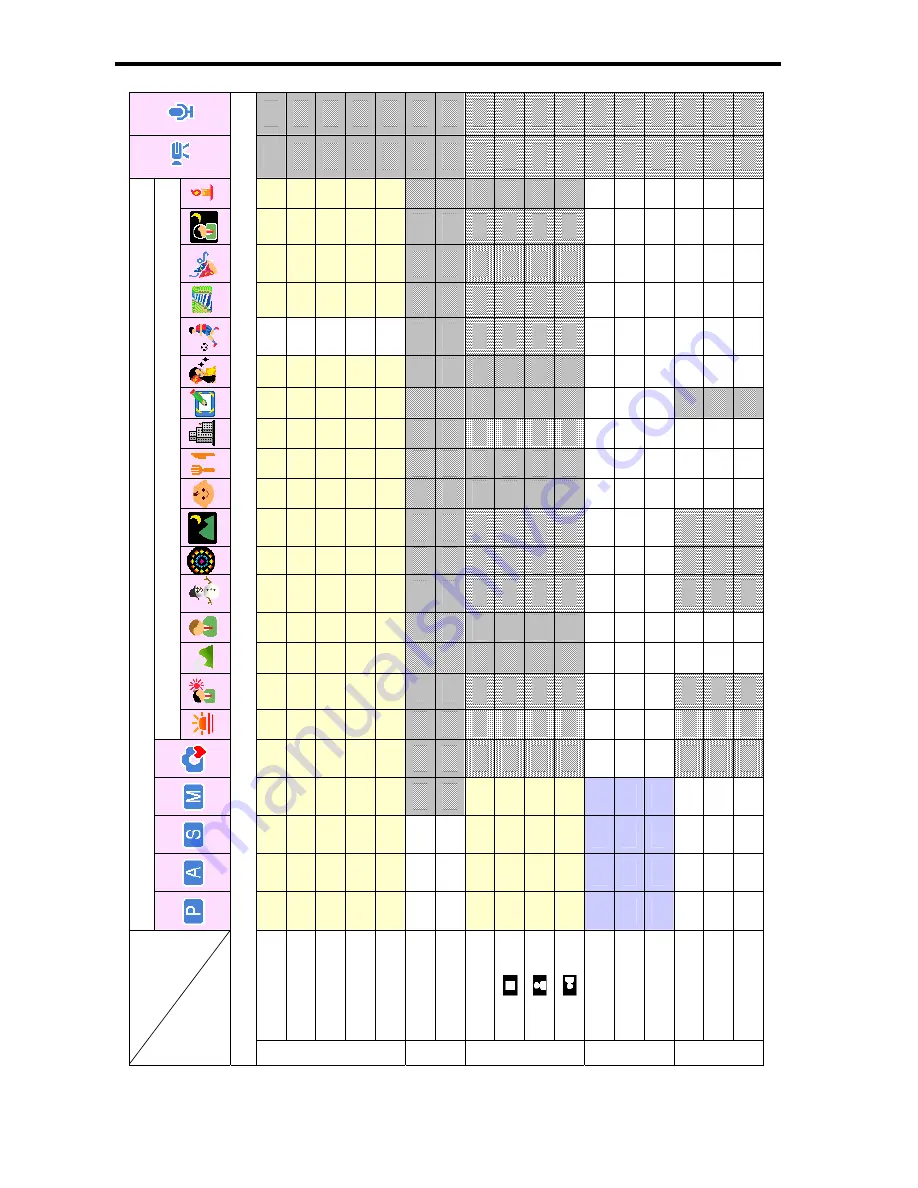
59
²
²
²
²
²
²
²
²
²
²
²
²
²
²
²
²
²
²
²
²
²
²
²
²
²
²
²
²
²
²
²
²
²
²
z
²
z
²
²
²
²
z
²
z
z
²
z
²
²
²
²
z
²
z
z
²
z
²
²
²
²
z
²
z
z
²
z
²
²
²
²
z
²
z
z
z
²
z
²
²
²
²
z
²
z
z
²
z
²
²
²
²
²
z
z
z
²
z
²
²
²
²
z
²
z
²
²
z
²
z
²
²
²
z
²
²
z
z
²
z
²
²
²
²
z
²
z
z
²
z
²
²
²
²
z
²
z
z
²
z
²
²
²
²
z
²
z
²
²
z
²
z
²
²
²
²
z
²
z
²
²
z
²
z
²
²
²
²
z
²
z
²
²
z
²
z
²
²
²
²
z
²
z
z
²
z
²
²
²
z
²
z
z
²
z
²
²
²
²
z
²
z
²
²
Scene M
ode
z
²
z
²
²
²
z
²
²
z
²
²
z
²
z
²
²
²
²
z
²
z
²
²
z
²
z
z
z
z
z
z
z
z
S
till Capture
z
z
z
Of
f
2 se
c.
10 se
c.
Dou
b
le
Burs
t
Of
f
On
Of
f
Har
d
Nor
m
al
Sof
t
Of
f
B&W
Sepia
Mode
Func
tio
n
Menu
Drive Mode*
AEB
Highlight
Sharpness
Effect
Summary of Contents for Photo DC-8338i
Page 4: ......





































