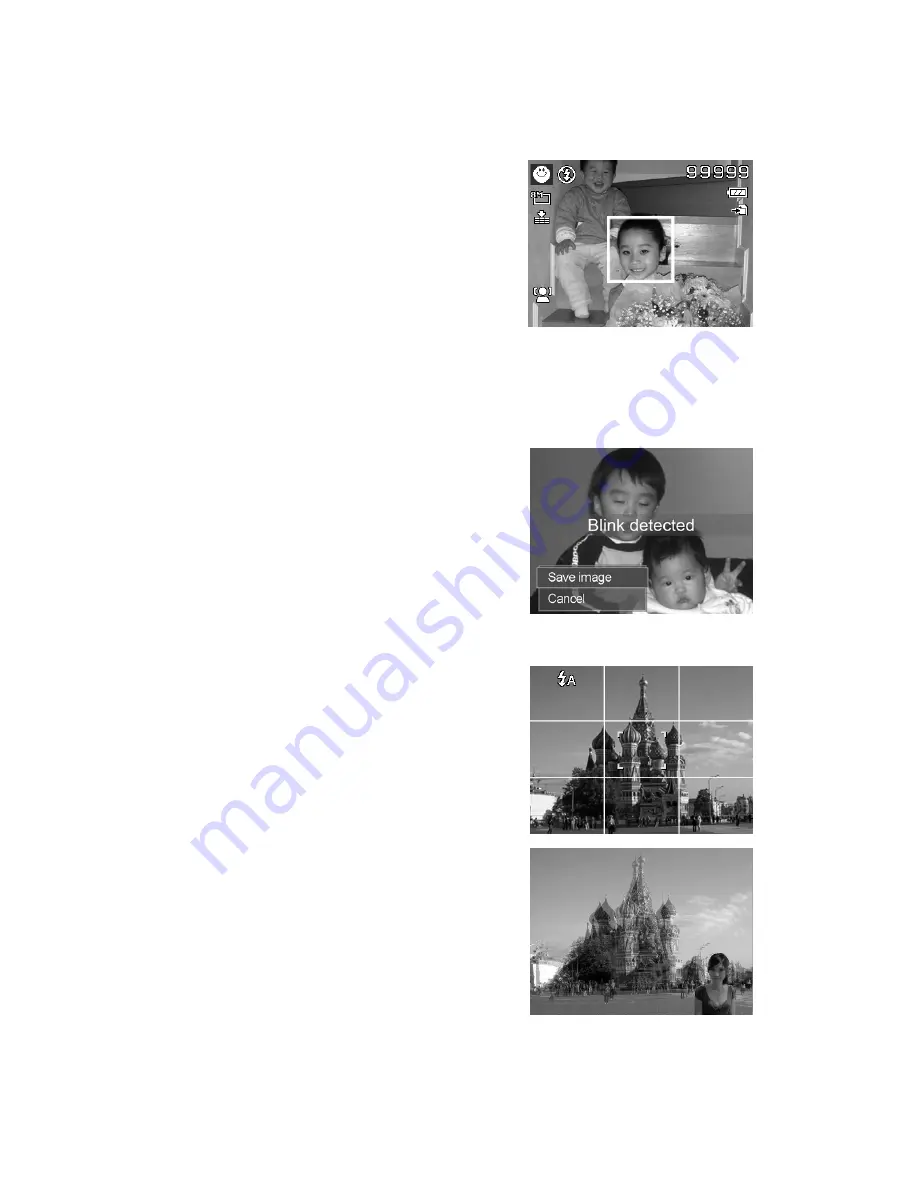
AgfaPhoto OPTIMA 103
31
Using Smile Capture Mode
When facing camera, especially kids, smiles are always short and hard to seize by manual shutter.
Smile capture mode detects every smile all the time and performs Automatic Focus (AF) to capture an
image without pressing Shutter button.
Follow the instructions to get a Happy image by Smile
Capture Mode:
1.
Select Smile capture mode from scene menu.
2.
Focus the camera on the subject to capture.
3.
When a smile is detected, the white focus frame
turns green to denote camera shutter and take a
shot automatically.
Using Blink Detection Mode
Nothing ruins a great picture more than having your subjects' eyes closed. Blink Detection provides
you with extra assurance when capturing once-in-a-lifetime moments like holding a trophy with
teammates after winning a basketball game.
If closed eyes are detected, a saving confirmation menu appears on the screen, allowing you to
re-take the shot before your subject or subjects move on.
To activate Blink Detection
1.
Select Blink Detection Mode from Scene Mode
submenu.
2.
Half press the Shutter button to focus the subject.
The frame turns green to indicate focus is set.
3.
Press the Shutter button to capture the image and
automatically save the Image.
4.
If the camera detects subject blinked eye, a "Save
image" or "Cancel" option appears on the screen.
5.
Select Save image to save or Cancel to disregard
Using Pre-composition Mode
When asking someone else to take images for you, but the images always don’t come up right?
Pre-composition helps you get the background you
want, even if you need to ask someone else to record
the image for you.
Basically, Pre-composition is a two-step process.
1.
Compose the background you want and press the
Shutter button (full press), which causes a
semi-transparent image of the background to remain
on the LCD monitor. Press Menu button to cancel
the semi-transparent temporarily image.
2.
Ask someone else to record a shot of you against your
original pre-composed background, telling him/her to
compose the image by using the semi-transparent
screen image as a guide.
Summary of Contents for OPTIMA 103
Page 1: ...OPTIMA 103 User manual ...
















































