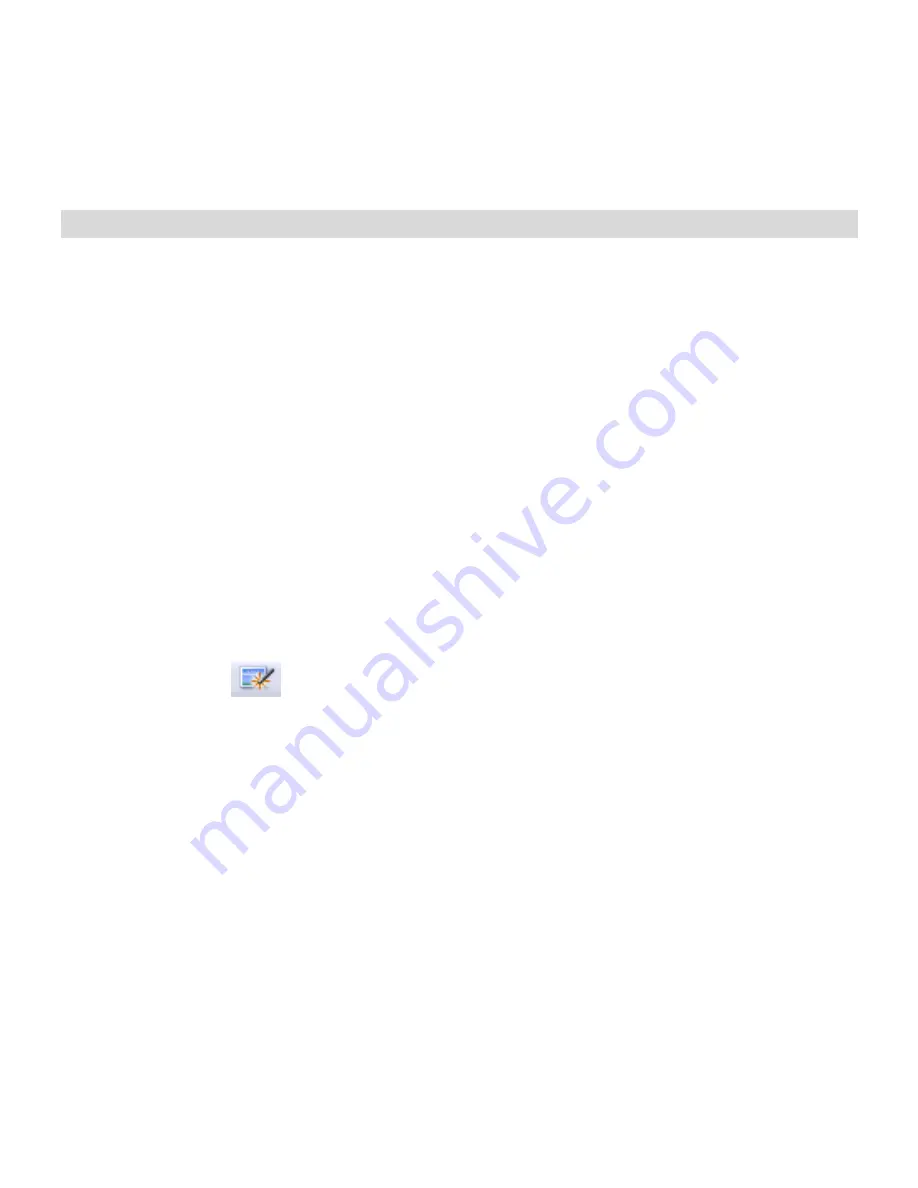
AgfaPhoto DuoScan 100
29
9. Editing the Pictures
First, click on the picture to select and then use the ArcSoft
MediaImpression tools to edit the pictures as you wish.
Edit
Photo Editing Tools
The Photo Editing Tools module includes a complete set of photo
enhancement, editing and retouching controls. The windows can be
stretched to provide a large size view of the active photo. Double click the
module’s tool bar to maximize the w
indow to fill the computer screen.
In addition to the large photo workspace, the Photo Editing Tools module
includes five distinct sets of controls:
9.1. Adjust
9.1.1 Enhance
The Enhance feature includes two types of controls:
Auto
Enhance
Click the “Auto Enhance” button to improve the overall quality of your
pictures with a single click.
Manual Fix
For precise image enhancement control, adjustment of brightness, contrast
and sharpness sliders.
How to enhance a photo manually:
1. Move the sliders to adjust the level of brightness, contrast, saturation,
hue and sharpness .
2. Use the zoom slider to see closely how the adjustment affects the photo.
Summary of Contents for DuoScan 100
Page 1: ...DuoScan 100 User manual...
Page 10: ...AgfaPhoto DuoScan 100 9 DuoScan 100 Views...
Page 26: ...AgfaPhoto DuoScan 100 25...


























