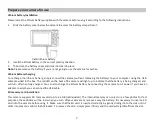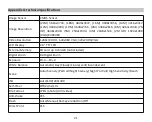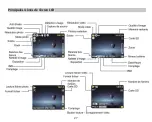5.
A lock icon will show up on the LCD screen if you select "Lock".
6.
If you select "Unlock", press then SET key again to unlock the curren
�
ile.
7.
Press MODE key to return to playback mode.
Note:
When you view photos or videos, a lock icon will be displayed on the screen for each protected
fil
e.
Photos can be printed using any printer with the PictBridge func
�
on.
Proceed as below:
1.
Selec
�
he photo you wan
�
o print.
2.
Press SET key.
3.
Press Le
�
/ Right keys to select
.
4.
Press Up / Down keys to select: Print This Photo / Cancel.
5.
Press SET key again to enter print op
�
on and the "
Please connect camera to Pictbridge printer
" message will show up
on the LCD screen.
6.
Connec
�
he camera to compa
�
ble printer with USB cable correctly to launch the photo prin
�
ng.
Slide Show
You can view your photos in a slide show.
1.
Press SET key.
2.
Press Up / Down keys to select a slide show
�
me per photo: 3 Seconds / 5 Seconds / 10 Seconds.
3.
Press Up key to con
fi
rm and star
�
he photo slide show.
Play AVI
fil
es
1.
Select an AVI
fil
e you wan
�
o watch.
2.
Press Shu
�
er key to play the
fil
e and press it again to pause.
Note:
To protect and delete videos, please refer to the dedicated sec
�
ons above.
19
Summary of Contents for DC5200
Page 5: ...Digital camera overview 4 ...
Page 6: ...Main icons on the LCD 5 ...
Page 27: ...Descrip on de l appareil photo 26 ...
Page 28: ...Principales icônes de l écran LCD 27 ...
Page 71: ......