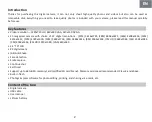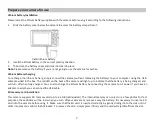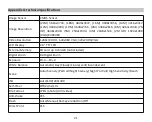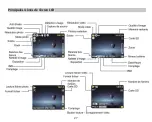Date/Time
This se
�
ng allows you to set system date and
�
me that will be displayed on the photos if you turn it on.
1.
Press SET key to enter the menu.
2.
Press Le
�
/ Right keys to select
Date/Time
.
3.
Press Up / Down keys to select: On - to display the date on the photo when you download i
�
o your computer / O
ff
- no
date on the photos / Date Setup – to se
�
he system date.
4.
If you select Date Setup:
•
Press SET key to enter the
Date Setup
menu.
•
Press Le
�
/ Right keys to selec
�
he highlighted Year / Month / Date / Hour / Minute / Second / AM.
•
Press Up / Down keys to set up the precise date and
�
me.
5.
Press MODE key to return to the menu and press SET key again to return to photo Mode.
Silent mode
This se
�
ng allows you to turn on / o
�
he camera sound.
1.
Press SET key to enter the menu.
2.
Press Le
�
/ Right keys to select
Silent Mode
.
3.
Press Up / Down keys to select: On / O
ff
.
4.
Press SET key again to con
fi
rm and press MODE key to return to photo mode.
Auto power o
ff
The default se
�
ng for camera auto power o
ffi
s 1 minute, to change it, follow the steps below:
1.
Press SET key to enter the menu.
2.
Press Le
�
/ Right keys to select
Auto Power O
ff
.
3.
Press Up / Down keys to select a
�
me: 1 Minute / 3 Minutes / 5 Minutes / None.
4.
Press SET key again to con
fi
rm your selec
�
on and press MODE key to return to photo mode.
Note:
If you choose None, the camera will no
�
urn o
ff
un
�
l the ba
�
ery is completely discharged or i
�
s manually turned o
ff
.
Frequency
1.
Press SET key to enter the menu.
2.
Press Le
�
/ Right keys to select
Frequency
.
3.
Press Up / Down keys to select: 50Hz / 60Hz.
14
Summary of Contents for DC5200
Page 5: ...Digital camera overview 4 ...
Page 6: ...Main icons on the LCD 5 ...
Page 27: ...Descrip on de l appareil photo 26 ...
Page 28: ...Principales icônes de l écran LCD 27 ...
Page 71: ......