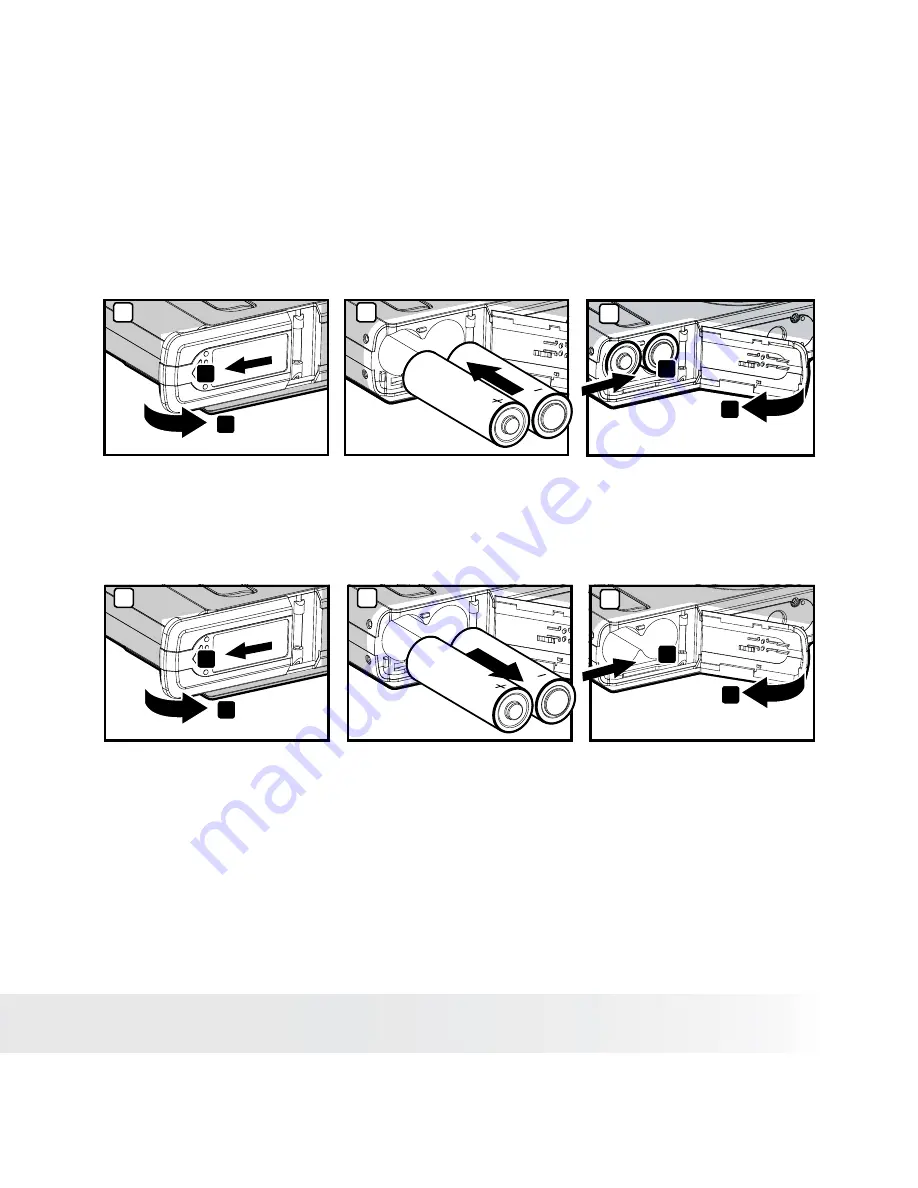
• Installing and Removing the Battery
1. Open the camera battery door by pushing it outwards as illustrated.
2. Insert the battery as shown.
3. Close the battery door by pressing
and sliding
it back to lock.
1
1
1
4. To remove the battery, open the camera battery door by pushing it outwards
as illustrated.
5. Remove the battery as shown.
6. Close the battery door by pressing
and sliding
it back to lock.
1
1
For more guidelines on battery usage, please see “Using Your Battery” on page 10.
Summary of Contents for DC-630x
Page 1: ...DC 630x User manual ...
























