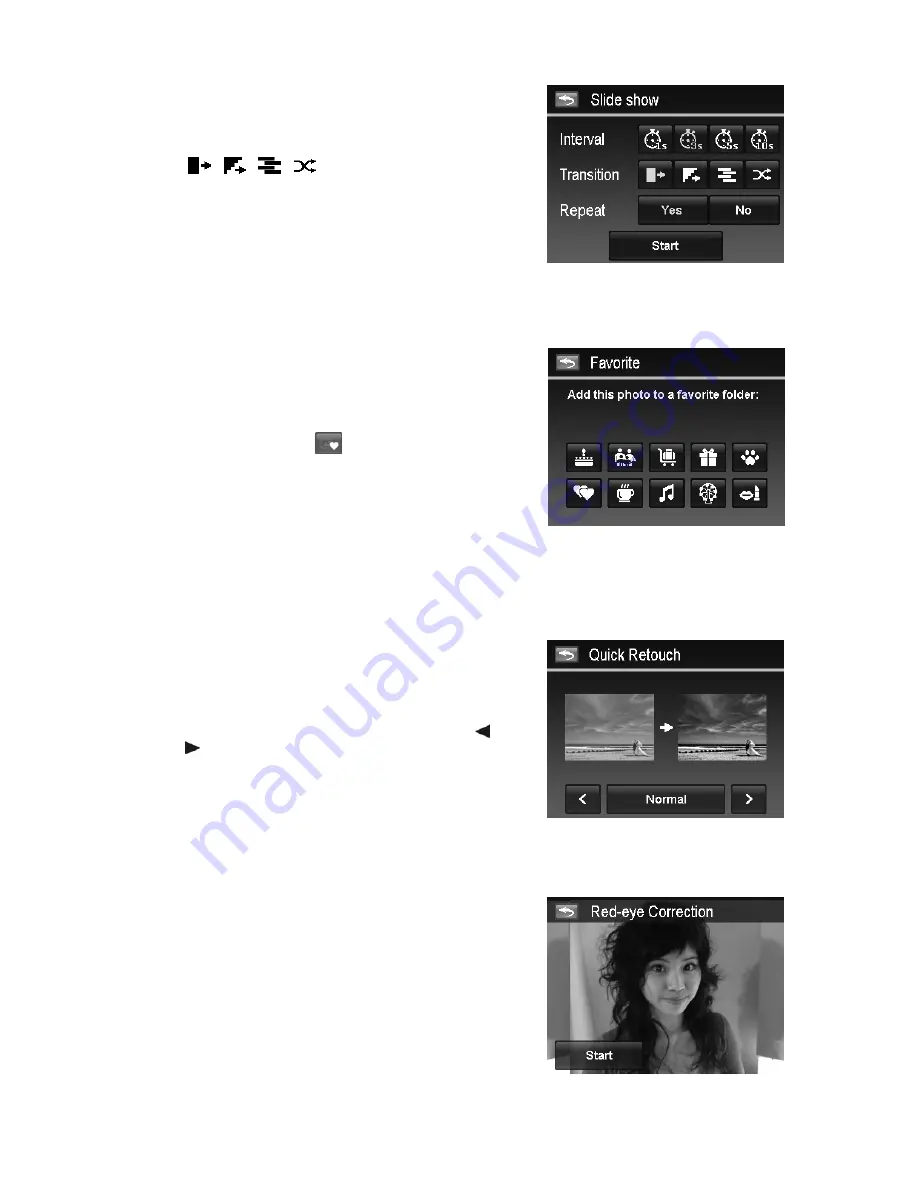
AgfaPhoto Compact 103
47
To configure slide show settings:
1.
Tap to select Interval settings: 1 sec., 3 sec., 5 sec., and
10 sec.
2.
Tap to choose among the available Transition settings:
.
3.
Tap to select Repeat setting.
Available settings are: Yes, No.
Favorite
Arrange your files by sorting them to the built-in 10 favorite groups. The feature makes it easier to locate
the desired image/video/voice recording among numerous files with the function "Search Photos".
To add/remove files to Favorite groups:
1.
Set the camera to Playback mode and locate the desired
file by single navigation or photo steam mode.
2.
Tap the onscreen
Menu
button to launch playback
menu and tap
Favorite
.
Or, tap the onscreen
button from photo stream
mode.
3.
Tap to select a group to mark the desired file and return
playback mode.
4.
Repeat step 1 and 2 to
remove
the desired file from the
favorite group.
5.
Tap
YES
to confirm,
Cancel
to abort.
Quick Retouch
The unique feature is designed to create a retouched copy for a still image with the best balance of contrast
and saturation.
To use Quick Retouch:
1.
Set the camera to Playback mode and locate the desired
image by single navigation.
2.
Tap the onscreen
Menu
button to launch playback
menu and tap
Quick retouch
.
3.
Tap to select a retouched level by the onscreen or
button. Available levels:
Low/Normal/High
.
4.
Tap the onscreen level button to popup confirm menu.
5.
Tap
YES
to create a copy,
Cancel
to abort.
Red-eye Correction
The function is used to reduce red eye in captured images. This function is only available for still images.
Red eye correction can be applied to an image several times, but the quality may gradually deteriorate.
To activate Red Eye Correction:
1.
Set the camera to Playback mode and locate the desired
image by single navigation.
2.
Tap the onscreen
Menu
button to launch playback menu
and tap
Red-eye Correction
.
3.
Tap the onscreen
Start
button to popup confirm menu.
4.
Tap
YES
to save the corrected image as a new one,
Cancel
to abort.
5.
Repeat step 2 to 4 to enhance the correction, if
necessary.
Summary of Contents for Compact 103
Page 1: ...Compact 103 User manual ...
















































