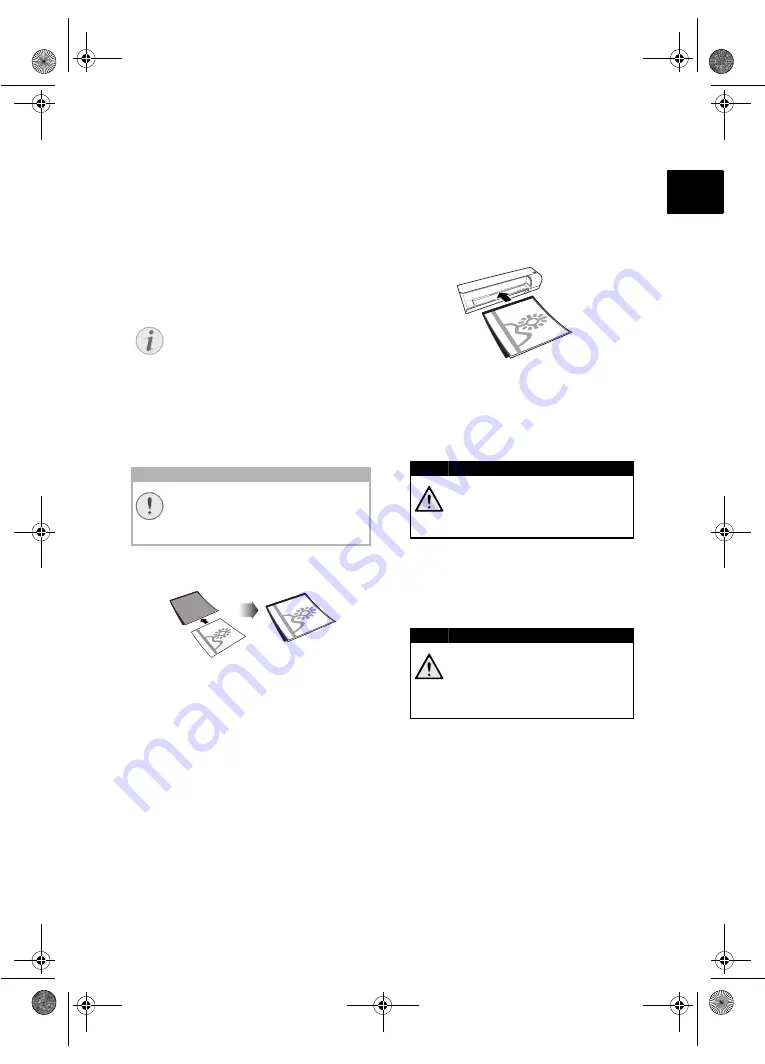
6
EN
Scanning
Loading
Photos
Loading Documents
You can insert different types of document into
your device. Follow the specifications in the tech-
nical data.
You can scan documents using the protective
cover to avoid the photo or document being dam-
aged by scratches or creases.
Scanning documents with the protective cover
1 Open the protective cover and insert the docu-
ment with the printed side facing up.
2 Lay the protective cover into the document
feeder with the printed side facing upwards,
the closed side of the page (black lines) for-
ward and the page header in the direction of
the
#
button.
3 Align the protective cover to the left hand
edge.
4 Fix the protective cover in place using the doc-
ument guide on the right hand side. The docu-
ment guide should lightly touch the protective
cover.
5 Slide the protective cover horizontally as far
into the document feeder until it is automati-
cally fed into the scanner and the scanning
process is started. Ensure you do not bend the
document. The control lamp
POWER
flashes
during the scanning process.
6 Wait until the control lamp
POWER
and the
control lamp
STATUS
are no longer flashing
and the control lamp
STATUS
is continually
on. This means that the scanning process is
completed and the data was saved onto the
memory card.
Notice
Scanning documents with the protective
cover
If smaller documents are scanned using
the protective cover, in certain cases,
the automatic cutting off function does
not function properly. Either important
parts of the image are cut off or too
much edge remains around the docu-
ment. In this case, scan the documents
without using the protective cover.
CAUTION!
Unsuitable Documents!
No paper clips, staples, fixing pins or
similar may be retained on the docu-
ments.
DANGER!
Document Jam!
Do not insert documents into the
feeder whilst the device is scanning.
This can lead to a paper jam.
DANGER!
Document Jam!
Wait until both control lamps are no
longer flashing before you insert the
next document in order to prevent a
document jam.
as-1110_1111-manual-03-en-c.book Seite 6 Montag, 29. Juni 2009 10:57 10
Summary of Contents for AS 1111
Page 135: ...14 CZ as 1110_1111 manual 09 cz c book Seite 14 Montag 29 Juni 2009 12 15 12...
Page 136: ...15 CZ as 1110_1111 manual 09 cz c book Seite 15 Montag 29 Juni 2009 12 15 12...
Page 151: ...15 HU as 1110_1111 manual 10 hu c book Seite 15 Montag 29 Juni 2009 11 34 11...
Page 152: ...16 HU as 1110_1111 manual 10 hu c book Seite 16 Montag 29 Juni 2009 11 34 11...
Page 153: ...17 HU as 1110_1111 manual 10 hu c book Seite 17 Montag 29 Juni 2009 11 34 11...
Page 154: ...18 HU as 1110_1111 manual 10 hu c book Seite 18 Montag 29 Juni 2009 11 34 11...
Page 213: ...3 GR 1 2 USB USB as 1110_1111 manual 15 gr c book Seite 3 Montag 29 Juni 2009 12 36 12...
Page 216: ...6 GR 1 2 Mini USB USB 3 as 1110_1111 manual 15 gr c book Seite 6 Montag 29 Juni 2009 12 36 12...
Page 220: ...10 GR 5 1 2 3 30 C 45 C as 1110_1111 manual 15 gr c book Seite 10 Montag 29 Juni 2009 12 36 12...
Page 227: ...3 RU 1 2 USB USB as 1110_1111 manual 16 ru c book Seite 3 Montag 29 Juni 2009 12 44 12...
Page 230: ...6 RU 1 2 USB USB 3 as 1110_1111 manual 16 ru c book Seite 6 Montag 29 Juni 2009 12 44 12...
Page 234: ...10 RU 5 1 2 3 30 45 C as 1110_1111 manual 16 ru c book Seite 10 Montag 29 Juni 2009 12 44 12...






























