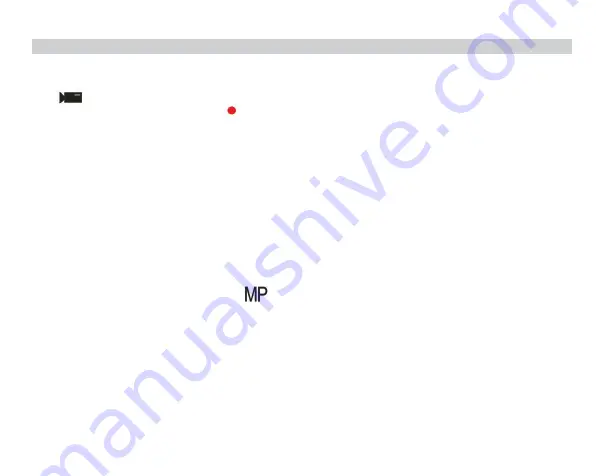
16
Video Mode
Note:
The camera has limited internal memory and does not allow recording without a SD card (up to 32 GB)
inserted.
1.
Press MODE key to select the video mode and then press Shutter key to start video recording. The video icon
will be displayed in the upper left corner of the LCD screen and the elapsed recording time in the upper
right corner. The flashing red dot
will also appear on the screen to indicate that video recording is in
progress.
2.
Press Shutter key to stop shooting.
3.
The scale can be adjusted during the recording.
Note:
1.
Files will be saved in AVI format.
2.
You can play all AVI file you shot in playback mode or other media players on your computer.
3.
When the camera's memory is full, the "
Card Full
" message will appear on the LCD screen when you attempt
shoot more videos. Transfer all files stored on SD memory card to your PC or delete them to shoot more
videos. Alternatively, you can insert a SD memory card to expand the memory to record longer videos.
There are many settings to set up in video mode that are similar as photo mode. This is not introduced here.
Video resolution
1.
Press SET key to enter the menu.
2.
Press Left / Right keys to select the icon
3.
Press Up / Down keys to select: HD 1280x720P, VGA 640x480, QVGA 320x240.
4.
Press SET key again to confirm your selection and press MODE key to return to video mode.
5.
The corresponding icon of image size will show up on the LCD screen.
Summary of Contents for 799/8029
Page 1: ...1 ...
Page 6: ...4 Digital camera overview ...
Page 7: ...5 Main icons on the LCD ...
Page 26: ...24 ...























