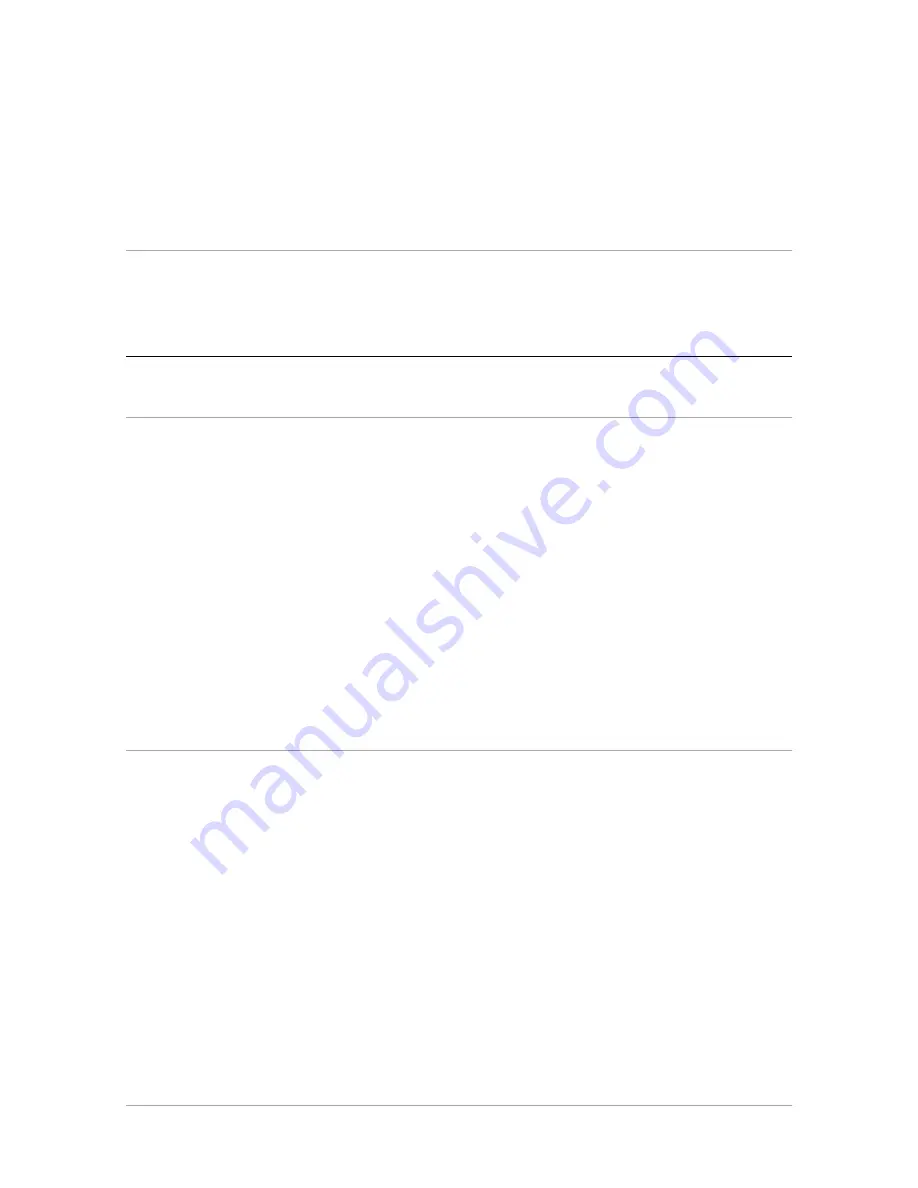
C h a p t e r 3 — I n s t a l l i n g t h e s c a n n e r f o r t h e P C
39
I n s t a l l A d o b e A c r o b a t R e a d e r ( t o r e a d t h e d o c u m e n t a t i o n ) , F o t o S n a p ( t h e
e a s y - t o - u s e s c a n n e r d r i v e r ) , a n d F o t o L o o k ( t h e p r o f e s s i o n a l s c a n n e r d r i v e r ) .
12. C l o s e t h e i n s t a l l e r p r o g r a m .
T h e i n s t a l l a t i o n o f t h e s o f t w a r e i s f i n i s h e d .
13. R e m o v e t h e C D - R O M f r o m t h e C D - R O M d r i v e .
F o r t h e l a t e s t u p - t o - d a t e i n f o r m a t i o n , r e f e r t o t h e F o t o L o o k R e a d M e f i l e s .
I n s t a l l i n g a d d i t i o n a l s o f t w a r e
T o i n s t a l l a n y a d d i t i o n a l s o f t w a r e t h a t c a m e w i t h y o u r s c a n n e r , f o l l o w t h e
i n s t r u c t i o n s o f t h e m a n u f a c t u r e r .
W i n d o w s N T v e r s i o n 4 . 0
I n s t a l l i n g t h e S C S I d r i v e r
1 .
S w i t c h o n y o u r s c a n n e r a n d y o u r c o m p u t e r .
2 .
O p e n t h e C o n t r o l P a n e l .
3 .
O p e n S C S I A d a p t e r s .
T h e S C S I A d a p t e r s d i a l o g b o x a p p e a r s .
4 .
S e l e c t t h e D r i v e r s p a g e a n d c l i c k A d d .
T h e I n s t a l l D r i v e r d i a l o g b o x a p p e a r s .
5 .
S e l e c t A d a p t e c i n t h e M a n u f a c t u r e r s l i s t a n d ‘ A d a p t e c A H A 1 5 1 x ’ i n t h e S C S I
A d a p t e r l i s t .
6 .
C l i c k O K .
T h e i n s t a l l a t i o n o f t h e d r i v e r s i s f i n i s h e d . Y o u r c o m p u t e r w i l l r e s t a r t .
I n s t a l l i n g t h e s o f t w a r e
1 .
I n s e r t t h e S o f t w a r e C o l l e c t i o n C D - R O M i n y o u r C D - R O M d r i v e .
W i n d o w s s h o u l d d e t e c t t h e C D a n d t h e n a u t o m a t i c a l l y r u n t h e i n s t a l l a t i o n
p r o g r a m . I f i t d o e s n o t r u n t h e p r o g r a m , f i r s t d o u b l e - c l i c k t h e C D - R O M i c o n i n
‘ M y C o m p u t e r ’ a n d t h e n d o u b l e - c l i c k
s o f t c o l . e x e
.
2 .
F o l l o w t h e i n s t r u c t i o n s o n t h e s c r e e n a n d i n s t a l l i P h o t o E x p r e s s ( t h e i m a g e
e d i t i n g s o f t w a r e ) .
3 .
R e m o v e t h e C D - R O M f r o m y o u r C D - R O M d r i v e .
4 .
I n s e r t t h e A g f a S c a n n e r s C D - R O M i n t o y o u r C D - R O M d r i v e .
T h e C D - R O M w i l l s t a r t u p a u t o m a t i c a l l y . I f i t d o e s n o t s t a r t u p , f i r s t d o u b l e -
c l i c k t h e C D - R O M i c o n i n ‘ M y C o m p u t e r ’ a n d t h e n d o u b l e - c l i c k
a g f a s c a n . e x e
.








































