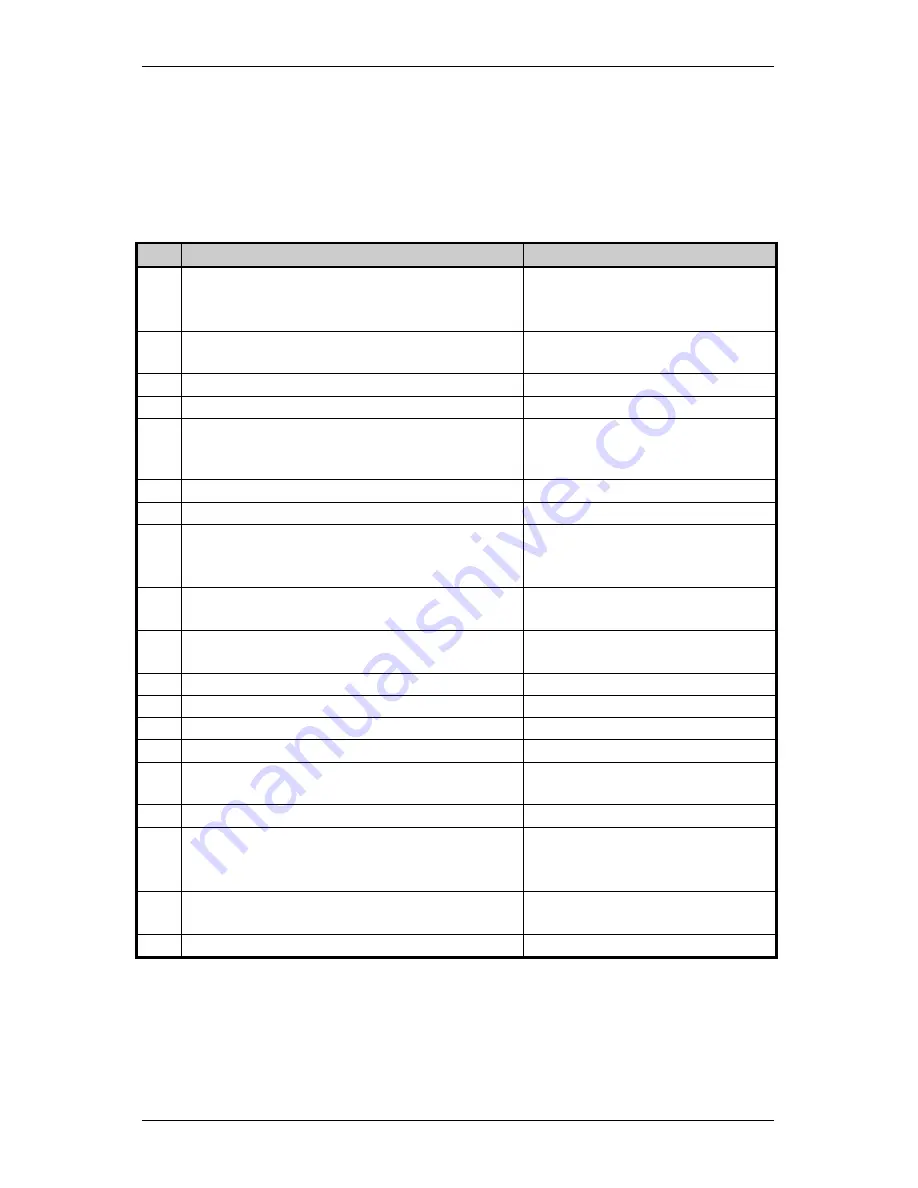
Printing Lables
22
Ovation!
A STX L command switches the printer from the system-level to the
label-formatting mode. All command characters after STX L are
interpreted as label-formatting commands until the label-formatting
mode is terminated with the command character E. All label -
formatting commands are terminated with hex value 0D.
CC
Description
Format
:
Set cut by amount (4 digits)
The cutter function will perform a cutting
action after the number of labels specified.
:
nnnn
nnnn
= 4 digits of labels printed
before cut. Default = 0001
A
Set format attribute
A
n
n
=1-XOR, 2-Transparent, 3-
Opaque, 5-Inverse
C
Set column offset amount
C
nnnn nnnn=
in/100 or mm/10
c
Set cut by amount (2 digits)
c
nn nn
= 2 cut amount
D
Set height and width dot size
h = Horiz. dot size; can be 1 or 2
v = Vert. dot size; can be 1,2, or 3
(0.005" steps) Default is “D22”
E
Terminate field generation and print label
G
Place data in global register
H
Enter heat setting
(The amount of heat applied per dot row, can
be used to help control print quality)
H
nn nn
= 2 digits. 1 - 30
10 is nominal and default
m
Set metric mode
The Printer must be reset in order
to return to standard measure
M
Set mirror image mode
('Mirror Images' current formatted label)
'M' must be re-sent to cancel.
* Will not mirror polygons.
P
Print speed
P
x x
= A -C (1.0 to 2.0 ips)
p
Set label backup speed
p
x
x x
= A -C (1.0 to 2.0 ips)
Q
Enter quantity of labels to print
Q
nnnn nnnn
= quantity
R
Set row offset amount
R
nnnn nnnn
= in/100 or mm/10
r
Recall stored label format
r
nn...n
nn...n
Label name of up
to 16 char. terminated by CR.
S
Slew (feed) speed
S
x x
= A -C (1.0 to 2.0 ips)
s
Store label format in module
s
a
nn...n
a - destination module
A Memory Module A
nn...n
- label name (16 char. max)
T
Set field data line terminator
T
nn nn
= 2 digit ASCII Hex
00 - FF
U
Make previous field a string replace field
Table 2-4 Label-Formatting Commands (continued)
Summary of Contents for Ovation!
Page 1: ...Ovation Operator s Manual ...
Page 4: ......
Page 6: ......
Page 25: ...Getting Started Ovation 17 ...
Page 44: ......
Page 50: ...Printer Specifications B 4 Ovation ...
Page 60: ...Error Codes D 2 Ovation ...
















































