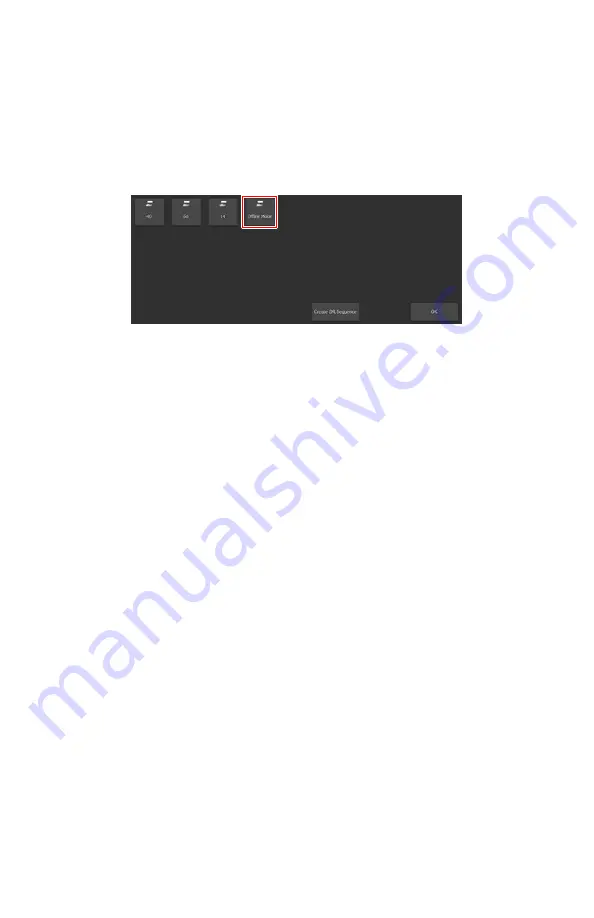
If the patient data for the first image are known, they can be filled in,
otherwise, leave the patient data blank.
2.
Add a thumbnail for the offline workflow to the examination.
The special exam type for offline imaging must be preconfigured on the
MUSICA Acquisition Workstation.
a) In the
Examination
window, click
Add Image
.
The
Add Image
window appears.
Figure 18: Offline Mode exam type
b) Select the exam type named
Offline Mode
and click
OK
.
The offline imaging thumbnail is added to the
Image Overview
pane.
3.
Select the new thumbnail in the
Image Overview
pane.
A message is displayed to warn that the acquired images do not contain
patient data and exam type, and to instruct that extra measures must be
taken to avoid patient mix-up.
The selected DR detector is activated and set up for offline imaging.
4.
Take the DR detector to the location where the image acquisition is
performed.
The network connection between the DR detector and the MUSICA
Acquisition Workstation is lost.
5.
Perform the exposures using the DR detector.
Wait at least 15 seconds between exposures. The detector status display
shows
"Send image"
while the detector is busy saving the acquired image.
The images are stored on the DR detector.
For each image, write down the patient identification and the relevant
image details (exposure type, view position, image laterality,…), together
with the timestamp when the exposure was made. After completing the
workflow, the images will be identified using this timestamp.
To keep the images from different patients apart, you can e.g. use lead
markers or make an empty exposure between patients.
6.
Return the DR detector to the MUSICA Acquisition Workstation.
If the DR detector is configured for client mode, the network connection is
automatically restored.
If the DR detector is configured for access point mode, use the Windows
wifi setting to connect the MUSICA Acquisition Workstation to the
wireless network of the DR detector.
XD 17, XD
⁺
17 | Getting started |
87
0434A EN 20210426 1355






























