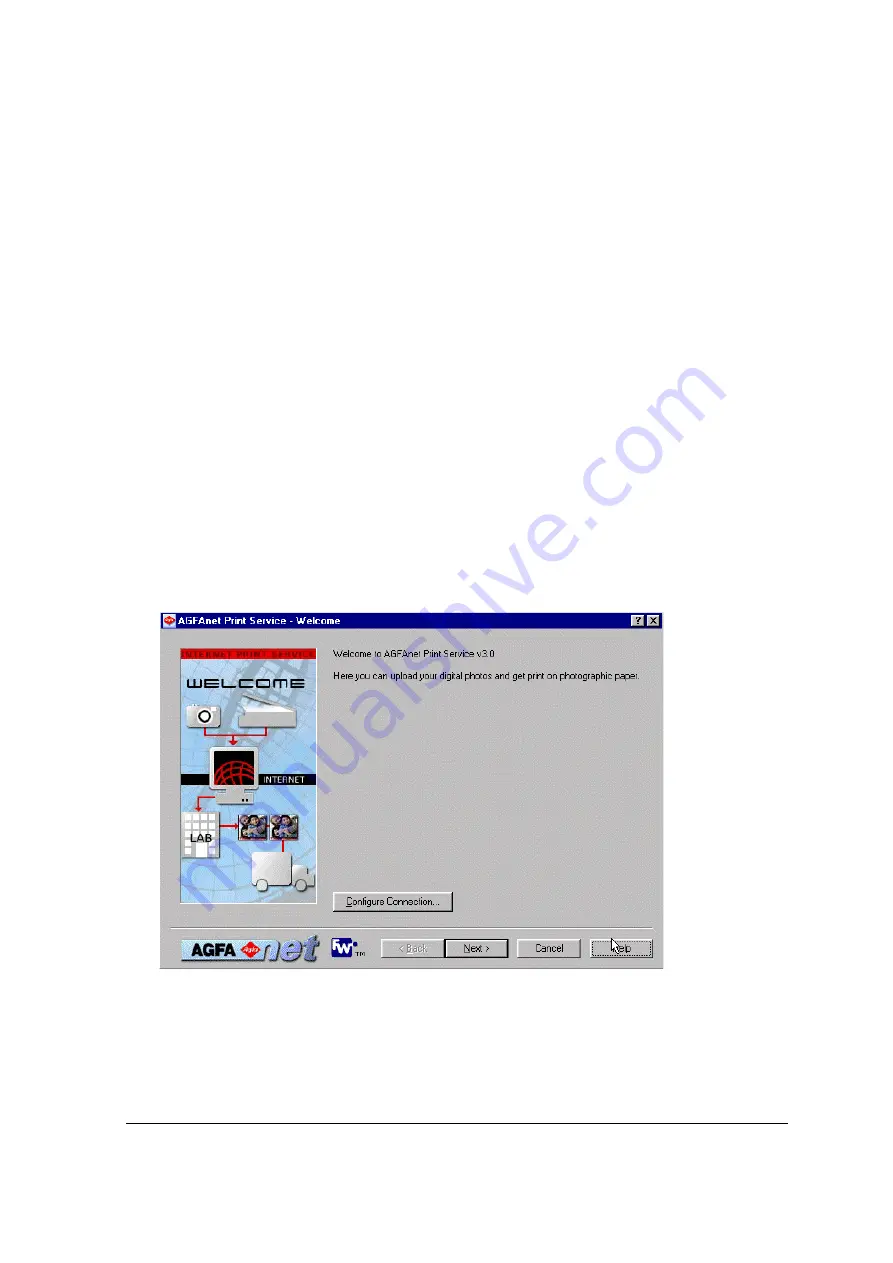
Chapter 5: Ordering Prints Over the Internet Using AGFAnet Print Service
27
Chapter 5: Ordering Prints Over the Internet
Using AGFAnet Print Service
After installing the CL20 software from the ePhoto CL20 CD, you can easily upload your images
from your camera to the internet for printing. There are two ways to upload your images to the
internet.
!
Using the Print Button
!
Using the AgfaCam Mounter
Ordering Prints Using the Print Button
1
Install the software as described in Installing the Required Software.
#
Note: In order to use the Print button make sure to install the AGFAnet client software.
2
Connect the ePhoto CL20 with the USB cable to your computer as described in
The AgfaCam Mounter appears.
3
Press the Print button on your camera.
4
The AGFAnet Print application starts.
5
Click Configure Connection... to set up your connection.
6
Click Next to go through each step of the wizard.
#
Note: For more information about the wizard, click the Help button.
After completing the wizard, the uploaded images will be printed and send to your home.








































