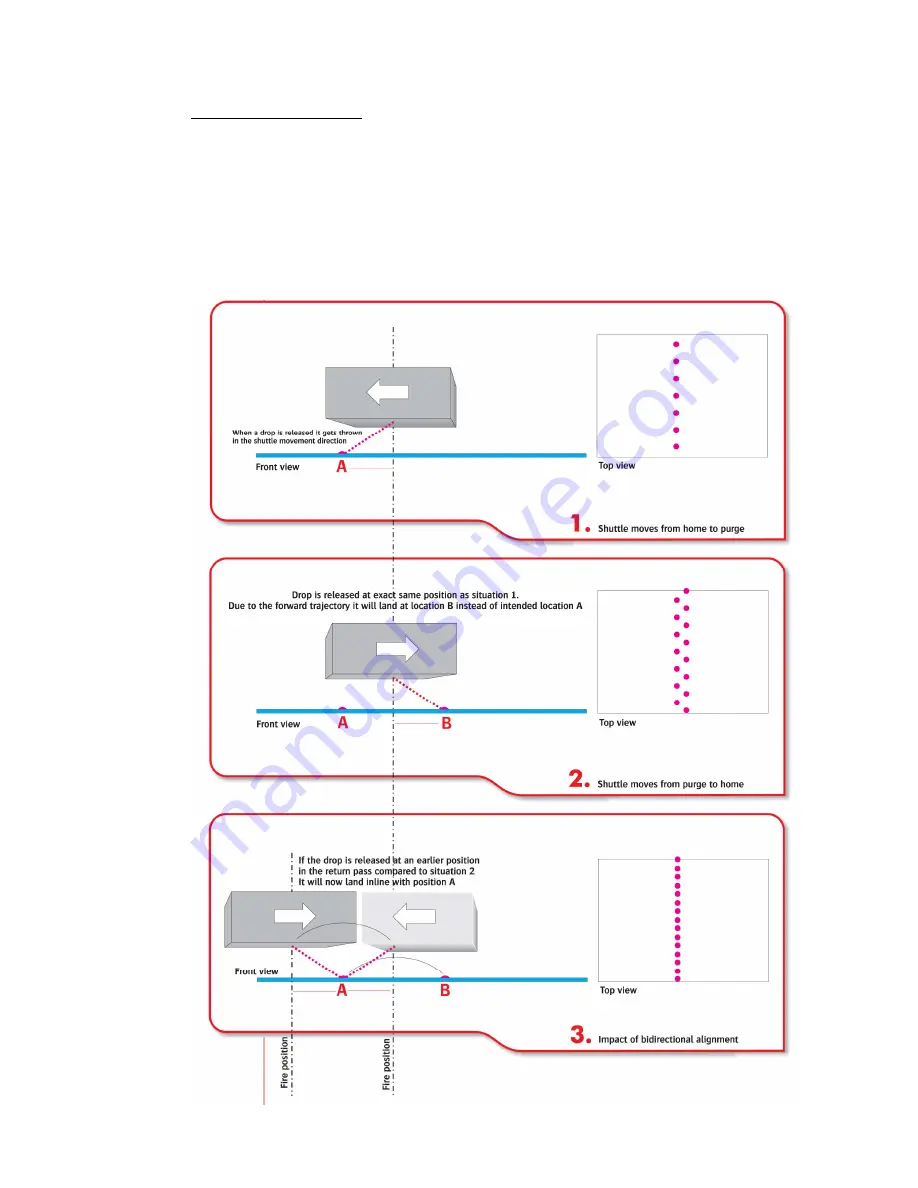
:
ANAPURNA XL²
OPERATOR MANUAL
A
B]]]]]]]]]]]]]]]]]]]]]]]]]]]]]]]]]]]]]]]]]]]]]]]]]]]]]]]]]]]]]]]]]]]]]]]]]]]]]]]]]]]]]]]]]]]]]]]]]]]]]]]]]]]]]]]]]]]]]]]]]]]]]]]]]]]]]]]]]]]]]]]]]]]]]]]]]]]]]]]]]]]]]]]]]]]]]]]]]]]]]]]]]]]]]]]]]]]]]]]]]]]]]]]]]]]]]]]]]]]]]]]]]]]]
39
]
8/08/2008
]
11.2.1. Bi-Dir Alignment:
Due to the fact that the shuttle is firing ink drops while it is moving, the ink drops
don’t fall down in a straight vertical line to the media. We want however that a
drop that is placed in the computer image file near each other, also comes on
paper near each other when these drops are printed within a different moving
direction (different pass). A straight line has to stay straight.
For that, a correction in start to jet time is needed to make sure that drops are
jetted in front of the real landing place, so that the drop lands on the correct place
onto the media.
















































