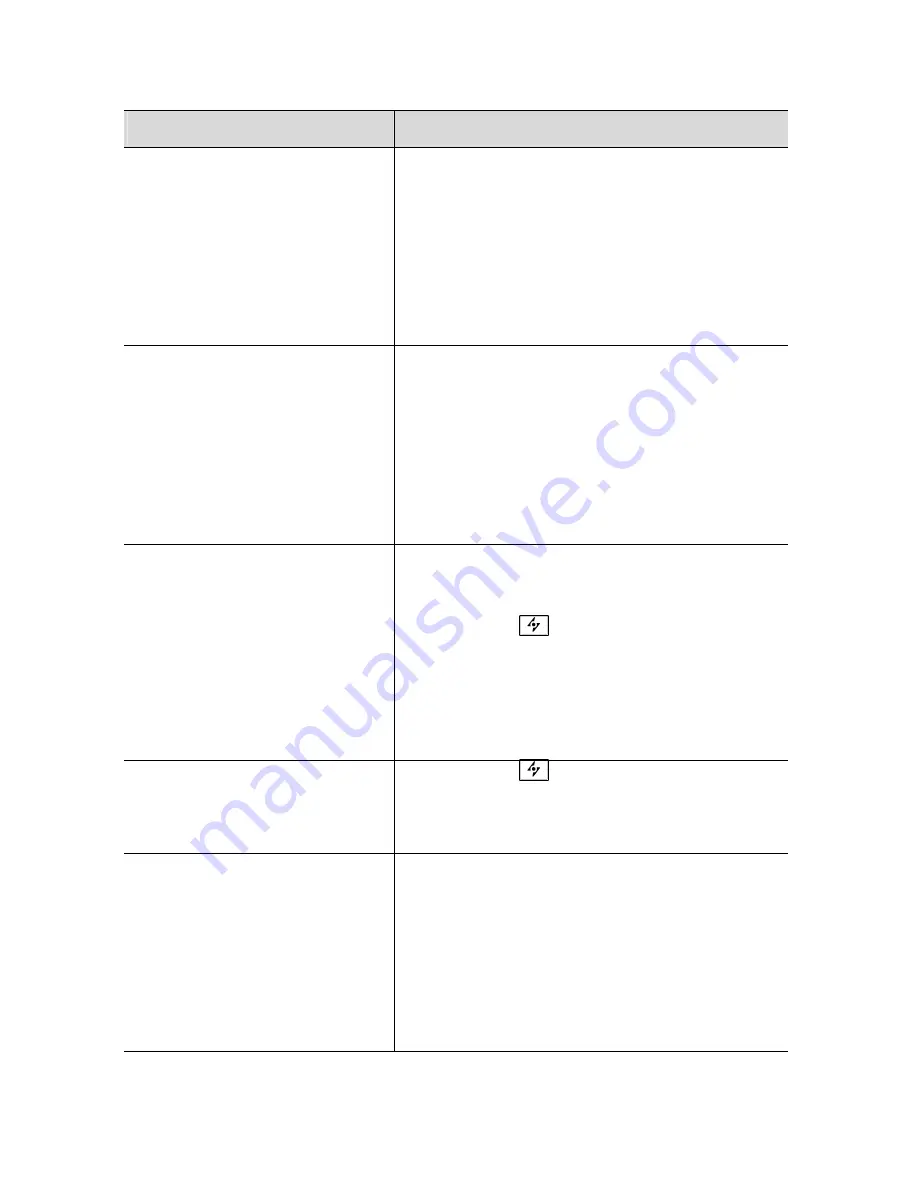
Troubleshooting
Symptom
Check Items
•
No picture
•
LED power indicator is not
lit
•
Check that the power switch of the
monitor is turned on.
•
Check that the power adapter is properly
connected to the monitor.
•
Check that the power cable is properly
connected to the power adapter.
•
Check if the power outlet is providing
power by plugging in another device to
the outlet.
•
No picture
•
The LED power indicator
is lit up amber
•
Ensure the computer is not in power
saving mode. (Move the mouse or press
a key on the keyboard to wake up the
computer.)
•
Check that the power switch of your
computer or video source is in the “ON”
position.
•
Check that the video signal cable is
properly connected.
•
The texts are not solid
•
Check that the resolution of the video
signal is set to 15”-1024 x 768, 17” -
1280x1024
•
Press the
(Auto) button to run
automatic adjustment.
•
Adjust Clock and Phase in the OSD
menu to fine tune.
•
Adjust Sharpness in the OSD menu if
you are not using 1024 by 768 resolution
•
Screen image is not
Centered properly
•
Some lines missing
•
Press the
(Auto) button to run
automatic adjustment.
•
Adjust H. Position and V. Position to fine
tune.
•
There are tiny red, green,
blue or black tiny on the
screen.
•
The TFT LCD panel is made of millions
of small transistors. Each defective
transistor will cause a red, green, or blue
dot.
•
Under AG Neovo’s warranty AG Neovo
guarantees no more than 3 missing dots
in every single monitor. This is inline with
the current industry standard
(requirement).
27





































