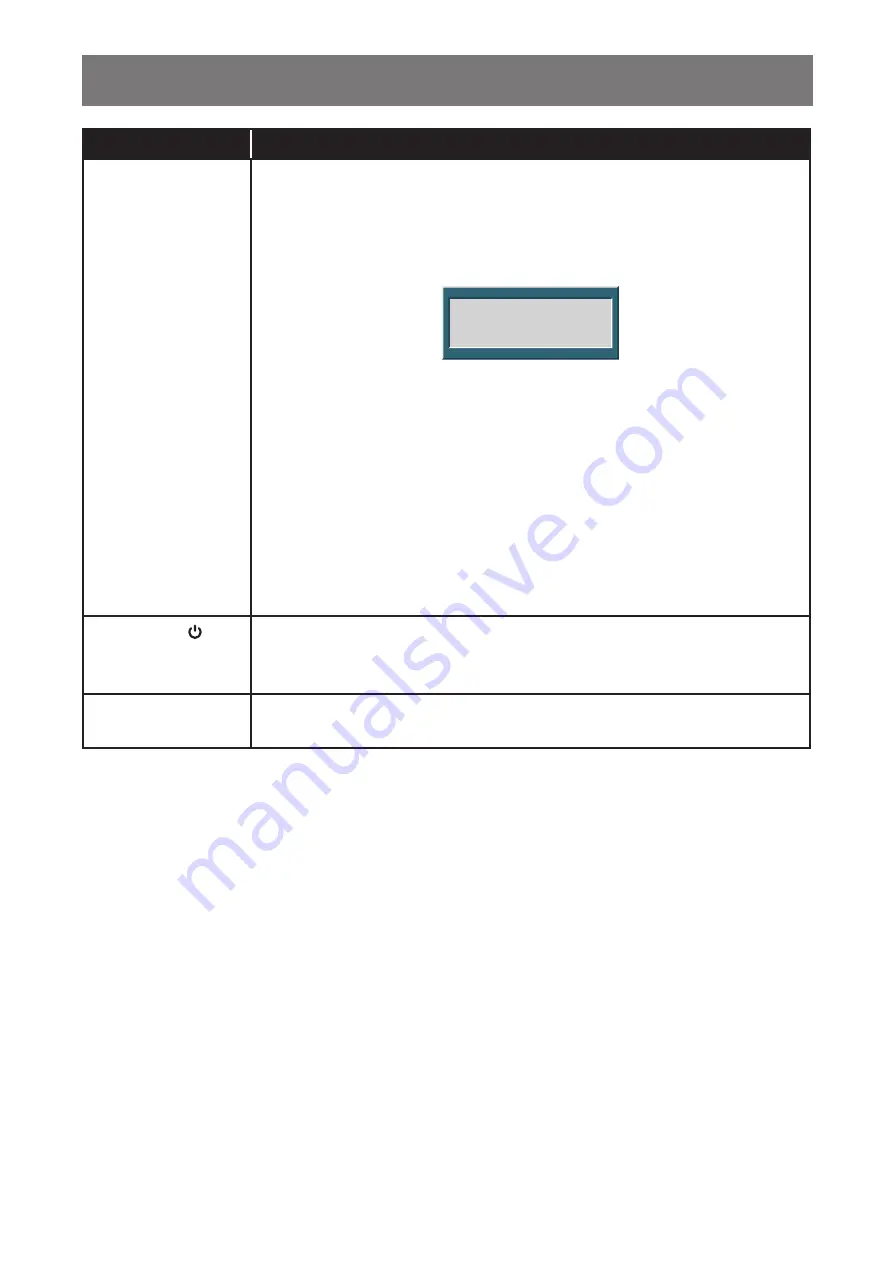
13
PRODUCT DESCRIPTION
Button
Description
Auto Button
(
AUTO
)
Auto Adjustment (available in VGA input only)
Press to perform auto adjustment. This function automatically tunes the LCD
display to its optimal setting, including horizontal position, vertical position, clock,
and phase.
When auto adjustment is initiated, the below message is displayed on the screen.
Auto Adjust
When the message disappears, this indicates the auto adjustment is completed.
Note:
• During auto adjustment, the screen will slightly shake for a few seconds.
• It is recommended to use the auto adjustment function when using the
LCD display for the first time or after a resolution or frequency change.
During OSD menu
• Use to close the OSD menu or exit a submenu.
During volume adjustment
• Use to close the volume bar.
Power Button ( )
Power ON/OFF
• Press once to turn the display ON.
• Press again to turn the display OFF.
LED Indicator
LED lights green during normal operation and blinks green when on standby
mode.













































