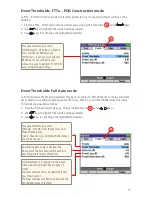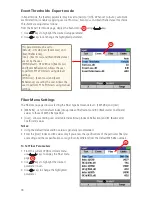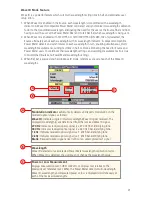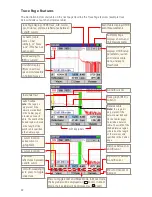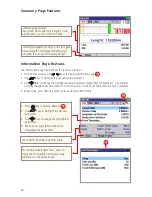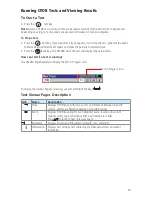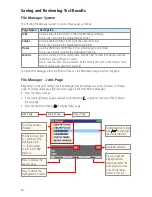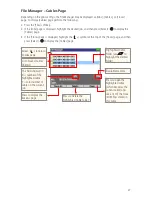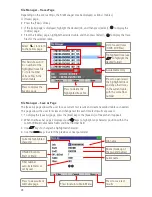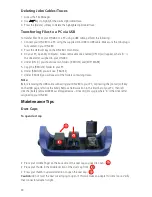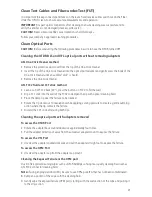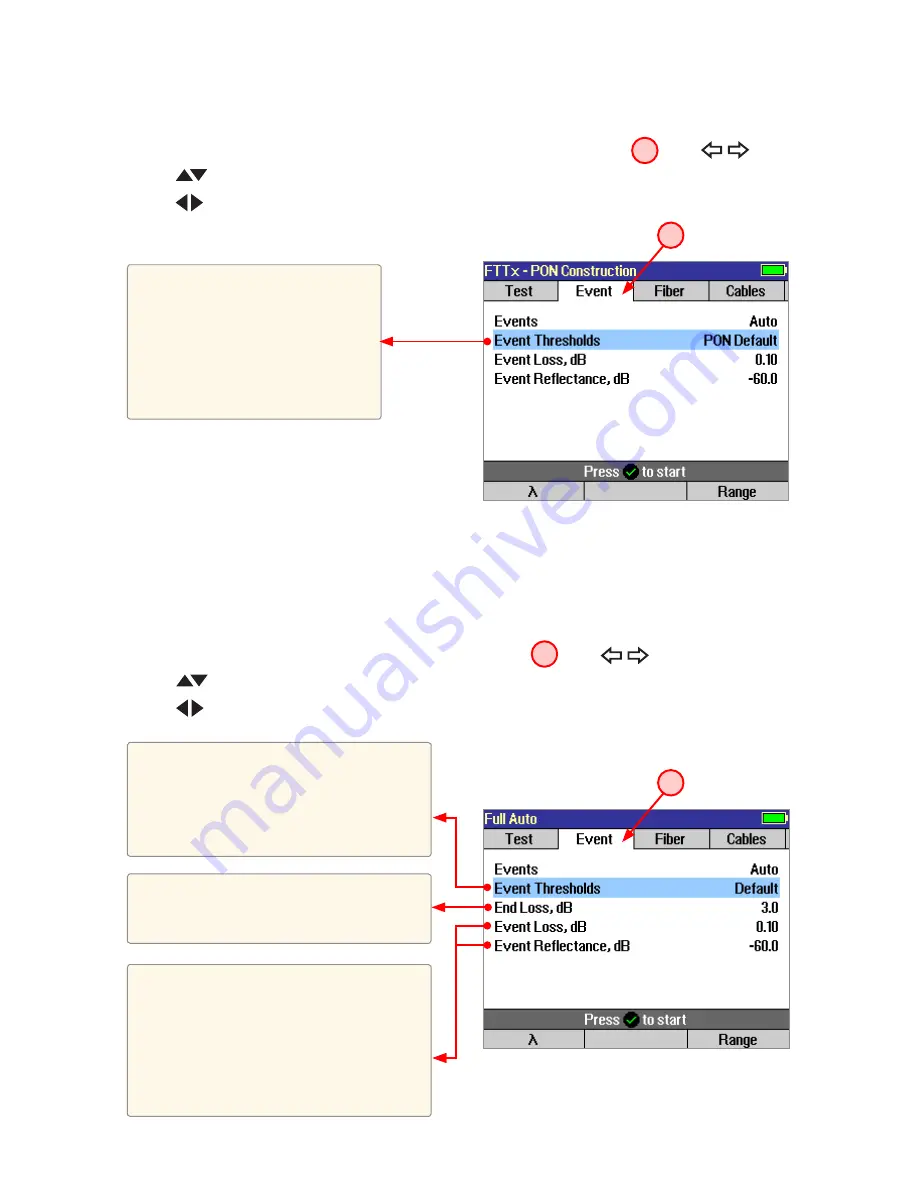
17
Event Thresholds: Full Auto mode
In Full Auto mode, the [Events] parameter may be set to [Auto] or [Off]. When set to [Auto], automatic
event detection is enabled, applying user-set End Loss, Event Loss, and Event Reflectance thresholds.
Thresholds are adjusted as follows:
1. From the Full Auto test mode page, display the Event menu
A
using
keys.
2. Use
keys to highlight the desired setup parameter.
3. Use
keys to set/change the highlighted parameter.
Event Thresholds: FTTx – PON Construction mode
In FTTx – PON Construction mode, the [Events] parameter is set to [Auto] by default and may not be
disabled.
1. From the FTTx - PON Construction test mode page, display the Event menu
A
using
keys.
2. Use
keys to highlight the desired setup parameter.
3. Use
keys to set/change the highlighted parameter.
This parameter may be set to
[PON Default] - OFL 280 sets [Event
Loss] and [Event Reflectance].
[PON User] - [Event Loss] and [Event
Reflectance] are set by the user.
Allows the user to perform FTTx PON
tests using manual settings.
This parameter may be set to
[Default] - OFL 280 sets [Event Loss] and
[Event Reflectance].
[User] - [Event Loss] and [Event Reflectance]
are set by the user.
Automatic event analysis declares the
fiber end at the first event with event loss
exceeding the End Loss threshold.
A detected event is reported in the event
table (see section titled ‘Event Types’) if
either:
the measured event loss exceeds the Event
Loss threshold, or
the measured event reflectance exceeds the
Event Reflectance threshold.
A
A