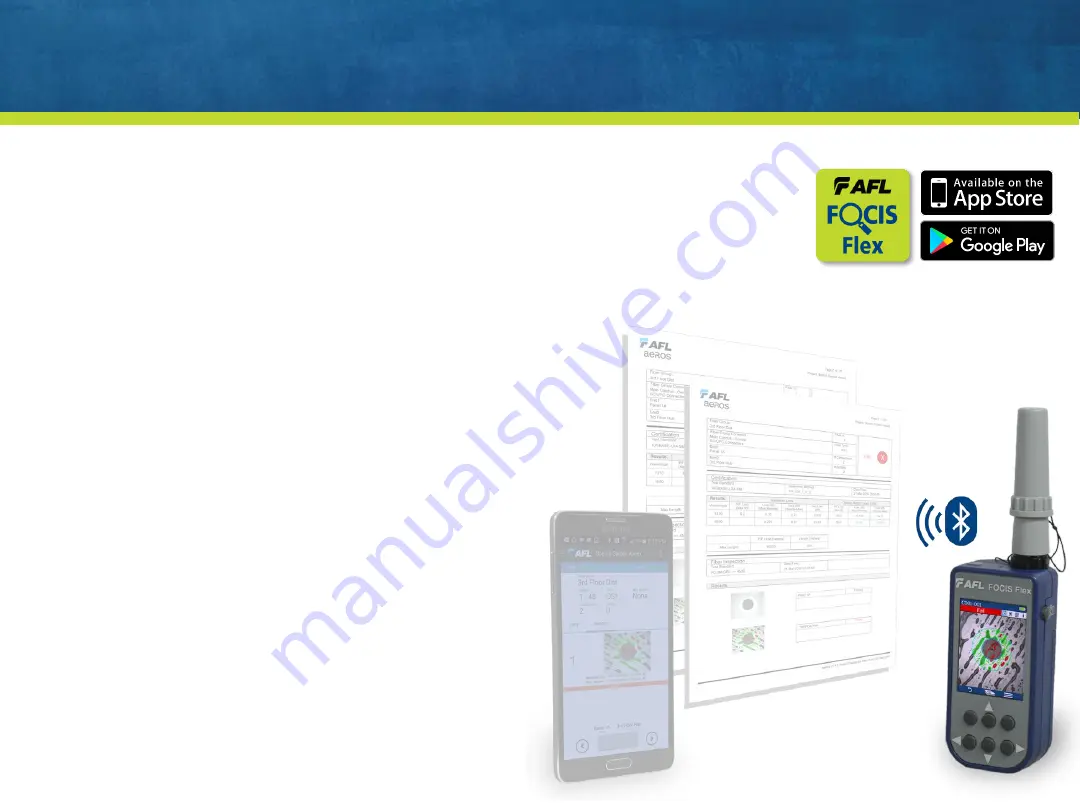
Using FOCIS Flex with FOCIS Flex App
•
Download FOCIS Flex App to your Mobile Device
•
Pair FOCIS Flex to your mobile device
•
In mobile device Bluetooth Settings, make device visible
•
In FOCIS Flex Bluetooth Settings, select ‘Pair to new device’
•
Select displayed mobile device (when device is displayed and hourglass disappears)
•
Select ‘Set as Default’
•
Verify FOCIS Flex indicates it is paired with your Mobile Device
•
In Capture Settings, configure FOCIS Flex to send on 1
st
or 2
nd
Capture Key
•
From Live Image mode, view connector end-face and press Capture
•
FOCIS Flex will capture image and send it to your mobile device
•
FOCIS Flex App will display received image
•
For App details, see FOCIS Flex Inspection | aeRos User’s Guide
AFL Confidential
38



































