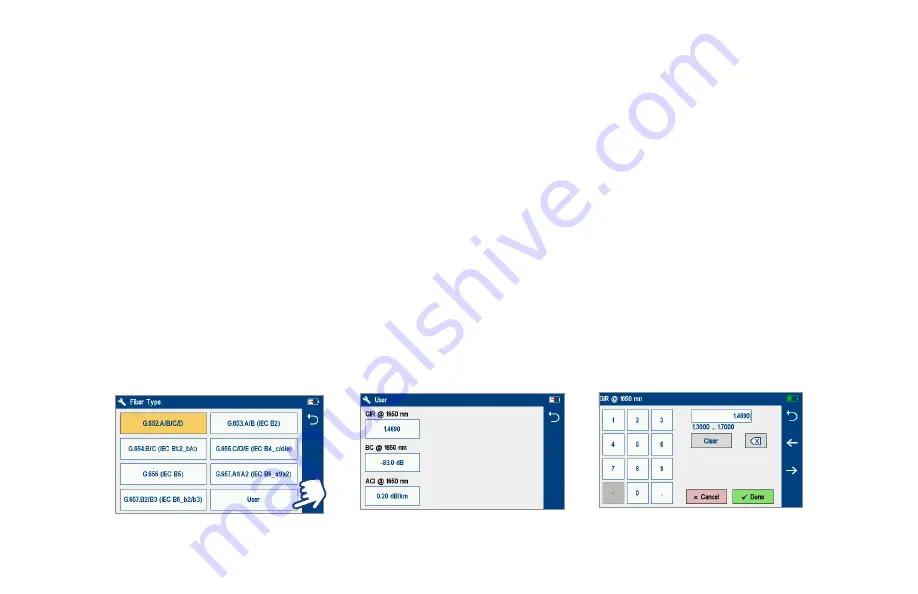
7
Fiber Type
Fiber Type settings depends on the selected Network Type option. Touch the Fiber Type field to display one of the following:
•
Single-mode G.65x or User-SMF options
Viewing and Configuring Fiber Type
G.65x Fiber Settings may be viewed but NOT changed.
User Settings may be viewed and changed.
To view and edit User Fiber Type Settings
•
While in the Setup screen, make sure the User Fiber Type label is displayed in the Fiber Type field.
•
If not, touch the Fiber Type field to display the Fiber Type menu and touch the User option to select.
•
When back in the Setup screen, touch and hold the displayed User label to open the User Fiber Type settings screen and configure settings as
follows:
–
Group Index of Refraction (GIR)
–
Backscatter Coefficient (BC)
–
Fiber Attenuation (ACI; Loss-per-Distance)
•
Touch the desired parameter field (e.g. GIR @1310 nm) to display its Editor screen.
•
Edit the value using on-screen controls. Touch Done to save changes and return to the User Fiber Type settings screen.
•
Touch Back to return to the Setup screen.





































